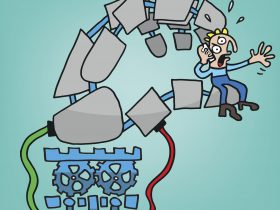Chrome isn’t the only choice you have. Far from it, as other browsers also have their advantages. Opera scores plus points such as for its unique functions, incredible speed, and maximum protection. Learn how to improve Opera’s protection against attacks with browser add-ons in the third and final instalment of our Opera blog series.
Opera is more secure than almost all other browsers right out of the box. But despite that, you can further ramp up its security by installing specific add-ons. Best of all, they’re really easy to install – as our example based on Ghostery shows.
- In Opera, click the “red O” on the top left and then click “Extensions” followed by “Get extensions”.
- You’ll then see a directory of all Opera extensions. In the “search for add-ons” search box, enter “Ghostery”. In the search results, click the add-on you searched for.
- If you’d like to install the add-on, click the green “Add to Opera” button. The extension will then be ready to use just a few seconds later, without you even needing to restart the browser.
Top tip 1: Ghostery – the internet snoop hunter
Ghostery blocks trackers and other data-gathering webpage elements. The add-on also speeds up page loading speeds. Once you’ve installed it, you’ll see a ghost icon on the top right which shows the number of internet snoops it has uncovered on the webpage you’re visiting. If you click the icon, the add-on can even tell you the name of the data snoop and what type it is. Ghostery can also reveal what data the snoop collects, and whether it shares this with third parties, simply by clicking “Continue to full tracker profile”. While this is great, there’s one very important point to bear in mind: Ghostery also has links to the ad industry. As such, when setting up the add-on, be absolutely sure to UNCHECK the option “Participate in Ghostery Rewards and share Human Web & analytics data”. If you don’t, Ghostery will collect the tracker data it uncovers and sell this on to online firms – albeit in an anonymized format. You can also do this afterwards under Ghostery’s settings (click the ghost icon on the top right then click the three vertical dots) under the “Opt in” option.
Top tip 2: Play it safe – HTTPS Everywhere
The enemy is listening – it is now widely known, at least since the Snowden leaks, that continuous internet surveillance is not a figment of conspiracy theorists’ imagination. So to guard yourself against spying attacks, HTTPS Everywhere comes in really handy. The extension forces the browser to use encrypted connections instead of unencrypted, unsafe ones. The only thing is, the internet service you’re accessing also needs to support the secure transfer protocol “https”. Aside from installing the add-on, there’s nothing else you need to do.
Top tip 3: Manage passwords securely
While it’s super convenient to have your browser store all your passwords, it’s also risky. This is because cybercriminals can use malware to sniff out your information discretely as any credentials simply stored in a browser are inadequately protected against such attacks. In Opera, for example, all it takes to see your passwords on your computer is to go to “Settings” > “Advanced” > “Privacy and security” > “Passwords and forms” > “Manage passwords” and click the eye icon. If you’re signed out from your computer, the only thing stopping anyone getting their hands on your logins is your Windows password. But, if someone knows this, they can root out your logins.
Instead of using your browser, use a secure password management app such as Avira Password Manager. It’s already proven how secure it is in many tests. The app offers the best defense against brute force attacks, plus it’s extremely easy to use. And best of all: You only need to remember a single master password when you use the app. This makes it extremely straightforward and secure to manage complex passwords. The tool is available as a web dashboard for Opera and as an app.