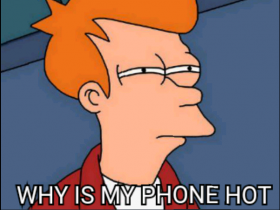Slow internet quickly becomes frustrating—whether you’re streaming, working or surfing. The good news is that most of the causes can be remedied, often without expensive new purchases. In this article, you will learn step by step how to improve your connection and solve problems such as slow Wi-Fi or overloaded devices. With the right measures and tools such as Avira System Speedup, you’ll soon be surfing quickly and stress-free again.
Common causes of slow Internet and their solutions
Slow internet often has everyday causes such as weak Wi-Fi, overloaded devices or outdated hardware. With the right measures, you can fix these problems and significantly improve your connection.
1. Fixing Wi-Fi issues
Wi-Fi problems can arise from a variety of causes, impacting the speed and stability of your connection. Often, simple adjustments can resolve these issues. Below, you’ll find guidance on addressing common Wi-Fi problems to optimise your connection.
Wi-Fi Frequencies: 2.4 GHz or 5 GHz?
Many routers broadcast on two frequencies, each with its own advantages and disadvantages:
- 4 GHz: Offers greater range but is more prone to interference from other devices.
- 5 GHz: Provides higher speeds but has a shorter range.
By default, routers broadcast on 2.4 GHz. If your internet slows down regularly at certain times, it’s likely many neighbours are using the same frequency.
Switching to the 5 GHz frequency can help, as it’s often less congested. However, you’ll need to enable it first. Here’s how:
- Log in to your router’s user interface.
- Navigate to the Wi-Fi configuration settings.
- Enable both frequencies, if possible, and connect devices according to your needs.
- Rename the frequencies to differentiate them (e.g., “Home 2.4 GHz” and “Home 5 GHz”).
If you can’t find an option for a second frequency, your router may not support this feature. In that case, try the other solutions in this article. If those don’t work, it might be time to consider upgrading your device.
Optimising router placement
A poorly positioned router can significantly weaken the signal. Keep the following in mind:
- Place the router centrally within your home and as high up as possible.
- Avoid barriers such as thick walls, large furniture, or nearby metal objects.
- Minimise interference from other devices like baby monitors or microwaves.
Using Wi-Fi Extenders or Mesh Systems
It’s not always feasible to position the router perfectly. If the Wi-Fi signal is weak in certain rooms, extenders or mesh Wi-Fi solutions can help. These devices are easy to set up—just plug them in, and you’re almost ready to go.
- Purchase a repeater or mesh system compatible with your router.
- Install the device near the area where the signal is weak, following the manufacturer’s instructions.
- Test the speed and range after setup to ensure optimal performance.
2. Resolving computer or device issues
Sometimes, the problem isn’t with the internet itself but with your devices. Delays can be caused by outdated hardware or an overloaded browser. Knowing how to identify and fix such issues can quickly optimise your internet speed.
Identifying outdated hardware
Older computers or routers can slow down your internet speed.
- Check your router’s technical specifications. Does it support modern standards like Wi-Fi 6?
- Test the speed on a newer device to rule out hardware as the cause.
- Look into ways to speed up your laptop if it’s running slowly.
- Replace outdated devices if necessary.
Too many open browser tabs and a full cache
Having numerous open tabs and a filled cache not only slows down your computer but also affects browsing speed—even the fastest web browsers can’t compensate. Here’s how to check if your browser is the issue:
- Close unused tabs.
- Clear the cache: Open your browser settings, then select History or Clear Cache.
- Delete cookies as well: While you’ll need to log in again to websites, this step often has a significant impact.
- Restart your browser and test your speed again.
Tip: If you often have many tabs open, you’re not alone. Fortunately, there are various browser extensions available to help manage tabs by saving them into sessions. This way, you can open and close sets of tabs depending on your current project.
3. Avoid network overload
Multiple devices connected simultaneously can overwhelm the network. If a household has several users downloading large files, gaming online, and streaming 4K videos at the same time, speed may suffer.
In such cases, you might need to negotiate usage among household members—or opt for a new broadband plan with higher bandwidth.
To determine if network overload is slowing down your internet, follow these steps during an incident:
- Check which devices are connected (usually via the router interface).
- Disconnect unused devices from the Wi-Fi.
- Prioritise important devices by using the “Quality of Service” settings in your router.
Is your internet fast enough? An overview of your options and rights
Internet speed often depends on the technology or plan you’re using. If your internet is consistently slow, your current plan might not meet your needs. Switching to fibre optics, for instance, can make a significant difference. But how do DSL, cable, and fibre optics compare? How can you tell if your plan is sufficient? And what rights do you have if your speed doesn’t match the contractual agreement?
Comparing the key internet technologies
1.DSL (Digital Subscriber Line)
- DSL uses existing copper telephone lines. While widely available, it’s often not very fast.
- Typical speeds: 16 to 100 Mbps.
- Issues: Speed decreases with distance from the distribution box. Bandwidth is often insufficient for multiple devices or data-intensive applications.
Conclusion: DSL is affordable and sufficient for basic use but often falls short of modern demands.
2. Cable Internet
- Cable internet uses the same coaxial cables as television services and offers faster speeds than DSL.
- Typical speeds: 50 to 1,000 Mbps.
- Issues: In densely populated areas, speeds can fluctuate significantly during peak times (e.g., evenings) as bandwidth is shared among many users.
Conclusion: A solid option if fibre isn’t available, though prone to congestion during high-demand periods.
3. Fibre Optic (Fiber-to-the-Home)
- Fibre optics is the most advanced technology, transmitting data as optical signals using light instead of electricity.
- Typical speeds: Up to 1,000 Mbps or higher (symmetrical, meaning upload and download speeds are identical).
- Advantages:
- No speed loss due to distance.
- Stable performance, regardless of the number of users.
- Future-proof, as it can scale with increasing demands.
- Issues: Fibre rollout isn’t yet widespread, and installation can be complex.
Conclusion: Fibre optic is an excellent choice where available, offering the fastest and most reliable connections.
How to check which technology is available in your area?
- Visit your internet provider’s website or a comparison portal.
- Enter your address to see the available options.
- Check if fibre optic connections are planned or already available in your region.
What internet speed do you need?
The required bandwidth depends on how many devices and applications are used simultaneously. Here are the typical requirements for different activities:
- Streaming: At least 5 Mbps (HD) – 25 Mbps (4K) per device.
- Home office and video conferencing: At least 15 Mbps per person.
- Gaming: At least 50 Mbps, ideally with a stable upload rate.
What to do if the speed is insufficient?
If your current plan doesn’t meet your needs, there are several options:
1.Measuring internet speed
- Search for “Speedtest” or “Ofcom Broadband Checker” to check your current speed.
- Test at different times of the day to identify any fluctuations.
2. Check and upgrade your plan
- Consider upgrading to a faster plan if necessary. Fibre-optic connections now offer the best speeds in many areas.
- Explore alternatives like cable or LTE/5G internet if DSL isn’t sufficient.
3. Verify Contractually Guaranteed Speeds
- Providers are obligated to deliver at least 90% of the speed specified in the contract.
- If the provider fails to meet this obligation, you can challenge the contract or exercise special cancellation rights.
Complaints: Your rights with a slow internet connection
If your internet speed is consistently slower than the agreed-upon contract speed, follow these steps:
- Document measurements
Keep a record of speed tests over several days, especially during peak times. Official tools like the Ofcom Broadband Speed Checker are recognised as evidence. - Contact the provider
Send the speed test results to customer service and request a resolution. Many providers are required to respond within a certain timeframe. - Take legal action
If no resolution is reached, you can exercise your right to cancel the contract or seek support from a consumer advice service.
Bonus: What to do with slow mobile internet?
- Check your provider’s network coverage. Sometimes, toggling airplane mode on and off can help.
- Switch network settings (e.g., from 3G to LTE/5G):
- Go to Settings > Mobile Network > Select the fastest mode.
- Close apps running in the background.
How to surf quickly and stress-free again
Slow internet is frustrating, but with the right measures, it doesn’t have to be permanent. Whether the issue lies with your Wi-Fi, hardware, or provider, there are plenty of ways to improve your speed.
Follow the step-by-step guides to achieve immediate improvements: Optimise your Wi-Fi, clean up your devices, or check your contract terms. For long-term tuning of all your devices, tools like Avira System Speedup can help stabilise your entire system efficiently.
Imagine how much more relaxed your browsing, streaming, and working experience will be once your connection is reliable again. Try out these tips, use the right tools—and soon, you’ll be enjoying fast, reliable internet at full speed once more.