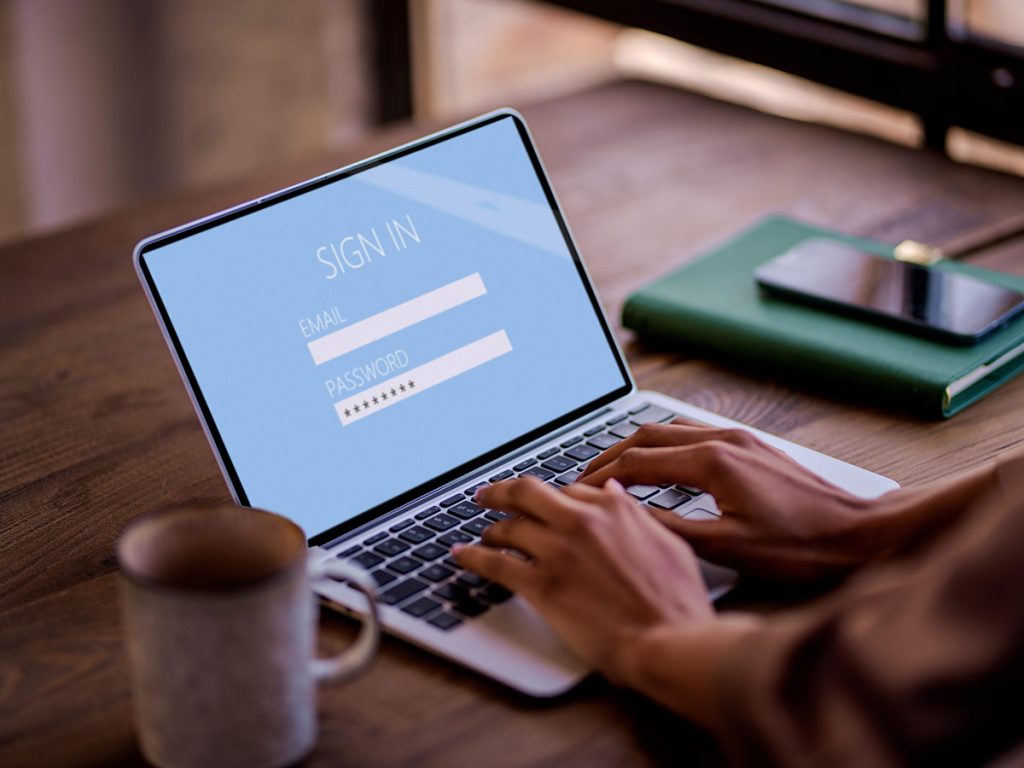Passwords are essential in everyday digital life. They protect personal accounts, secure sensitive data, and prevent unauthorised access. While physical keys are difficult to duplicate, digital security depends on the strength of your password.
Many users save their passwords directly in the browser—a simple solution that saves time. But how secure is it really? We will explain the advantages and risks of storing passwords in the browser and how you can best protect your data. Additionally, you will learn why Avira Password Manager is a secure and convenient solution for managing your passwords.
How does password saving work?
When you log in to a website, modern browsers often ask if you want to save the password. If you agree, it is stored in the browser’s password manager—either locally or in a cloud-based solution.
Browser-based password managers vs dedicated password managers
Browser-based password managers are a quick and simple way to save passwords. Integrated into the browser, they enable automatic logins. However, standalone password managers like Avira Password Manager offer additional security features:
- Stronger encryption for better password protection.
- Two-factor authentication (2FA) for extra security.
- Access across multiple platforms and devices.
- The ability to generate secure passwords to further enhance security.
Where can you find saved passwords?
You can manage your saved passwords in your browser’s settings:
- Google Chrome: Open the browser and click on the three dots in the top right corner to open the menu. Then select Settings and navigate to the Passwords section. Here, you will see a list of all saved login credentials and can manage or view them after entering your device password.
- Mozilla Firefox: Open the browser and click on the menu icon (three horizontal lines) in the top right corner. Select Settings and go to the Privacy & Security section. Under Saved Logins, you will find a list of all stored passwords, which you can view, manage, or delete.
- Microsoft Edge: Open Microsoft Edge, click on the three dots in the top right corner to open the menu, and select Settings. Then, navigate to Profiles and click on “Passwords”. All saved passwords will be displayed here. To view a password, you need to enter your device password.
- Apple Safari (Mac): Open Safari, click on Safari in the menu bar, and select Settings. Switch to the Passwords tab and enter your Mac password or use Touch ID to access the saved login credentials. You can manage or review your saved passwords directly in your browser settings.
Saving passwords on different devices
The ability to store passwords across multiple devices makes accessing online services much easier. Different operating systems use their own mechanisms for securely managing passwords.
iPhone
Apple stores passwords in iCloud Keychain, which is protected by Face ID or Touch ID. You can access it by going to Settings > Passwords. The AutoFill Passwords feature is particularly useful, as it automatically saves your login credentials and suggests them when signing in. This means you don’t need to remember or manually enter your passwords.
Android
Android devices store passwords in the Google Password Manager. You can access them by going to Settings > Google > Manage passwords. If you enable the Save passwords feature on your Android device, your passwords will be automatically synchronised with your Google account. This allows you to use them across all devices where you are signed in with the same Google account.
Advantages of saving passwords in the browser
Saving passwords in the browser can make the login process on various websites significantly easier. Instead of remembering multiple passwords or entering them manually, the browser takes care of this task for you.
- Fast login without manual password entry
One of the biggest advantages of saving passwords in the browser is convenience. Once you save a password in the browser, you don’t need to enter it manually each time you log in to a website. The browser automatically fills in the required fields, saving time and reducing the risk of typos or forgotten passwords. - Automatic synchronisation across devices
Many modern browsers offer the ability to synchronise saved passwords across different devices. A password saved on your computer is also available on your smartphone or tablet, as long as you are signed in with the same user account. This makes accessing online services much easier, without the need to re-enter every password manually. - Integration with autofill functions for automatic form completion
In addition to autofilling passwords, browsers also support other form data, such as addresses, phone numbers, and payment information. This speeds up the login process even further and adds convenience, especially if you frequently log in to different websites or shop online.
Are saved passwords in the browser secure?
Browsers offer built-in password management that stores and automatically fills in passwords. However, this method also comes with risks, especially if your device is compromised or an attacker gains access to your user account. The security of saved passwords depends on the measures in place and the strength of your passwords.
Risks of saving passwords in the browser
While storing passwords in the browser is convenient, it can also pose significant security risks. Without additional protective measures, attackers could gain access to your sensitive data. Below are some of the most common threats associated with saving passwords in the browser.
Risk of hacker attacks
Malware or phishing attacks can steal passwords, particularly if the browser is compromised. While saving passwords in the browser is convenient, it can be risky without proper security precautions.
Risk of physical access
If someone gains access to your device, they may be able to retrieve your saved passwords, especially if no additional security measures have been activated.
Risk of account hijacking
If your Google or Apple account is hacked, attackers can gain access to all stored passwords. To protect yourself from account hijacking, you should use strong passwords and keep your software up to date with regular security updates.
Additional security measures for saved passwords
To better protect your stored passwords, there are additional security features you can enable. The most important measures include using a master password, two-factor authentication, password protection, and regular password changes.
Enabling a master password
A master password protects your saved login credentials by restricting access to them until this password is entered. In Firefox, you can enable this feature by going to Settings > Privacy & Security. There, you can create a strong master password to provide an extra layer of security for all saved credentials.
A well-chosen master password should be at least 12 to 16 characters long and include a mix of uppercase and lowercase letters, numbers, and special characters. Avoid easily guessable terms like names or birth dates. Once the master password is set up, you will need to enter it each time you start Firefox or access stored login details. This ensures that even if someone gains access to your device, they will not be able to retrieve your passwords without the master password.
Important: Make sure to remember or securely store your master password, as you will not be able to access your saved passwords without it.
Using two-factor authentication
Many browsers offer two-factor authentication (2FA) for accounts. This security feature requires an additional verification step alongside your password, such as a code sent via SMS or an approval through an authentication app. Enable 2FA in the security settings of your Google or Apple account to further enhance your data protection.
Protecting folders and documents with a password
In addition to securing your online accounts, you should also protect important files and documents with a password. Operating systems such as Windows and macOS provide options to enable password protection for folders, preventing unauthorised access.
Regular password checks and changes
Use built-in password checkers to identify old or weak passwords and change them if necessary:
- Chrome: Settings > Passwords > Password Check
- Firefox: Settings > Privacy & Security > Check passwords
Save passwords in your browser worry-free with Avira Password Manager
Avira Password Manager generates secure passwords, stores them in encrypted form, and enables automatic logins. Your credentials are synchronised across devices and are particularly well protected thanks to two-factor authentication (2FA).
Unlike browser-based password managers, Avira uses a zero-knowledge security architecture—meaning only you have access to your data. Storage is secured with AES-256-bit encryption, a military-grade security standard.
Additional features such as dark web monitoring, password sharing for trusted contacts, and an integrated password checker provide even greater security. Avira is available on Windows, macOS, iOS, and Android, as well as a browser extension, allowing you to securely access your passwords anytime, anywhere.
With Avira Password Manager, you can manage your passwords securely and conveniently. You only need to remember a single master password—all others are securely stored and automatically filled in for you.