We’ve long since become used to kids just picking up a smartphone or tablet to game, watch YouTube, use social media like Snapchat or TikTok, or message using apps like WhatsApp.
Unfortunately, though, we can’t always keep an eye on what content our kids are consuming or which networks they’re using — especially given the potential dangers that lurk around every corner on the internet.
But thankfully, there’s a solution in the form of parental control apps — and there are several providers whose apps are designed to make using a smartphone safer for children. Read on to learn about the functions, advantages and disadvantages of such parental control apps. Also find out how you can better protect yourself and your kids against online threats with Avira Prime.
How do parental control apps work?
Parental control apps are designed to help you better monitor your kid’s use of digital media. To do so, they typically boast a range of very useful features and offer good guidance for parents. This includes the ability in many for you to:
Fine-tune online usage or screen time.
Use filter features to exclude harmful or inappropriate content and monitor it so that your child can only access age-appropriate websites.
Show you exactly where your offspring are in real time thanks to GPS tracking — some apps even alert you if your child deviates from an agreed route.
Block payments on your child’s phone for protection from costly downloads.
Set a third-party lock to prevent your child from unwittingly falling into a subscription trap. With such a feature, their phone number is no longer sent automatically to the third-party provider when a subscription site is visited or an app is accessed.
However, you shouldn’t rely on one parental control app alone, as no single solution can 100% guarantee your child’s online safety or give you a complete overview of what they get up to.
And never underestimate the creativity and determination of children and youngsters to get around the rules you set.
Monitor your kid’s calls and messages
Children and youngsters of course use their smartphones to make calls — but they also use them often to send old-fashioned text messages, even though they could use WhatsApp, Signal, or other messaging services.
It’s only natural that parents want to know exactly who their child is texting, because this is the only way they can find out what information their child is sharing with others and, if necessary, block inappropriate content or contacts.
How can I monitor what my child gets up to on their smartphone?
So, what else do children do on their smartphones apart from making calls and sending messages? It’s a question that many parents would like to know the answer to. That’s why parenting guides always recommend talking to your child.
And parental control app providers never tire of stressing that their apps help you better protect your kid from dangerous content.
Parental control apps worth getting
You’ll find a host of security solutions on the app stores, which you can download to your child’s smartphone. They all come with the promise that you can use them to monitor your kid’s online activities and improve their online safety.
Both Android phones and iPhones allow you to set up user accounts for your children and enjoy the ability to customize parental control settings. Apple has built then in to its iOS and iPadOS operating systems, while Google offers them for Android phones through the free Family Link app.
Most other parental control apps work in a similar way to this free app and Apple’s solution: The kid’s app is added to the kid’s smartphone, while the parent’s version is added to the adult’s smartphone. This parent app then allows you to monitor your kid’s app and account.
If you’re currently looking for a suitable parental control app, we recommend that you also add a reputable antivirus app for Android phones or an online security solution for the iPhone.
That’s because, as you already know, we believe advanced virus protection is an absolute must-have on any internet-enabled device, because it boosts your protection from malware.
Avira, for example, has over 35 years of experience in online security — and with Avira Free Security, the developer has produced a resource-saving antivirus solution that you can use to ward off a wide variety of malware.
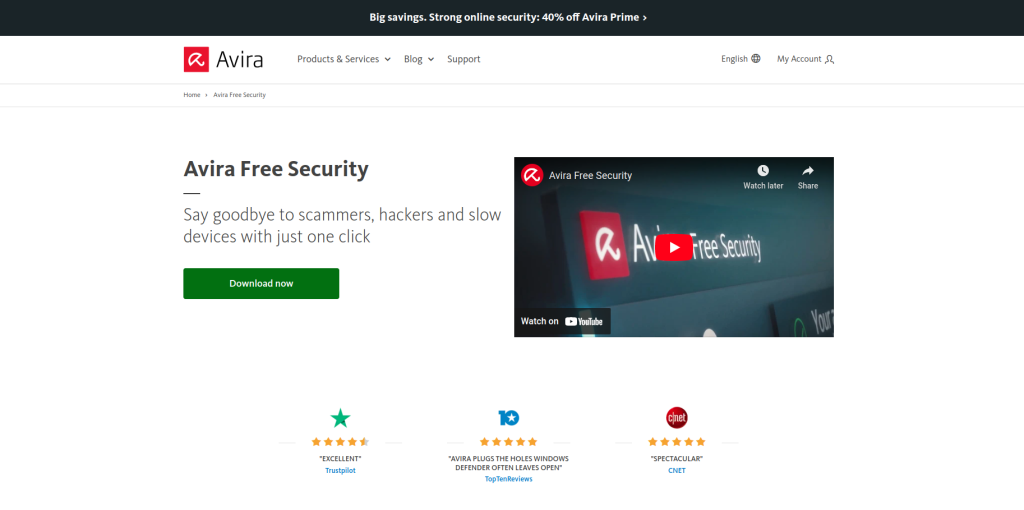
What’s the best app to monitor kids’ online activities?
According to tests in various online portals, most apps work flawlessly and are near impossible to hack. So it’s up to you to decide which features matter most to you.
Norton Family uses AI (artificial intelligence) to check website content and synchronize data from your child’s phone in real time. The dashboard of this parental control app displays key data right on the home screen and is very easy to use. Rapid customer-support and universal compatibility (Android, iOS, Windows) round off its range of features and services.
Google Family Link
If you want to set parental controls on your child’s Android smartphone, you’ll need to install Google’s Family Link app (which is also available for iPhone). It also requires that both you and your child have a Google account — although you won’t be able to download apps without a Google account anyway.
In our tutorial we use a Samsung Galaxy S21 FE running Android 13:
- First, open your phone’s Settings app, then select Digital Wellbeing & parental controls.
- Now swipe up and tap Set up parental controls.
- Then tap Start now.

- When asked Who will be using this phone? select Parent then tap Download Family Link.


- After installing the Google Family Link app, continue in your account and either set up a new account for your child or (if you’ve already done so) add this child or teen account.

- Because you’ll want to use Google Family Link as a parental control app, you should also allow this app to send you notifications.
- Since you have already set up your child’s own Google account, it will appear here and all you have to do is tap Add device.
- You can manage search results and block websites right away under Content restrictions, while under Account settings you can customize location settings, third-party settings as well as log in and privacy settings for your child’s Google Account.
As soon as you’ve performed all the necessary steps on your smartphone, you can also configure the settings on your child’s phone. To do so, open the Settings app, but then select Child or teen for the user. After installing Google Family Link, also allow the app to send notifications.
Turn on parental controls via the iPhone operating system
Proceed as follows to turn on parental controls on an iPhone:
- Open your iPhone or iPad’s Settings app and tap Screen Time. Tap Turn On Screen Time (you may need to do this twice) and then choose This is My iPhone.
- Now select Use Screen Time Passcode.
- Set a passcode to restrict apps and purchases. You’ll then only be able to bypass restrictions by entering the correct passcode.
- You will now have turned on smartphone parental controls. Once you exit the settings, you’ll need to enter your code again to access them.
- After you’ve set the code and you return to the Screen Time settings, tap App Limits. You can now set daily time limits for the device currently in use or for another device within your family.
If you’d like to prevent purchases in the iTunes App Store and set content restrictions, follow these steps:
- In the main Screen Time screen, tap Content & Privacy Restrictions and turn on the option by sliding the toggle switch to the right.
- You can then customize many different settings, such as preventing the installation/deletion of apps, setting allowed apps, or using content restrictions to hide or block adult content.
- Under Content Restrictions you can also customize your privacy settings, so you can choose which apps are allowed access to location services or your contacts.
How parents can find the ideal parental control app for their needs
We’ve already mentioned that all parental control apps work on the same basis, regardless of whether they’re free or premium. To find a solution that meets your needs, you should first consider which features matter most to you.
- If it’s important to you to set different screen times for your child’s phone, a parental control app with several time management tools is the one to go for.
- If you want a smart, AI-based way to monitor the websites your kid visits on their phone, Norton Family is a good choice.
- If you’re worried about your child going places you’re not quite comfortable with, a parental control app with a geofencing feature is a good choice.
Limitations, disadvantages and risks of parental control apps
Parental control apps help you monitor what your child is up to. However, no app is able to fully protect kids and youngsters from cyberbullying or cyberstalking. Most parental control apps don’t detect offensive or suggestive behavior or assault.
Experts also say that parental control apps can cost a fortune without being fully up to the job. There are several reputable sources, such as SafeWise in the US or Stiftung Warentest in Germany, which rate just a few parental control apps as really worth getting. In most cases, they bemoan the fact that although these apps function as parental control apps, they don’t offer any real protection against potential cyberthreats.
Here’s how you can improve your child’s online privacy
You can customize a few precautionary settings directly after buying the smartphone using the built-in or basic settings, preferably together with your child.
And before you get your kid their first phone, we think it’s a good idea that you install a cross-platform, cross-device all-in-one solution. That way, you can strengthen your online privacy as well as boost the security and performance of the devices you and your children use in one go, making the internet safer for your kids.
If you go for Avira Prime, for example, you’ll get to enjoy an extensive suite of premium tools that you can choose to install on anywhere from 5 to 25 internet-enabled devices. Here are just a few of the built-in premium tools you’ll get:
- Multi-award-winning antivirus to make it easier for you to identify threats from viruses and other malware on your child’s smartphone.
- A virtual private network (VPN) which, thanks to its encryption technologies, can help make surfing via public Wi-Fi hotspots safer — critical given the fact that they’re very popular among kids and youngsters.
- A password manager to help you and your kids create strong and unique passwords for their online accounts (such as for social networks and online games),
- A browser safety feature to help block infected websites, tracking, and annoying ads.
- Smartphone protection to help block phishing websites and nuisance calls on your kid’s phone.
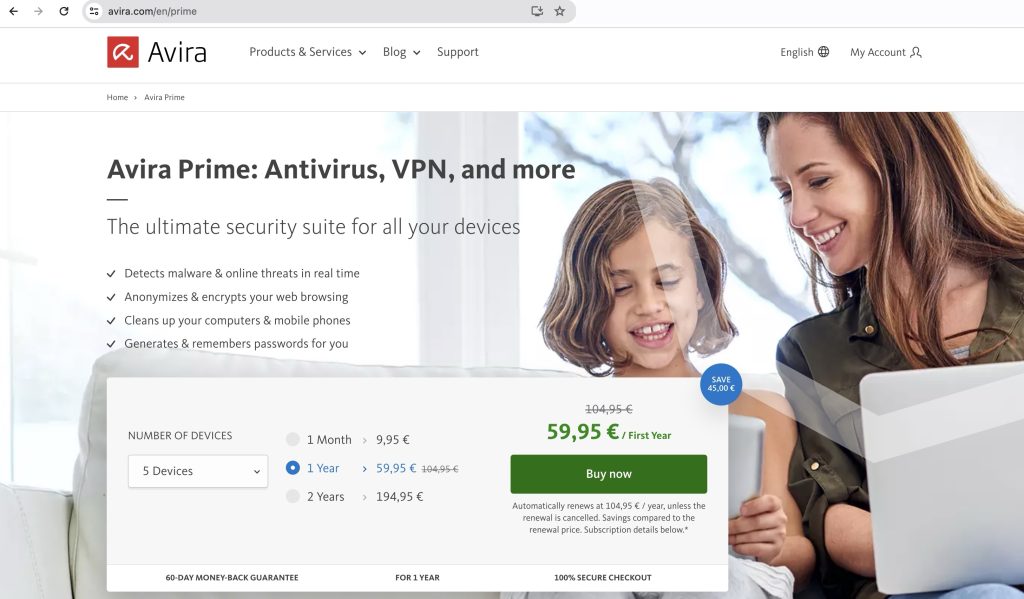
Which apps do child molesters use?
In our blogpost on the topic of keeping children safe online, we’ve already described some of the possible cyberthreats to children. As a parent, you should know what apps your child is using and talk to each other about the fact that many of these apps could be dangerous because child molesters may be using them to contact their victims.
We think that young people in particular should be made more aware that social networks can pose a risk due to their very nature and way they work:
- Apps that reveal your current location to other users or aim to connect people based on geographic proximity can make it easier for criminals to stalk children and youngsters in the real world.
- Apps that encourage people to share short videos can result in the videos being spread unchecked — often resulting in cyberbullying.
- The same goes for apps that are lax about data protection as they also pose a risk of causing cyberbullying or helping spread adult content.
- Messaging services that aim to bring gamers (not just youngsters) together are seen as the ideal hunting ground by cyberthieves and child molesters.
Is there an app to help improve girls’ safety?
It’s a sad fact that there are still countless everyday situations where women and girls feel threatened or, in the worst case, are subject to sexual assault. And if you’re the parent of a little girl, you probably worry more, especially when your daughter is out and about in the dark.
There are now a whole range of apps that are designed to improve the safety of women and girls in particular. Here’s a small selection:
- Life360 allows your daughter to share her live location via GPS with selected contacts and also save emergency contacts. They’ll receive a push notification about your daughter’s current location where she’s in danger.
- In an emergency, apps like WayGuard or Guardian inform your child’s emergency contacts that they feel in danger. Women and girls can also be virtually accompanied by friends on the way home or they can keep a watchful eye on others. If needed, you can also use this app to chat with the emergency contacts, call them, or ask them for help. In the case of WayGuard, the app’s staff also keep an eye on your child as they make their way home and can take immediate action in the event of danger.
- The Nora app, which is unique to Germany, allows the user to make an emergency call to the police or fire service at the touch of a button. This app can be used by anyone who feels threatened. And if your child cannot speak, they can make a silent emergency call or contact someone via chat.














