You probably know from your own experience that PCs can become less sprightly over time, sometimes seeming to work less reliably and become more unstable. Thoughts may turn quickly to getting a new computer — but before you do, tools are available that allow you to tune-up as well as monitor your PC’s performance quickly and easily. Read on to learn more.
What is a CPU stress test?
Before we explain what a CPU stress test is, you should first know what a CPU actually is. The term CPU stands for central processing unit — the main processing unit of a computer. The CPU is considered the central and most important integrated circuit in a computer as it’s responsible for interpreting most of your computer’s instructions.
In other words, CPUs perform essential operations and, put simply, distribute instructions to the other components in the computer — however, they’re not the only processors in a computer. The GPU (graphics processing unit or graphics card) and the hard drive itself are examples of processors that work independently of one another in a computer.
Processors, such as those from Intel and AMD, can be found in PCs, smartphones, tablets, and internet-of-things devices (IoT) like surveillance cameras. In general terms, they optimize your PC’s performance, cut its energy consumption, and ensure it can multitask efficiently.
Test your PC’s hardware with a CPU stress test
In a CPU stress test — also known as a CPU benchmark — a computer is left to run for a while at maximum speed and utilization to test the stability of the processors and identify issues relating to overheating, unstable systems, and poor performance.
There are various providers of stress software which, using various methods, keep your computer’s CPU running at 100% usage for an hour or longer while it analyzes the actual performance of hardware processors — but we’ll get to that in a bit.
Why is a CPU stress test important?
There are various reasons why benchmarking your PC is a good idea.
- New PC: If you’ve just treated yourself to a new PC or laptop, a stress test can help you verify its stated performance. It’s a good thing to do with ultra-thin laptops because they often lack ventilation and can get hot too quickly under high loads.
- Self-built PCs: If you’ve put together a new PC yourself, a CPU stress test can show you if all your chosen components work together perfectly.
- Older PCs: If your PC’s been around for a while, you may notice a drop in performance. Before you think about how you can breathe new life into it, you should first carry out a stress test to see if high utilization and therefore a higher temperature is an issue. It’s also a good idea to defragment your hard drive occasionally.
- Overclocking: Passionate online gamers obviously want to exact as much performance out of their PCs as possible — and many will opt for overclocking, which is why you should consider stress tests in these cases as well.
Whether you’ve got an older or a brand-new PC, you should make it part of your routine to maintain and clean up your computer to keep an eye on and possibly improve your device’s performance.
Thankfully, optimizer tools are available for Windows for this very purpose. For example, Avira System Speedup for Windows is freeware that can help you clean your system, RAM, and browser on your Windows PC, giving it a speed bump and enhancing its performance.
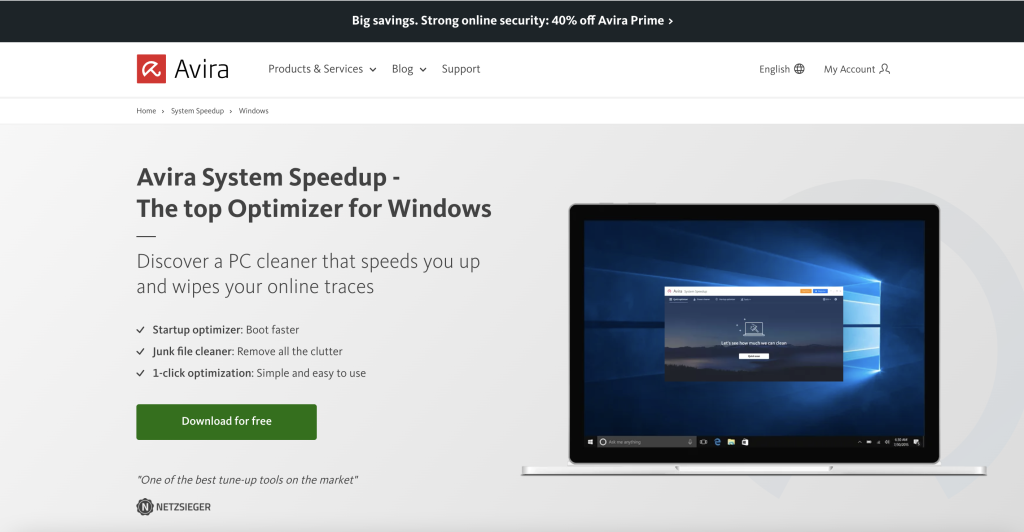
Is CPU benchmarking safe?
CPU stress tests are generally safe — as long as you perform them correctly.
Although these tests involve subjecting your CPU to a high load and bringing it to its maximum temperature, as soon as a critical limit is reached your computer will generally shut down automatically to avoid damage.
However, you still shouldn’t push it too hard. If your computer reaches its utilization limits too often, subjecting it to high temperatures, this places significant strain on the system — something that will cut your PC’s lifespan short. That’s why experts recommend carrying out CPU stress tests right after buying your device and then once a year at most.
Overview of different types of stress test
As the name suggests, stress tests always involve taking computers, servers, or networks to their limits in terms of load. The approach behind these tests is very precise so as to expose weaknesses and vulnerabilities.
The crash tests regularly conducted by the European Central Bank (ECB) are one well-known example which banks are put through time and again. However, besides CPU stress tests, there are other tests to verify the security and responsiveness of IT systems and individual resources. These include:
- A GPU stress test to see how much load the graphics card can take.
- A RAM stress test to verify the stability and performance of the RAM. RAM (random access memory) acts as a sort of short-term memory for your computer, allowing you to access saved data more quickly than data on a hard drive, SSD, or another permanent storage medium.
- With a hard disk stress test, the number of read and write requests sent to the device are increased to check its speed, stability, and performance under high load.
- A network stress test involves verifying the ability to transfer large amounts of data.
- A software stress test checks the stability and performance of software programs.
- There are also stress tests for energy consumption.
IT experts focus on certain stress factors when carrying out these stress tests, such as flooding a server with useless email messages. In other cases, they want to find out how a web server responds when several simultaneous access requests to a single website are launched. Alternatively, they may attempt to deliberately infect computer or network systems with viruses, Trojans, spyware, or other malware.
Which is the best CPU stress test?
Most CPU stress test tools include a temperature monitor and provide relatively good results. To show you what some tools are capable of, we put CPU-Z, Prime95, AIDA64, and IntelBurnTest through their paces.
CPU-Z
CPU-Z is a free, Windows-only tool. It shows you extensive system information about your PC or laptop’s processor, cache, motherboard, and RAM. This tool provides you with lots of details about your device in clearly arranged tabs sorted by category and is easy to use.
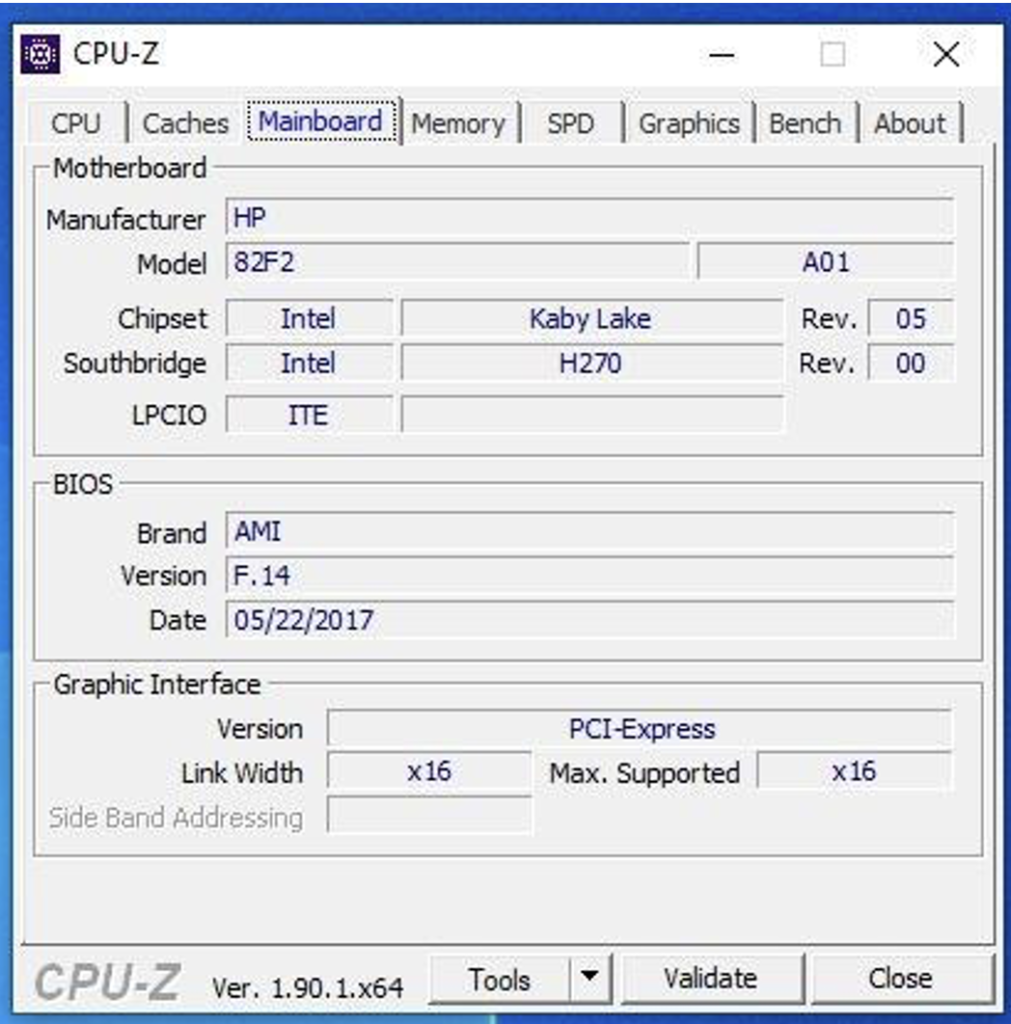
Prime95
Prime95 is another program you can use to check your computer’s entire system, including the motherboard, CPU, and RAM. If your PC is overclocked too much, Prime95 will generally throw an error message without Windows or another program getting damaged.
If you only want to use Prime95 to stress test your CPU, the setting Small FFTs is perfect for this purpose and does not test the RAM. By contrast, In-place large FFTs also tests the RAM, and in Blend mode you can stress test every component in your computer, which really gives the RAM a hammering.

AIDA64
AIDA64 may not be free, but the provider offers a 30-day trial for this tried-and-tested verification and benchmarking tool that’s been available for over 25 years. AIDA64 doesn’t just offer a simple stability test but also displays some of the data on your PC in real time.

IntelBurnTest
IntelBurnTest is the same stress test application Intel uses to test its own products before they’re launched.
However, this tool takes the CPU to its stress limits far more aggressively and quickly than, for example, Prime95 — potentially causing your computer to become hotter than with other CPU stress tests. IntelBurnTest is also easy to use and can display results in real time. In our opinion, though, this tool is better suited to those who are more computer savvy.

How does a CPU stress test work?
As in many areas of life, being prepared is the key. And being well-prepared for a CPU stress test means first configuring your computer, since background applications could skew the results if the environment isn’t controlled.
How to prepare your PC for a stress test
- First, close all programs that you aren’t using and which aren’t critical to the operation of your PC.
- Second, end all non-critical processes. To do this, open Task Manager (using the key combination Ctrl, Alt, and Del), click Processes, then end all non-critical processes.
- Clean your computer to remove all junk files and data, registry errors, and other data gobbling up storage space — to do that, use Avira System Speedup for Windows, which we mentioned earlier.
- Check your CPU’s temperature so that you have a benchmark for later. You can use a tool like Core Temp for this purpose, which is easy to use. Keep an eye on the temperature while you perform the test (it should not exceed 90°C).
Run a CPU stress test
Most CPU stress tests work in the same way, so it’s up to you which tool you opt for. Irrespective of that, the test usually involves the following steps:
- Install the CPU stress test software on your computer.
- Open the stress test software and choose the settings you want to test. In most cases, you’ll be able to choose between different types of test, such as Small FFTs or Blend.
- Click Start or Run to begin the stress test. The CPU will then be subjected to a high load to test its performance capabilities.
- Keep an eye on your CPU’s temperature. As the CPU temperature will increase sharply during the stress test, monitor it to avoid damaging the CPU.
- Once the CPU stress test is finished, you should check the CPU’s temperature and other important data. If everything is as it should be, you can end the test.
Tips for running a stress test
- Install the correct version of your chosen CPU stress test that matches your operating system. In most cases, this will be Windows 64-bit.
- Before starting the CPU stress test, close all other programs that are running so that other processes don’t interfere with the stress test.
- It’s important to clean up your PC prior to performing a CPU stress test — such as by using Avira System Speedup for Windows.
- A CPU stress test can really strain your computer and send its temperature soaring. This means it’s essential you keep a close eye on the temperatures of your CPU to make sure these don’t get too high.
- A CPU stress test consumes a lot of power, so plug your computer into the mains.
- To get a clear picture of the performance of your CPU cores, run the stress test for at least 30 minutes.
- Once the stress test is finished, check the results to make sure your CPU is working as expected. Benchmark the results against other systems or your CPU’s tech specs to get a clear idea of its actual performance.














