Spoiler alert: Yes. Have you ever found yourself talking about a summer holiday only to find yourself inundated with content around swimwear and flipflops? Apps (and phones) have ears—not literally of course, but if software has access to your microphone, it’s able to listen in on your conversations. This happens to enhance the user experience and help provide faster access to the content you like—but many consider it an invasion of privacy. Learn about how and why our phones listen to us, what they collect, and how to help stop it. Then take steps to help protect your personal information with Avira Antivirus Security for Android or Avira Mobile Security for iOS.
Is my phone listening to me?
“Alexa, is my cat a genius? What’s the capital of the Solomon Islands?”. You can throw any question at your phone’s virtual assistant, whether it’s Siri, Cortana, Alexa, or Google Assistant. They never seem to sleep, but hover in the background waiting for a wake word (a voice command that triggers them) so they can leap into action answering our questions, making calls, and generally doing our bidding. What many of us don’t realise, is that they also act as ‘ears’ via your phone’s microphone. So, to answer your original question: Yes, your internet-enabled smartphone is technically capable of eavesdropping on you. Are you now hankering after the days of landlines or when early, brick-like phones were used for calls and texts only? Probably not. Most of us are prepared to sacrifice some privacy for the convenience, ease, and opportunity presented by our rich new digital lives.
Alexa and…? Who else may be listening to me via my smartphone?
Now you know that voice assistants are passively listening in the background unless you disable them. Yet there are potentially multiple digital ears hanging onto your every word. Third-party apps sometimes request microphone access when you install them. If you grant them these rights, they can record audio when you use features like video recording and voice messaging. It can be cause for concern when apps abuse this privilege by recording more data than they originally intended, eavesdropping on private conversations, and not being transparent about what they do with your data.
Is my phone listening to me all the time?
Your microphone is always on for specific apps and virtual assistants are constantly alert for verbal cues. So, yes, your phone is listening—unless you’ve taken steps to disable Siri (and co) and haven’t granted any app’s microphone permissions. Only when you switch your phone off can you rest assured that it won’t be listening to you because it’s no longer sending signals to cell towers. If you’re feeling paranoid when discussing something highly confidential, simply hit that ‘off’ button.
Why is my phone listening to me?
You’d think it would have better things to do, like sending those work emails or helping you shop online. Yet your phone is listening precisely to be more helpful. Think of virtual assistants as invisible search engines hovering nearby to hear your voice commands, assist you, and serve up personalised ads to help you more quickly find the products and services you’re looking for.
Here it’s helpful to understand how targeted advertising works. Firstly, advertisers gather information about us, including our demographic details, interests, cookies, and browsing behaviour. Third parties, like social media and news sites, sometimes sell this data to advertisers. Based on this information, advertisers then create audience profiles and ads tailored to the needs and interests of each profile. These ads are strategically placed on platforms that are frequently visited by their target audience. This data collection can be helpful to both companies and customers. Are you looking to buy a red sports car? A virtual assistant could help you find local dealerships quickly. On the other hand, please don’t confuse legitimate data gathering with more sinister and illegal practices! Beware of the following so you’re less likely to become a victim:
- Adware: This is a type of malware that infects your computer and inundates you with adverts and popups. It can even slow down your machine.
- Spyware: This malware is also called stalkerware and can attach itself to your operating system where it harvests your data. Find out more about stalkerware and if your Android phone could be infected.
- Phone hacking: Hackers use a variety of methods to gain access to your smart phone and data, including SIM swapping and phishing attempts.
Reputable anti-threat protection with a VPN can help keep you safer online. Avira Antivirus Security for Android helps protect you from millions of online threats and can conceal your activities from advertisers and others. Apple fans can opt for Avira Mobile Security for iOS, which can be set to help prevent Siri from recording you. It also helps block phishing sites.
How to test if your phone is spying on you
Curious? It’s surprisingly easy to find out if your phone is a double agent.
Step 1: Think of a topic. Make sure it’s not something you’ve discussed or searched for previously, so there won’t be any online records or websites linking you to this topic. Example: Belgian cart horses. DO NOT use your phone to search for more information on this topic!
Step 2: Talk about it near your phone. Blend in common key words, such as “Belgian carthorses for sale” and “What makes a good carthorse?”. Speak clearly and sound like your intentions are serious. Do this over a few days. Don’t use search engines to find out more—we’re trying to test whether it’s spoken words only that are acting as triggers.
Step 3: Look out for personalised ads. If you start receiving ads for horses for sale or horse equipment, for example, you’ve proved that your phone is listening to you.
How to stop your phone from listening to you
You can get physical and use tape (or even a plaster) to cover your microphone. Some people go a step further and cover their camera and webcam to avoid secret monitoring. Just remember to remove it before making a call or recording audio/video! It’s usually considered less of a sticky hassle (and more reliable) to disable virtual assistants so disarm Siri if you use iOS devices and stop “Hey Google” on Android. And don’t forget to carefully review microphone permissions for all your apps.
Help stop your iPhone, iPad, or iPod touch listening in
Disabling just Siri will enable Voice Control, which can cause as many privacy concerns.
Follow these steps to turn off both of Apple’s little helpers:
- On an iPhone X or later, go to Settings > Accessibility, then tap Side Button. On an iPhone 8 or earlier, go to Settings > Accessibility, then tap Home button.
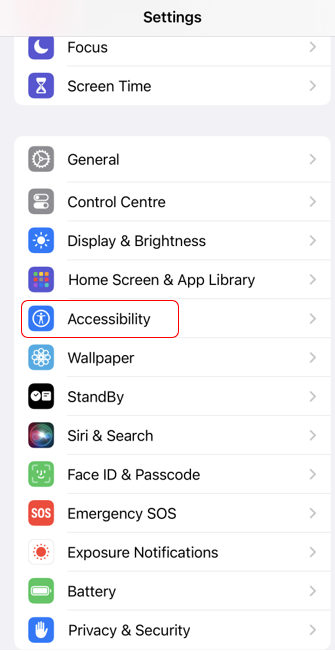
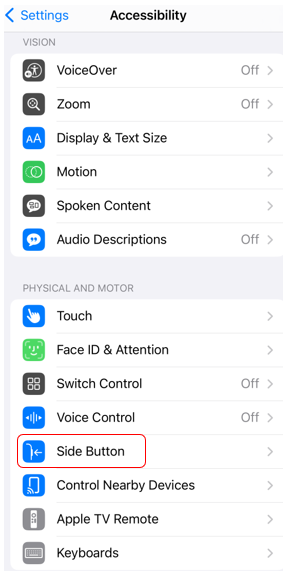
- In the Press and Hold to Speak section, select one of these options:
- Siri: Siri will respond when you press and hold the Home button.
- Classic Voice Control: Classic Voice Control will respond when you press and hold the Home button. This will also turn off Siri.
- Off: There will be no response when you press and hold the Home button.
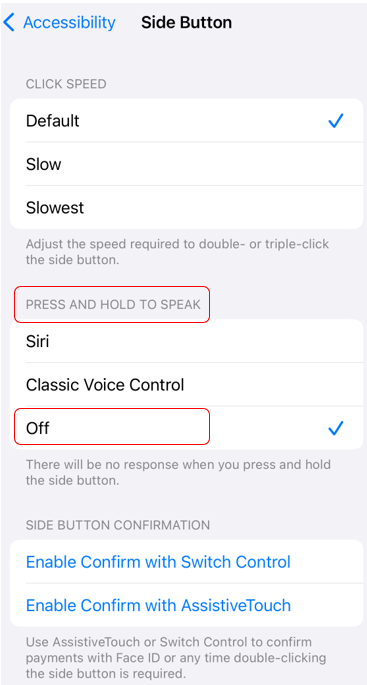
- On an iPhone X or later, go to Settings > Accessibility, then tap Side Button. On an iPhone 8 or earlier, go to Settings > Accessibility, then tap Home button.
You’re not quite done yet. Don’t forget to check which apps have access to your microphone and revoke these permissions if necessary:
- Under Settings, locate and choose Privacy & Security.
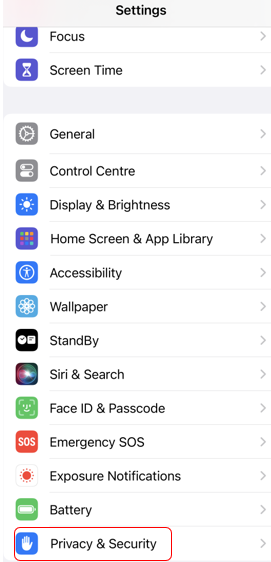
- Tap on the Microphone option.
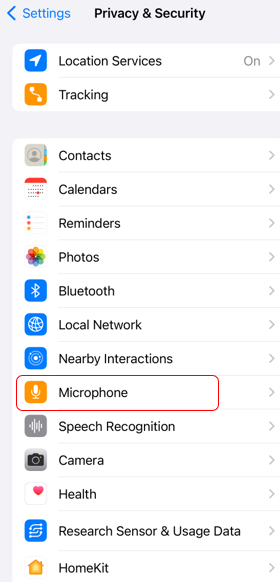
- Toggle off the switch next to each app to deny microphone access.
Help stop your Android devices listening in
Don’t do things by halves—here’s how to deal with both Google Assistant and any apps that may have microphone access.
To turn off Google Assistant, follow these steps. This example is for a Google Pixel smartphone:
- Go to Settings and scroll down to and click on Google.
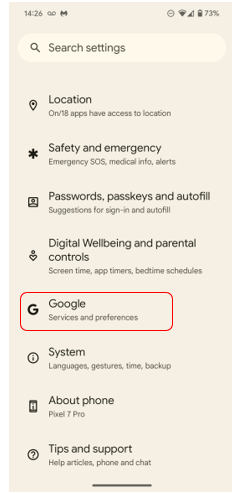
- Scroll down to and select Settings for Google apps at the bottom.
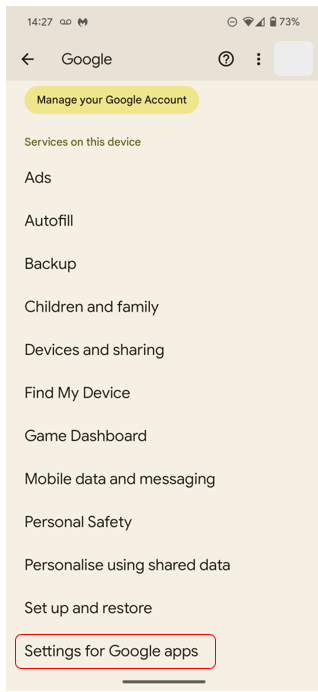
- Select Search, Assistant and Voice.
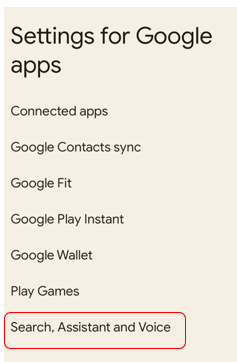
- Toggle off Hey Google (and do the same for While Driving if you choose).
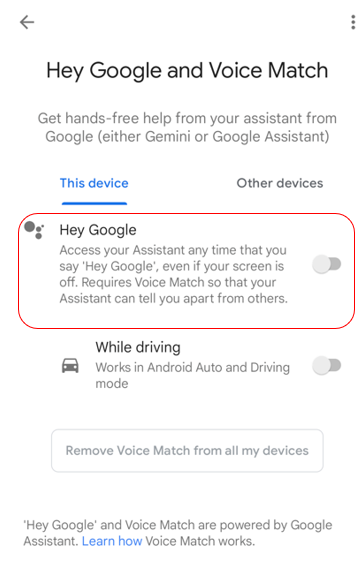
Now turn off microphone access for apps on Android. The example below is for a Google Pixel smartphone:
- Go to Settings and then scroll down to Apps.
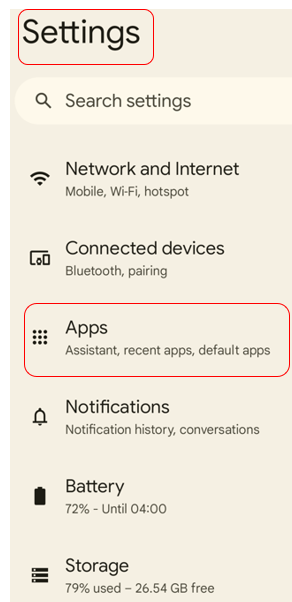
- Your recently opened apps appear first. Underneath these is the option to expand the list to see all the apps installed on your device.
- Choose the app you want to revoke permissions for and then click on Permissions.
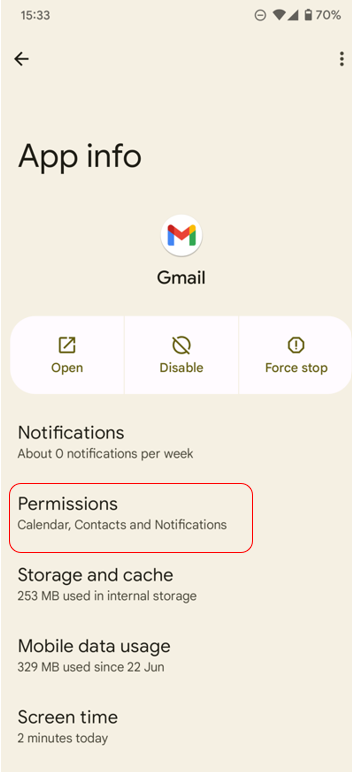
- You’ll now see a list of the type of access you’re granting this app (e.g.: camera, music and audio, and microphone). To revoke a specific permission, click on a function, such as Microphone and then select Don’t allow from the list.
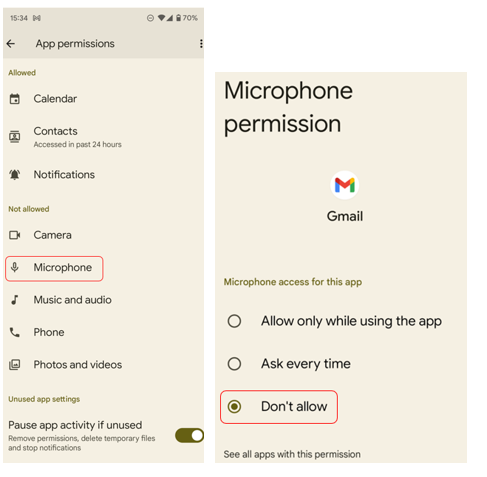
Is it legal for your phone to listen to you?
If you give your consent to your virtual assistant, you’re allowing them to track you for marketing purposes. In this case, your phone isn’t doing anything illegal when it listens in. Similarly, if you grant an app permission to access your microphone, you’ve agreed to allow it to listen to you. However, spying on you without your consent is illegal. Sadly, most of us give consent without a second thought because we can’t be bothered to read the terms and conditions. It’s advisable to stop, think, and look for anything suspicious. Does that photo editing app really need access to your microphone, for example? Regularly check your phone and review your permissions.
Help take control of what your phone can hear—and stay safer online
In addition to disabling microphone access and reigning in the powers of voice assistants, it’s also up to you and the choices you make every day online. Think before you click and practise safe behaviour online to help protect your data, privacy, and even identity. Smart phones are small, powerful computers but also large potential gateways for online threats and hackers.
- Use trusted antivirus software.
- Only download apps from official app stores and check app reviews
- Use a VPN, especially on unsecured networks like public Wi-Fi.
- Keep your operating system and all software rigorously up to date.
- Delete your voice request history to wipe memory banks of your conversations.
- Use complex, unique passwords for all your online accounts and set up multi-factor authentication if possible. Let a reputable password manager create, store, and manage your passwords for you.
Do you use Google, Samsung, or other Android phone? Avira Antivirus Security for Android is free and combines a VPN with antivirus and a host of privacy tools, including microphone and camera protection.
For Apple users, there’s Avira Free Mobile Security for iOS. It helps shield your privacy with a VPN and Privacy Manager while helping to keep your operating system safely up to date.














