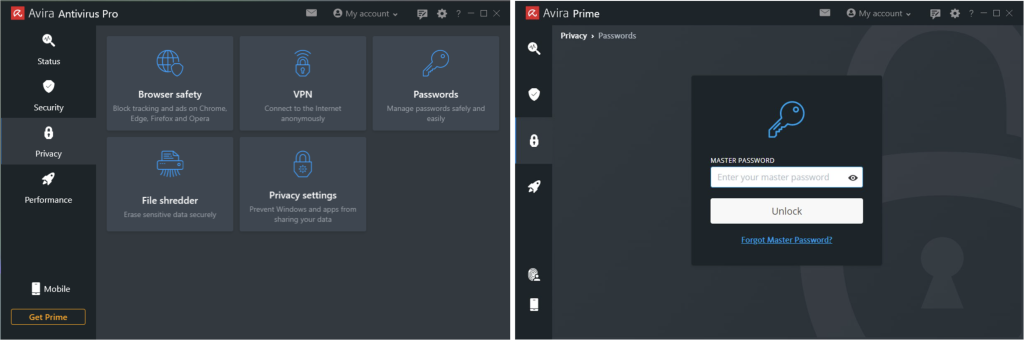Did you know that our social media accounts, including our Instagram accounts, are a popular target for hackers? Like many others, you probably were blissfully unaware — until they strike. Read on to learn how to tell if your Instagram account’s been hacked and what you can do if it has. You’ll also discover how to strengthen the protection of your Instagram account as well as how Avira Password Manager and Avira’s security apps can help you do this.
How do I find out if my Instagram account has been hacked?
There are some telltale signs that your Instagram account has been hacked — meaning, someone who shouldn’t be able to access your account unexpectedly can.
- Suddenly, you find yourself either following a lot of people you don’t know personally and never liked or even commenting on their posts.
- You can no longer access your account — even though you’re absolutely sure you’re using the right password. You know for sure that nothing’s wrong technically.
- Suddenly there are pictures, stories, or reels on your Instagram profile that you know aren’t yours.
- Messages are sent on your behalf.
- You’re text or emailed security codes to reset your password or to log in, but it wasn’t you who reset your password or tried to log in using a new device.
What should I do if my Instagram account has been hacked and/or my email address has been changed?
Having your Instagram account hacked is very annoying, but there are still ways to rescue your account. However, what you need to do depends on how someone gained access to your Instagram account in the first place. If you suspect your Instagram account has been hacked, check out this page for further info.
Here’s a top tip to begin with: Check the email address associated with your Instagram account on a regular basis. As soon as a setting has been changed in your Instagram profile, you’ll automatically receive an email from the operator of this social network asking you to verify the activity.
However, make sure that the email actually comes from Instagram and not from a phishing scammer who’s after your log-in details. Click here to learn how to spot phishing emails.
You can do the following as long as you can still access your Instagram account
If you can still access your Instagram account, you should change your password right away. To do that, proceed as follows:
- After opening the Instagram app, first tap your profile picture followed by the three bars on the top right next to your profile name.
- Tap Settings, then find and tap Security.
- Now tap Password to enter your new password
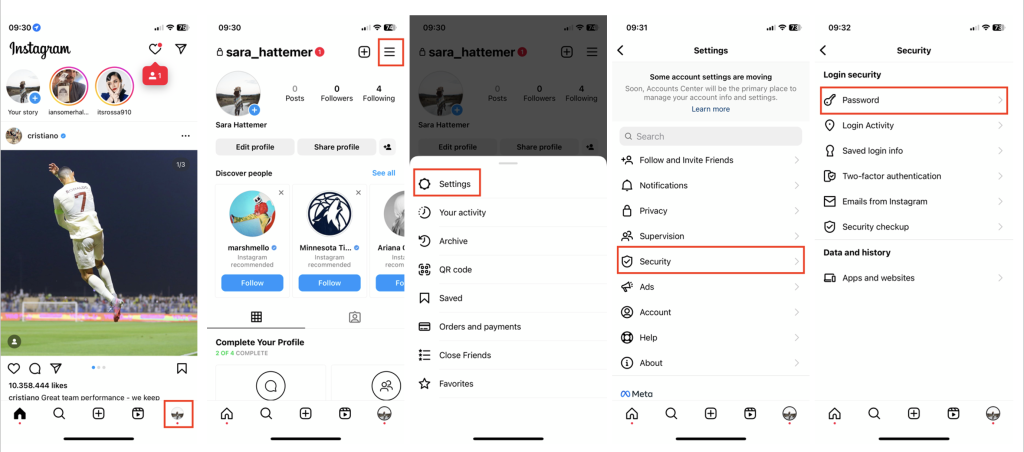
Here’s something important to consider: If you use the same password for other accounts, we recommend you change them as well. Or better still: Change all your passwords in one go.
It’s probably been playing on your mind for a while now that you should use a different password for each of your online accounts, comprising at least one number, one capital letter, and one special character. However, remembering a whole bunch of different passwords is an impossible task.
Make life easier for yourself by using a password utility like Avira Password Manager, which also serves as a password safe. You only need to remember one master password, and this useful tool can generate all your other passwords for you. Avira Password Manager can help you improve the online security of all your online accounts — and strengthen your Instagram account’s protection in the process.
Follow these steps if your Instagram account email address has been changed
If the email address associated with your Instagram account has already been changed, you still have a good chance of recovering your account. That’s because Instagram emails you immediately about new log-in attempts and changes to any settings. If you receive such an email, simply click the link that says Secure my account and follow the instructions to undo any changes made by someone you don’t know or a hacker.
However, this way of rescuing your Instagram account requires that you regularly check your inbox and possibly also your email account’s spam folder. If you only get around to reading this email and securing your account days or even weeks later, it may be too late.
After changing your password and successfully securing your Instagram account, we recommend you also check any log-in activity on your account. We explain exactly how to do that towards the end of this post.
Lost all access to your Instagram account?
If you’ve lost all access to your Instagram account — and in the worst case, you’ve even been asked to pay a ransom to have your Instagram account back — get in touch with Instagram’s support team right away. To do so, visit this page and follow the steps. If you can no longer log in to your Instagram account, you can also find more information on this Instagram page.
If you can’t get any further, you can also email Instagram. Although Instagram doesn’t provide a direct email address for this purpose, the law in certain jurisdictions requires Meta — Instagram and Facebook’s parent company — to provide a contact address in the legal notice.
What can I do if my account was deleted during the hack?
If your Instagram account was “only” deactivated during a hack, you can still reactivate it by simply logging in again. By the way, you’ll only see the Temporarily deactivate my account feature in the Instagram app for iOS or on your mobile device’s or computer’s browser.
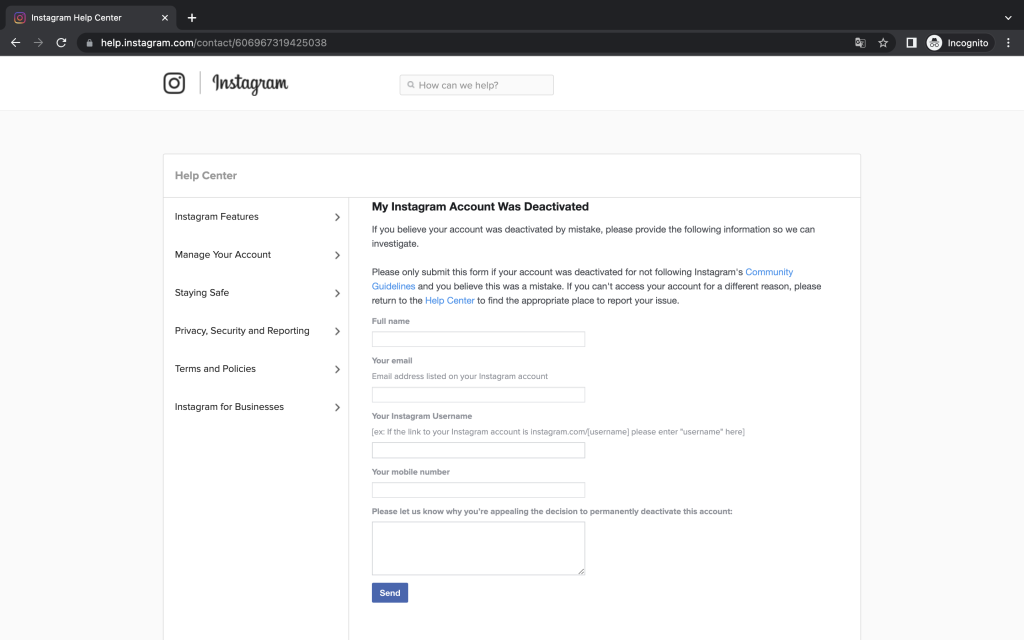
Unfortunately, if your Instagram account was deleted during the hack, your only option is to create a new one.
How can I protect myself from future hacker attacks?
You can take a wide range of steps to protect your Instagram account and your privacy.
Along with the measures you can take in your Instagram account itself, cyberprotection tools that are designed and recommended to safeguard all your online activities will also help.
Verifying any log-in activity can help protect your Instagram account
We’ve already mentioned that you should check your Instagram account log-in activity after changing your password and block “suspicious” log-in activities. You can strengthen your protection against an Instagram hack by regularly checking such log-in activities:
- In the Instagram app, tap your profile picture followed by the three bars on the top right next to your profile name. Now tap Settings.
- Tap Security followed by Login activity to view a list of all activities.
- In this list, tap the three dots to the right of an activity to see further details.
- If a log-in activity seems suspicious or you know right away that it can’t have been you, tap Log out to block access.
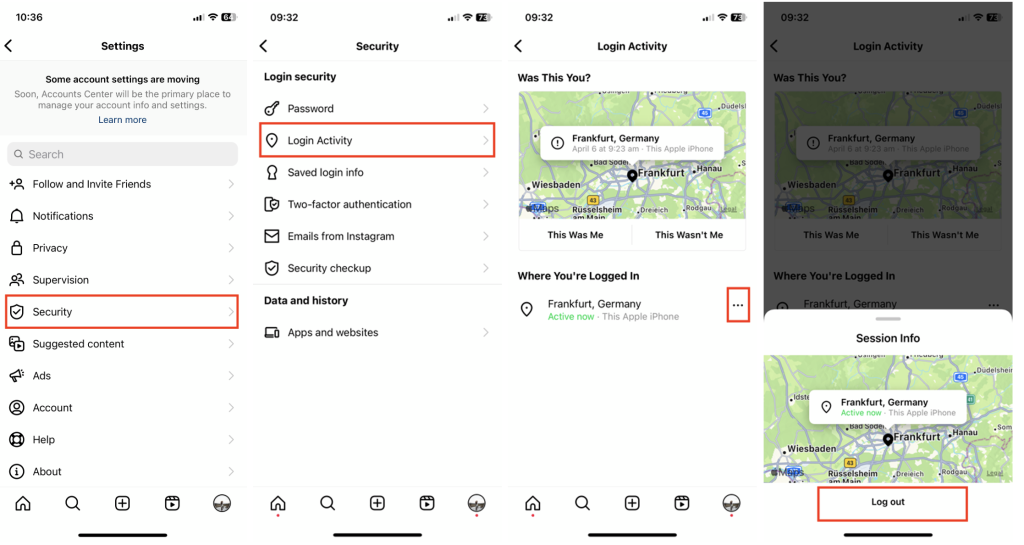
Of course, you can also access your account by visiting Instagram in your browser to perform these security steps.
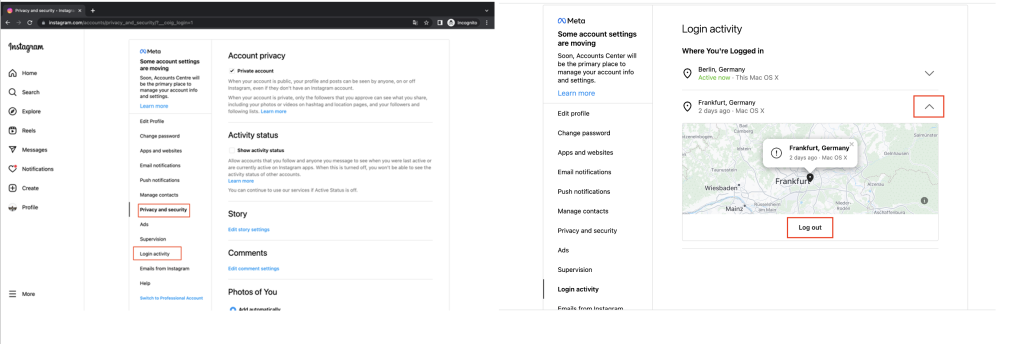
Blocking third-party access can increase your Instagram account’s protection
If you want to improve your Instagram account’s protection, you should also block third-party providers’ access to your account.
- In the Instagram app, tap your profile picture followed by the three bars on the top right next to your profile name. Now tap Settings.
- Tap Security, then tap Apps and websites.
- You can then turn off all apps and websites connected to your Instagram account.
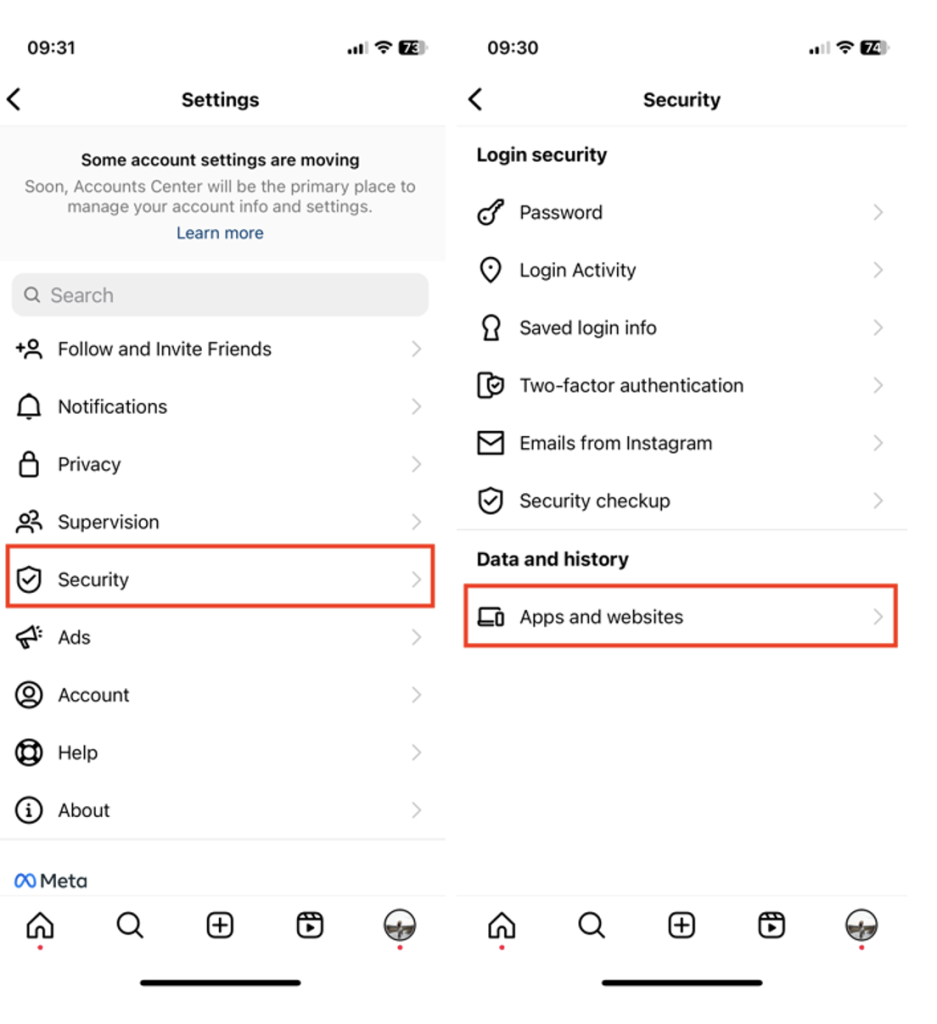
An antivirus app can protect against malware
It goes without saying that all the devices you use to access your Instagram account should be equipped with a tried-and-tested antivirus app. That’s because a good antivirus solution can help keep a watchful eye out for you by continuously analyzing your device for a wide range of online threats, detecting and blocking malware faster. This includes spyware, which is often used to steal sensitive information such as your log-in details.
The best way to protect your computer is with a proven all-in-one solution like Avira Free Security and by installing Avira Antivirus Security for Android or Avira Mobile Security for iOS on your mobile device. Virus protection is essential for Android devices in particular.
In addition, both the computer solutions and the mobile apps from Avira include a VPN. The feature encrypts everything you send and receive online, which is especially useful when using unsecured public Wi-Fi hotspots. This makes it practically impossible for hackers to snoop on your log-in details on these networks to hijack your Instagram account.
Two-factor authentication (2FA) can help protect your Instagram account
As mentioned, complex and unique passwords are key — and a password utility like Avira Password Manager can create and save them for you. You can also use it for 2FA verification of your Instagram account. Follow the steps below to turn on this feature and protect your account even better with two-factor authentication.
- In the Instagram app, tap Settings once again, then go to Security.
- Tap Two-factor authentication followed by Get started.
- Now choose a security method— we recommend using an authentication app.
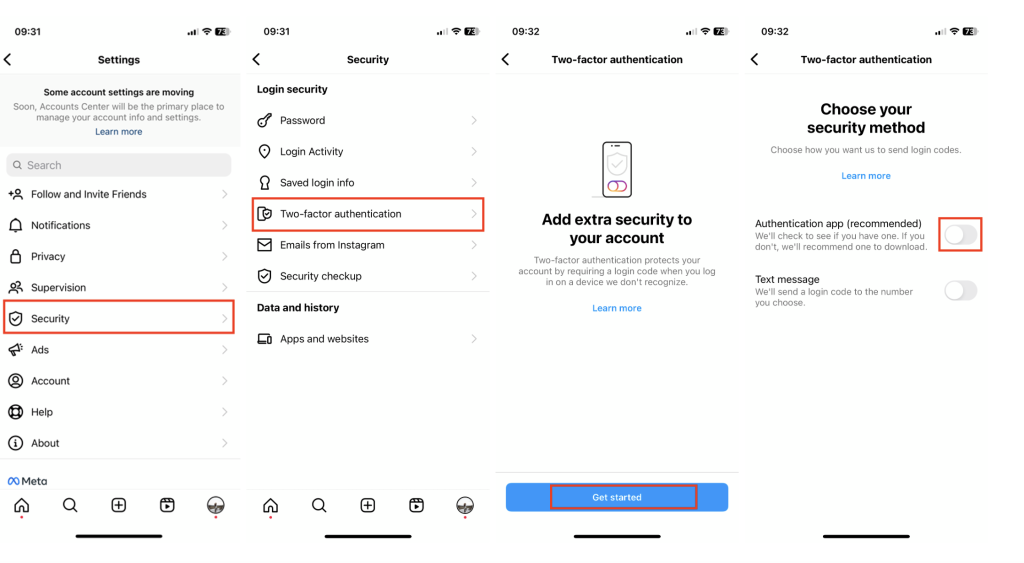
We don’t think text message authentication is a good idea, especially since hackers can easily gain access to your SIM card — known as SIM swapping or hijacking. If that were to happen, text message authentication would be useless because the unauthorized person or hacker could then confirm the log-in codes themselves.
If you use Avira Password Manager on your mobile device, it can serve as an authenticator app thanks to its Authenticator feature — helping you boost the protection of your Instagram account. And, of course, Avira Password Manager can also help you improve the protection of the email address you associated with your Instagram account.
Top tip: Take your account protection to the next level with the Pro version of Avira Password Manager for Android or for iOS simply by making an in-app purchase in the free app. The security status shows you if one of your accounts has been compromised and whether websites you have an account with are insecure. You’ll also get notified if your existing passwords are too weak or are being used twice.