We’ve all been there: You’ve added passwords for all your online accounts, but you’ve gone and forgotten your Windows password. This very password is so important because it opens the door to your digital home — making your Windows password a crucial security measure that you can use to prevent unauthorized access to your computer and personal data.
Read on to learn how to recover and reset your forgotten Windows password — and how you can strengthen your device security and online privacy with tools like Avira Password Manager, a fully fledged password safe.
How do I find my Windows password?
If you’re not the sole user of your Windows PC or laptop, it makes a lot of sense to set up your own Windows account. When you log in, the operating system will immediately know who’s currently using the computer and provide you with your familiar workspace with all of your personal folders and files.
When you set up your Windows 10 or 11 laptop or PC for the first time, a Microsoft account is created for you to log in to by default anyway.
Confusing? Let’s clear things up: When you log in to your Windows computer with your email address, your Windows and Microsoft password are actually one and the same.
You’ll need this Windows or Microsoft password, such as when you want to back up your data using the operating system’s internal utilities, update the operating system, or install Microsoft programs or apps.
If you can’t for the life of you remember your Windows password, don’t panic: There are a few ways to create a new one, but we’ll get to that in a bit.
Why should I recover my Windows password?
Okay, so you already know that your Windows password is a key part of the security mechanisms that help you better protect your computer and your data from potentially unauthorized access.
And it goes without saying that you’re aware that this password ought to be strong, unique, and updated regularly. And yet, most of us find ourselves using the same old password for our various online accounts, knowing full well that we are putting our online privacy at risk.
Just imagine if you had a password safe, like Avira Password Manager, to make it easy to create and use unique and unhackable passwords for all your accounts. With a password manager like this, you only need to remember a single master password — this extremely useful tool does the rest.
But let’s get back to the reasons why your Windows password is important and why you should recover it if you forget it.
A recovered Windows password improves the protection of your personal information
You can use your Windows password to prevent others from accessing your personal files, documents, photos, videos, or other sensitive information stored in your user account and which can only be viewed after logging in with your Windows password.
This will ultimately help you better protect your online privacy and digital identity.
Prevent others accessing your data by recovering your Windows password
Setting a Windows password, or recovering it, gives you better control over who you allow to use your computer. You may even want to add further users, allowing others to use your device with their own accounts without being able to gain access to your personal data.
If you then share your computer with others, whether in your home, office, or public places, your Windows password will protect your personal settings, programs, and files from unauthorized access.
Improve network security with a Windows password
Many of us don’t even have this aspect on our radar, but if your computer is connected to a network, such as at work or university, your Windows password also protects the network and the resources of the network on which you have registered your PC or laptop.
That’s because your Windows password indirectly ensures that you’re an authorized user and are permitted to access shared files, printers, servers, and other network resources.
If cybercriminals were to crack your Windows password, they could easily gain access to the network (or servers) connected to your computer — which could potentially cause a huge headache.
This isn’t the only reason why we always recommend you use a tried-and-tested antivirus protection solution on your Windows PC or laptop. That’s because, unlike other built-in antivirus programs like Microsoft Defender, Avira Free Security is always learning and automatically adapting to the latest cyberthreats. It constantly scans your system for viruses, malware, and other threats, either deleting them immediately or moving them straight to quarantine before they can do harm — ensuring you get to enjoy the ultimate in protection.
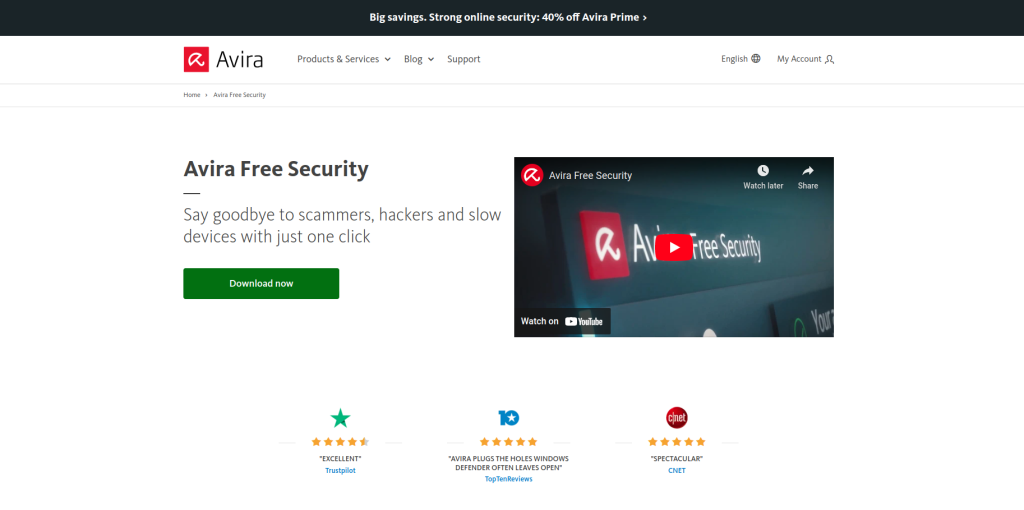
Safeguard your online accounts and transactions
By keeping your Windows password safe, you also indirectly protect access to your other online accounts. This gives you a better chance of preventing cybercriminals from hacking your account or stealing personal information.
How to reset your Windows password
If you’ve forgotten your Windows password, you can recover it relatively easily using the Microsoft password recovery website and following these instructions:
- Enter the email address, phone number, or Skype ID associated with your Microsoft account.

- Select how you would like to receive the one-time security code (such as via the alternate phone number or email address you provided when you signed up) and click Next to have Microsoft send you this code to reset your password.
- Enter the code.
- Finally, set a new password. Enter it twice to reset the old password.
Resetting your password in Windows 7 and Windows 8
Still using Windows 7 or Windows 8? You really ought to upgrade to a newer version of Windows. That’s because support for Windows 7 ended in 2020, mainstream support stopped even longer ago in 2016, and support for Windows 8.1 has no longer been provided since January 2023.
This means no more security updates are being provided and you’ll no longer be able to perform in-depth troubleshooting if your Windows PC or laptop stops working as it should.
On top of all this, you can expect some compatibility issues with these unsupported operating systems, meaning that certain programs or apps will no longer run properly.
We don’t even want to mention the cyberthreats that your Windows computer is vulnerable to with an outdated operating system that no longer receives regular security updates.
Resetting your Windows password with a password reset disk
If you created a password reset disk before you forgot your Windows password, you can easily use it to reset your Windows 11 password (as well as your Windows 10 password). However, this only works when resetting the password for your local Windows account.
The term “password reset disk” may sound a bit confusing, given that floppy disks haven’t been used for years now (and CD-ROM drives are becoming increasingly rare on newer laptops).
Typically, all you need is a USB stick to save the necessary data when creating this password reset option. This USB stick then contains the spare key to your digital home, so to speak.
Here’s what to do if you created such a password reset disk and want to reset your Windows password:
- On the Windows 11 (or 10) log-in screen, enter your password and try to log in. Since your log in will probably fail, you’ll now see the Reset password option.
- When the password reset wizard appears, insert the USB flash drive with the password reset disk on it and click Next. Then select the correct USB drive.
- In this window, click Next after entering the new password and password hint.
- Then click Finish to exit the password reset wizard.
As mentioned, this option to recover or reset your Windows password only works if you’ve already created a password reset disk. If not, now would be the right time to set one up. However, be sure to keep this USB stick in a safe place because anyone could easily reset your Windows password with this flash drive.
How to recover your password in Windows 10 and Windows 11
Recovering your Windows password is actually quick and easy to do — as long as you have access to an administrator account on your computer. If you don’t have an administrator account or cannot complete the steps below, you may need to jump through a few more hoops to reset your password:
- Restart your computer and hold down the Shift key while it starts up. This will take you to Windows’ advanced startup mode.
- Select Troubleshoot from the advanced start menu and then Advanced options from the next menu.
- There, click Command Prompt and enter the command net user [username]. Replace [username] with the name of the user whose password you want to recover.
- Now enter a new password when prompted and re-enter it to confirm.
- Log in with your new password and, if necessary, change it again in the settings.
Never forget your password again
Have you ever seen those videos where people punch their computers out of sheer desperation or even throw them out of the window?
They’re funny to watch — but copying them isn’t a good idea and it won’t help you at all if you’ve forgotten your Windows password.
That’s why the first thing you should do is keep calm, leave the computer, and do something else. Your password might come to you when you’re no longer desperately trying to remember it.
Many IT security experts recommend basing your password on a sentence. That’s because we’re used to thinking in stories — and such mnemonics, as they’re known, help us remember things.
The sentence “1 Dog went into a Bar & Ordered 2 Grilled Chickens!” could become the password “1DwiaB&O2GC!”, which ticks every box when it comes to a secure password.
You probably have quite a few online accounts yourself, and you know full well that you ought to set a unique password for each one. What’s more, cybercriminals are fully aware that they can often gain access to a whole range of your online accounts with just one cracked password.
This makes it slightly more challenging to follow our tip to use a sentence as the basis of your password.
With a password manager like Avira Password Manager, you can significantly reduce this type of threat to your online privacy and device security. That’s because this super useful type of password safe will help you create unique and unhackable passwords for all your online accounts — all you have to do is remember a single master password, and Avira Password Manager will take care of everything else.














