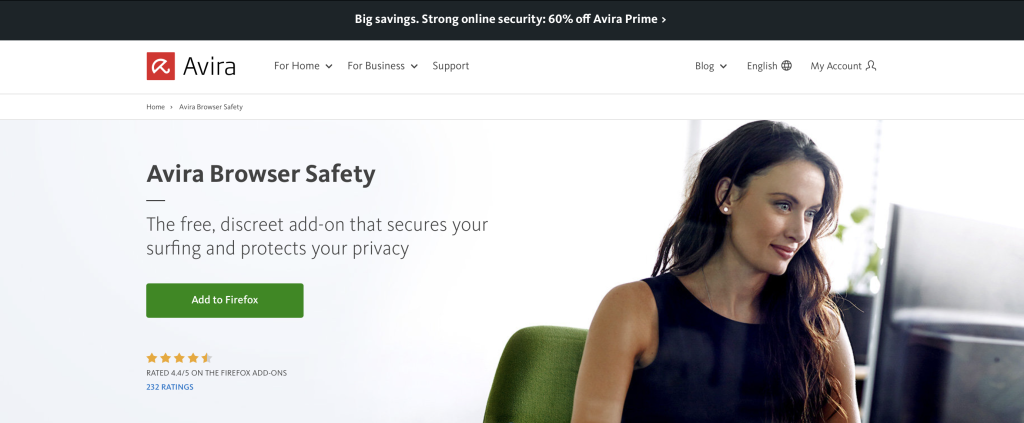Who hasn’t just gone and opened an email supposedly sent by a friend with vacation photos or downloaded a hot new online game — only to find your PC stops working as it should.
If that’s happened to you, it’s highly likely you’ve downloaded a virus onto your Windows PC by opening a zip file attached to the email or via a link. You’ll now need to act fast.
Read on to learn how to remove viruses from your PC quickly and easily with the right tools and restore and boost the protection of your online privacy.
What’s a computer virus?
The term “virus” comes from Latin and means “poison”. Since the Corona pandemic, most of us are now well aware of what a virus is and how quickly and aggressively it can spread.
A computer virus is a self-propagating disruptive or malicious program that infiltrates other programs uncontrollably, sometimes without us immediately noticing or recognizing it. In most cases, such a virus creates copies of itself and injects these additional copies into other programs on your PC.
However, a computer virus on your PC can also be transferred to other data storage media, such as network drives or removable media (external hard drives or USB sticks), which can have far-reaching consequences.
The term “computer virus” is often used as a collective term for many forms of computer infections (such as worms or Trojans) because there are often mixed forms that are difficult to tell apart. Viruses spread on computer systems — something IT experts refer to as a hacking technique that falls under the umbrella of malware.
How does a computer virus work?
Similar to the worlds of medicine or biology, a computer virus needs the resources of a host — in other words your PC.
The malicious functions built into a virus or piece of malware can damage your computer and the programs installed on it in various ways — from restricting the functionality of certain programs to the loss of files to a complete failure of your computer.
Once you accidentally open an infected file, the virus-carrying code can execute, infecting other areas of your PC or even networks. That’s why you’re likely to be regularly asked to complete computer security training courses at work.
Once launched, such a computer virus can make uncontrollable changes to the status of hardware (such as network connections), the operating system, or installed software, significantly compromising device security and your online privacy.
How do computer viruses get onto my computer?
It seems like not a day goes by without us being warned about phishing attacks — a popular method among cybercriminals.
Phishing involves them sending out masses of emails with the intention of planting malware on their victims’ computers. It’s an approach they enjoy success with time and again, often because we’re too careless as users. Phishing emails look so legitimate that we don’t think before downloading ZIP files or following links — only to end up installing malware on our device unwittingly.
Check out our blogpost for detailed information on how to spot cyberattacks as well as tips on how to protect yourself from phishing attacks.
Phishing, however, is just a social engineering scam, which cybercriminals employ to smuggle malware and other computer viruses onto a user’s computer.
How can I tell if my PC’s been infected with a virus?
There are a number of telltale signs that your PC may be infected with a computer virus. We therefore recommend that if you suspect your PC’s infested with malware, you first rule out other possible causes. Let’s go through some:
PC gradually slows to a snail’s pace
If your device suddenly becomes very slow and takes an indefinitely long time to start or launch programs, it may indicate that your Windows computer has been infected with a virus.
You can use Task Manager to check whether your PC is slowing down as a result of the system being worked too hard or you’ve got too little RAM.
To do this, press the Ctrl, Alt, and Del keys simultaneously on your keyboard and select the Performance tab. There you can see how many gigabytes of RAM are being used under the Memory section. However, the cause might just be too many programs starting up automatically with Windows, which can also slow down your PC.
Other causes of a slow computer can include a lack of storage space or, in the worst case, damaged hardware.
More and more pop-ups
When you’re browsing and pop-ups keep asking you to answer questions or take immediate action — and you don’t have a way to close these pop-ups — it can be a pretty good indication that your PC is infected.
The only actions you should take are to avoid clicking such pop-ups, be sure to run a virus scan, and update your browser.
You may not know that the virus protection software, Windows Defender, that comes with Windows only performs the bare bones of a virus scan — and that it usually can’t detect acute threats compared to a tried-and-tested security solution for the PC.
With Avira Free Antivirus for Windows with its integrated real-time protection and repair features, you can boost the protection of your PC against a computer virus attack and plug possible security holes.
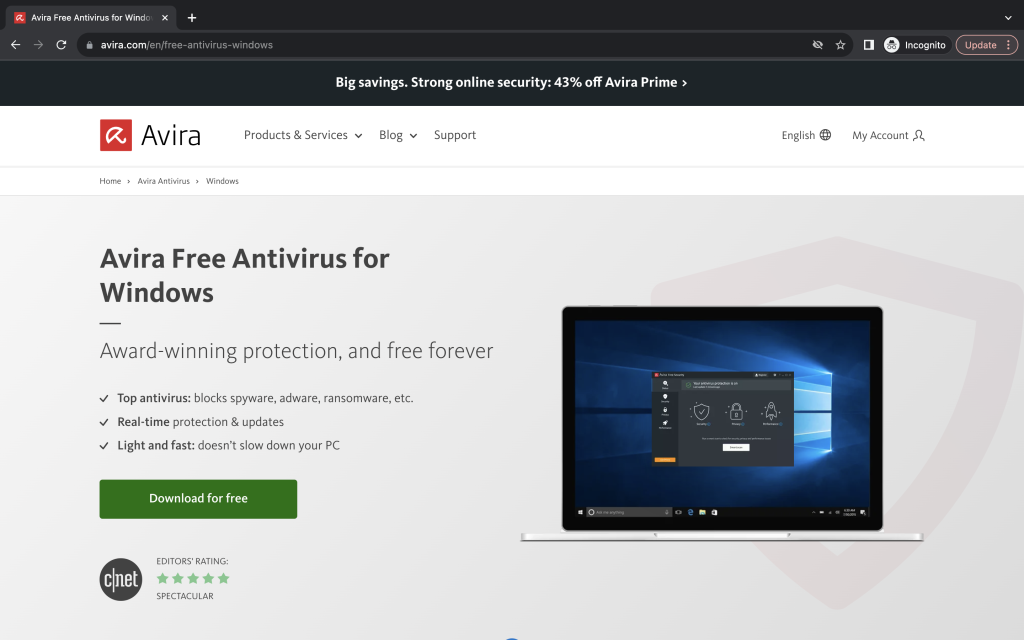
PC crashes and the dreaded blue screen
Is your PC crashing with frightening regularity? Then there’s either a technical issue with the system — or your computer is infected with a virus.
Sometimes outdated drivers or programs that are incompatible with your PC can cause it to crash.
If you can rule out these possible causes, there’s a good chance that a computer virus is interfering with other programs and causing your system to crash.
A malware infection can cause your PC to send spam messages
In many cases, it’s only because our contacts have told us that we find out we’ve sent them spam messages. So, if your friends and acquaintances tell you that you’ve sent them suspicious messages and links through your social media accounts or email, there’s a pretty good chance your PC is infected.
It’s important to warn your contacts not to open email or messenger messages — and ideally, change all your passwords for all your online accounts and turn on multi-factor authentication at once.
By the way, with a password manager you can generate unique and strong passwords pretty quickly. Such a solution, such as Avira Password Manager, works like a password safe. You only need to remember one master password and this tool will create more secure passwords for all your online accounts and can also boost the protection of your online privacy.
Step-by-step guide to removing viruses from your PC
Despite taking every precaution, your PC may still end up getting infected by a virus. If it is, keep a cool head and follow our step-by-step guide so you can act fast and avert even greater damage being done.
- Install an antivirus solution with the highest possible rating, such as Avira Free Antivirus for Windows, and run a full scan of your PC.
- Remove or quarantine infected files. If, for instance, you have Avira Free Antivirus installed on your PC, this solution will show you the infected files after the scan and you can delete or quarantine them.
- Restart your computer to remove the quarantined files.
If these initial steps haven’t completely removed the computer virus, the following measures may be helpful:
- Restart your computer in Safe Mode so that Windows starts only the basic startup settings (such as important files, programs, and drivers).
- To enter Safe Mode in Windows 10 or Windows 11, hold down the Shift key when restarting.
- Under Troubleshoot, select Advanced options and Startup Settings, then click Restart. After your computer restarts, press the F4 key to enter Safe Mode.
- Now delete the temporary files to remove the potentially malicious apps or software you recently downloaded. To do this, enter Disk Cleanup in the Windows search field, tick Temporary files, and confirm this by clicking OK.
How can you protect yourself from viruses on your PC?
Regardless of whether your PC is showing symptoms of a virus infection or not, we believe it’s a really good idea to scan your device regularly for viruses using a tried-and-tested and reliable antivirus solution to better protect your device security and online privacy.
Additionally, use a password manager to ensure you minimize the chances of cybercriminals hacking into your online accounts and spreading virus-laden spam messages in your name.
Also using a browser safety add-on or extension is something you should consider, as your browser can be a pretty big gateway for a possible malware infection. Avira Browser Safety is one such extension for your browser that can better protect you from dangerous sites, infected ads, and from being tracked — plus it’s free.