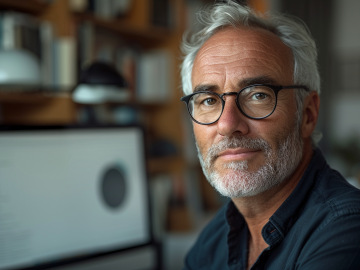CPU, GPU, motherboard, RAM… they’re lurking in your desktop PC or laptop, mysteriously performing the functions that help it run quickly and smoothly (or at all). They also give you vital system information. Whether you’re troubleshooting, buying, or looking to upgrade or sell your machine, understanding the specs is vital. Thankfully, it can be straightforward with our handy guide for beginners—no degree in electronics necessary! While you’re learning to better understand your digital companion, take the opportunity to help keep it in great shape too with our specialized performance booster, Avira System Speedup.
What exactly are PC specs?
Personal computer specifications—or ‘PC specs’ for short—describe what’s inside your computer. Understanding them can give you useful insight into the inner workings of your PC or laptop and the performance you can expect from it—plus what may be causing any issues. If programs are running too slowly or crashing, for example, a particular spec may reveal the culprit. Modern gaming software can be incredibly resource intensive and if your PC is an entry-level device, it won’t have the capacity to cope with these programs.
For your computer to run quickly and smoothly, it doesn’t just need the right internal parts—they must be configured correctly. As if that wasn’t enough, every component (from your graphics card to external add-ons like a printer) also needs a ‘driver’ to work. This is a set of files that communicates with the computer’s operating system and ‘tells’ a piece of hardware how to function. Imagine a car without a driver trying to navigate its way safely across town and you’ll see what we’re ‘driving’ at. Much like software, drivers need to be regularly updated too for greater security, speed, and stability. Avira Software Updater is both a software and driver updater that can let you stay on top of updates more easily, helping optimize performance and helping to fix security flaws in outdated software.
When and why should I check my PC specs?
Given how much we rely on technology today, helping your PC or laptop stay in tip-top-shape is essential—and understanding what’s going on beneath its ‘digital hood’ is helpful. Here are some examples of when it would be especially important to check its specs:
You’re contacting tech support: If you have a hardware or performance problem, having the relevant specs to hand will help make sure you get the advice you need. Plus, you’ll be able to understand the IT expert without asking “Sorry, what do you mean?”.
You’re selling your PC: You’ll need to know what to charge for your computer and potential buyers will expect accurate information.
You’re buying a new PC: Knowing the technical specifications of your current machine will help you know where you need a performance boost. So, you can compare specs and choose a new computer that better meets your needs.
You want to know if your PC can run a new game or software: So, you want to play a CPU-intensive game like Assassin’s Creed Odyssey on your old PC? Its technical specs will help tell you if it’s possible to install new software. Ideally, your PC should meet or exceed these requirements, or you’ll be playing Bottleneck Battles instead. Be sure not to focus on just one component either! Lots of extra RAM won’t boost refresh rates if you have an entry-level video card.
You’re updating your drivers: To work at their best, your graphics and audio drivers need regular updating, and you’ll need to check the relevant model numbers. (Unless, of course, you’re using the handy and automated software and driver updater we mentioned earlier).
You’re overclocking: Squeezing additional performance out of your PC by forcing the CPU or GPU to run faster than intended is called overclocking. Before you start, check your PC specs, particularly the CPU or GPU so that you know your starting point. Be sure to monitor your CPU’s core temperature and perform a stress test to see what workloads it can manage.
The glossary of essential computer specs
Have you ever wandered into a computer store and dealt with a salesperson who serves up so much complex terminology that you feel you need to hire a translator? The long list of components inside a desktop PC or laptop can be quite daunting. Fear not! We’ve compiled this handy list of the essentials, so you’ll know what to look for. Then read on to learn what all those numbers and letters mean and how to find them fast.
- CPU (central processing unit): This is your computer’s command center. If your CPU is struggling, your PC may take a long time to start up, run slowly, crash, or overheat. Check CPU now.
- RAM (random access memory): This is where data is stored temporarily so it’s quickly accessible by programs. Signs of low RAM are crashes, freezes, and slowdowns, and you may also see high disk usage and error messages. Check RAM now.
- GPU (graphics processing unit): Also known as a graphics card or video card, it’s responsible for everything related to graphics. If you’re a graphic designer, gamer, or any other user that needs high-powered visual rendering, know your GPU specs. Check your GPU now.
- Hard drive (storage): This hardware component stores all your digital content, including the operating system, programs, pictures, music, and videos. If you’re running out of storage space, you won’t be able to download new software and updates or create new files. View hard drive specs now.
What CPU do I have and what does it mean?
Welcome to the Big Daddy of all the chips in your computer. It’s essentially the brain and is responsible for telling other components what to do according to the instructions given by the relevant software. Programs can only run smoothly if the CPU has enough processing power, so it’s important to know what your computer can handle.
Go there now:
Type CPU into the task bar and then click View processor info.
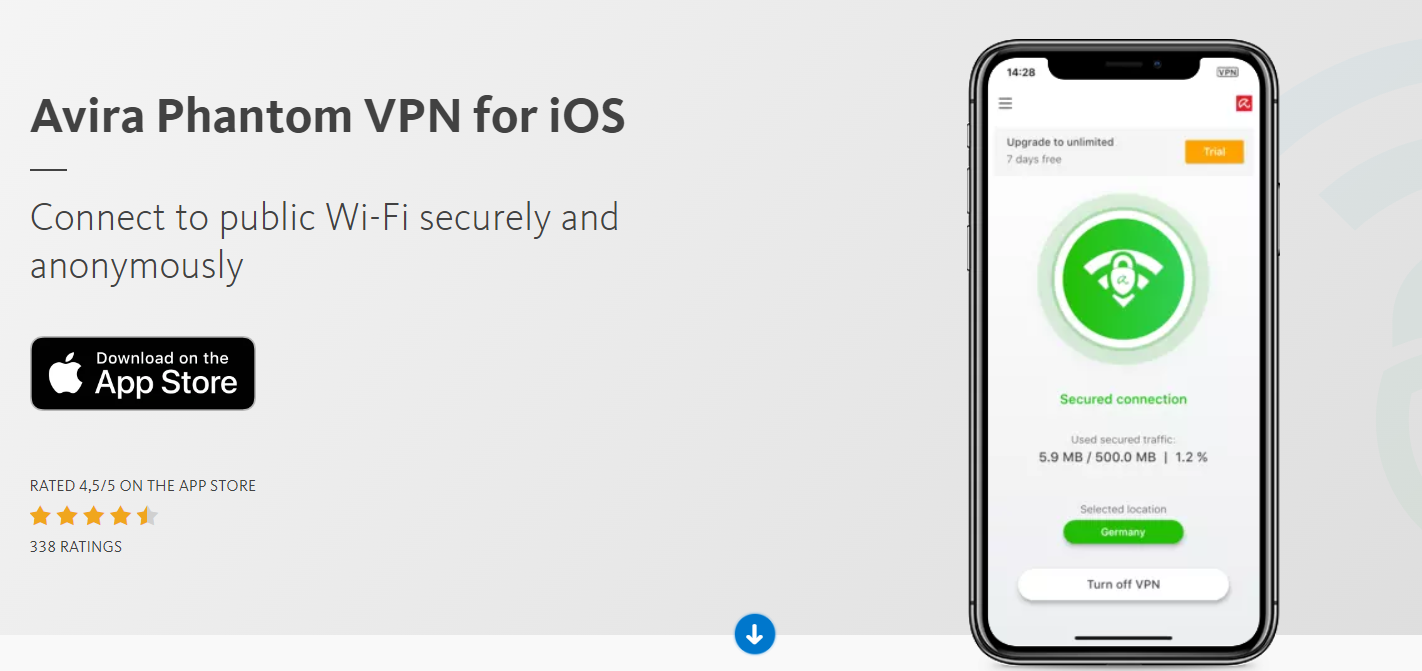

Let’s decode the numbers and letters that make up the processor name:
- Intel is a leading processor manufacturer.
- Core is a type of Intel processor that’s suited to mid-level needs.
- i7 means that your processor has more power and multitasking capabilities than i3 or i5 versions. If you use video editing or gaming software, then i7 is an important spec to look for. Other chips will slow down your computer.
- 8250U means that the CPU is of the 8th generation of Intel i5 processors and 8250U is the model name. The i5-8250U typically supports 4K and a video max memory of 32GB.
- U is only found in laptops, as they must manage power more efficiently to prolong battery life.
- GHz (gigahertz) refers to the clock speed of the processor—in other words, how many functions it can execute per second. The first number shows the estimated clock speed, and the second number refers to the real current speed.
How much memory (RAM) do I have and is it enough?
RAM is temporary storage for data and it’s sometimes compared to a kitchen countertop: On the countertop (RAM), the chef (CPU) prepares dishes (programs) using fresh produce (data) that it takes out of the fridge (storage). If there’s enough room on the RAM workspace, the CPU chef can create many dishes quickly and simultaneously. Is your RAM countertop spacious enough? Find out.
Type ram in the taskbar and select View RAM info. The RAM will appear next to Installed RAM.
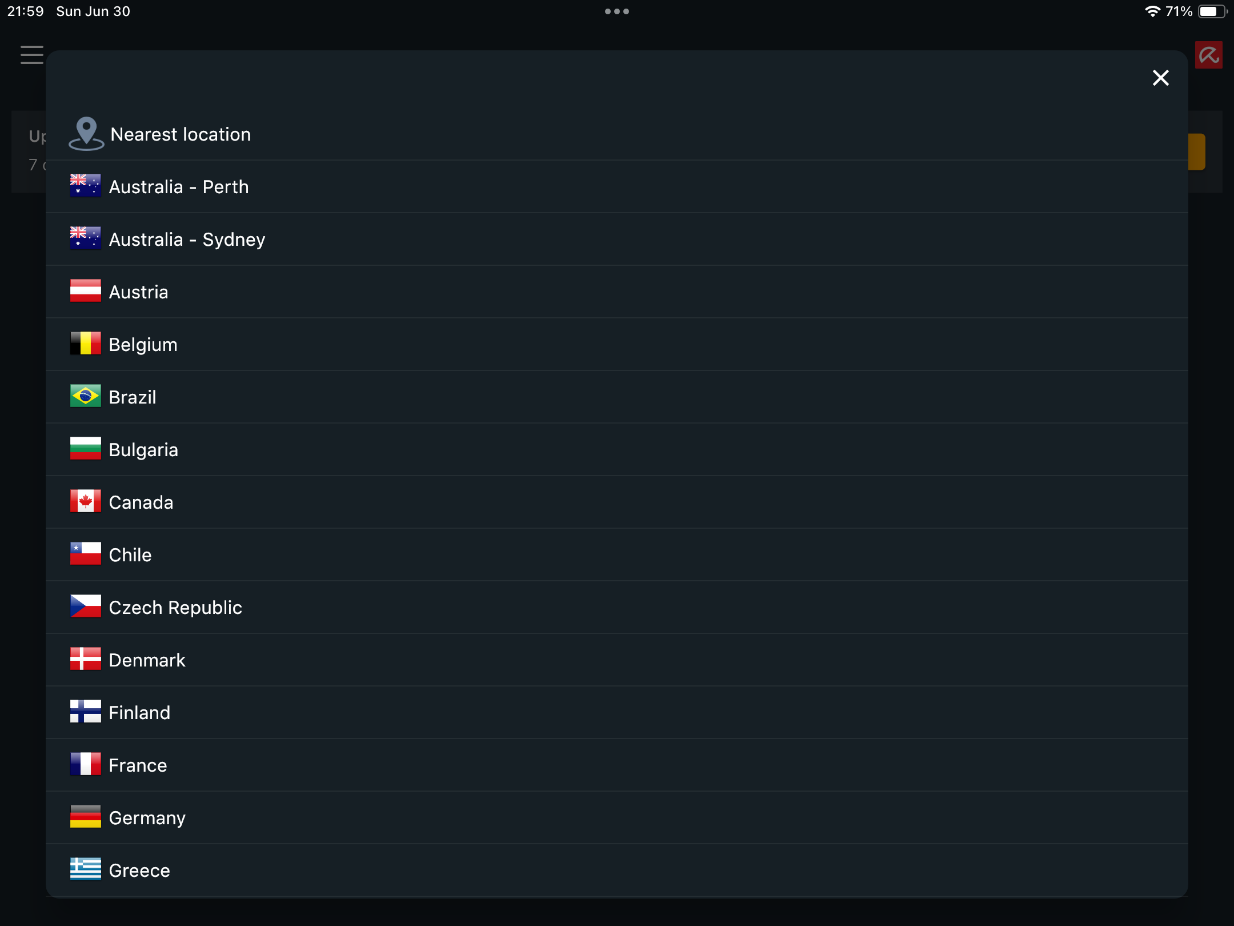
This laptop has 8GB of RAM which is reasonable for most of us. If you use pro-grade gaming or video editing software, you may need 16GB. If you have less than 4GB, consider upgrading your RAM for smoother, faster performance. Remember that both RAM and the CPU work together and complement each other to ensure that your computer’s performance fits your needs.
How can I view and compare my GPU specs
Whatever you see on your screen is handled by the graphics processing unit. Can you hear your fans whirring? Much like the CPU, your GPU can overheat if it’s unable to cope with resource-intensive workloads. Other common signs that you may need a GPU with more oomph is stuttering, screen glitches, and frame-rate drops. Check your GPU with this shortcut:
- Right-click on the Windows start menu icon.
- Select Device Manager in the menu that opens.
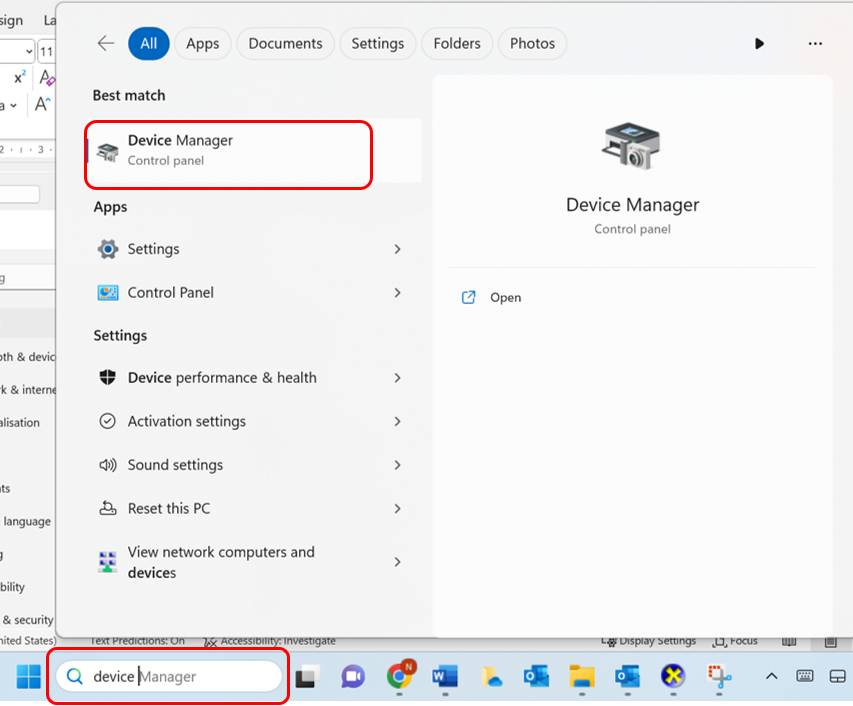
- Click on the arrow next to Display Adapters to show the relevant information.
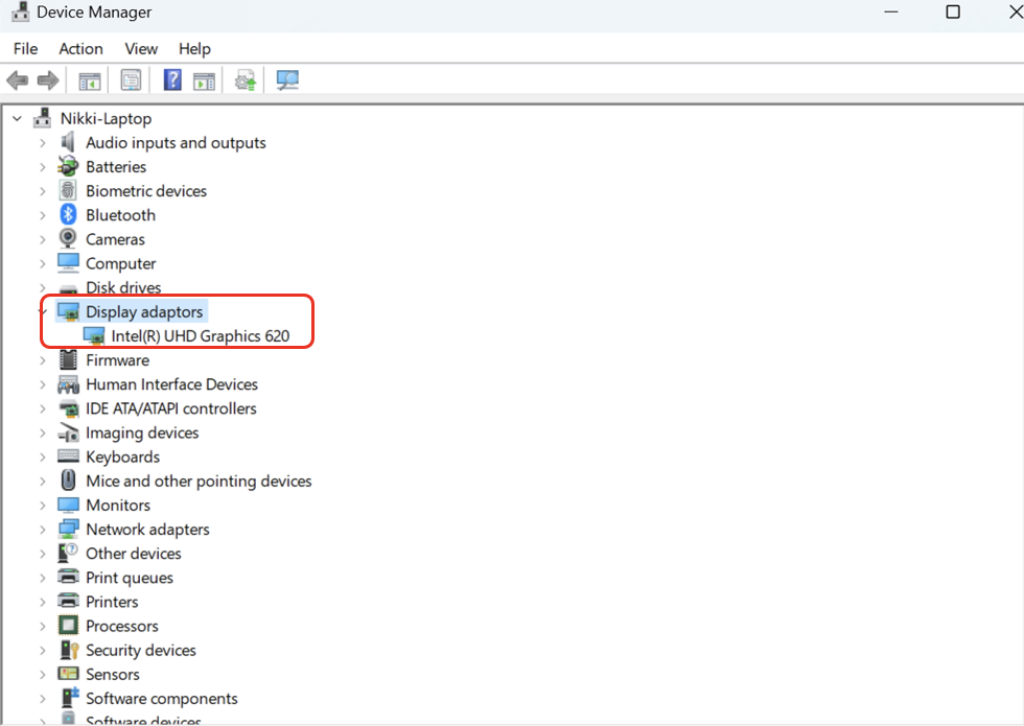
Your graphics card is most likely to be from one of the major GPU manufacturers—AMD or NVIDIA. You may see two options under the Display Adapters tab, which means you’re looking at both the integrated graphics on your processor and the dedicated graphics card on your machine. Your dedicated graphics card is the more powerful and the one your system uses.
If (as in the image above) you see just “Intel graphics”, then you most likely have only integrated graphics, which means that your computer only offers low-end graphics processing. If you’re trying to play a high-end game, these basic graphics are most likely what’s stopping you!
Do you want to play a new game and be sure that your GPU is adequate? A comparison tool can offer the answer. In your search engine, type [full name of recommended video card] vs [[full name of your video card]. A list of sites offering comparison tools will appear so you can see how your existing graphics card stacks up in a virtual GPU showdown.
If your GPU is a winner, don’t cheer just yet. The performance of your graphics driver counts too, so remember to regularly update your drivers along with your software.
What type of storage do I have and what is its capacity?
Storage can be external or internal, SSD (solid state drives) or HDD (hard disk drives). The storage you have affects the volume of data you can store on your computer and how quickly those files load. SSDs tend to be faster but pricier. Here’s how to check your device’s storage with a few clicks:
Type system information or msinfo32 in the taskbar. Open the System Information app.
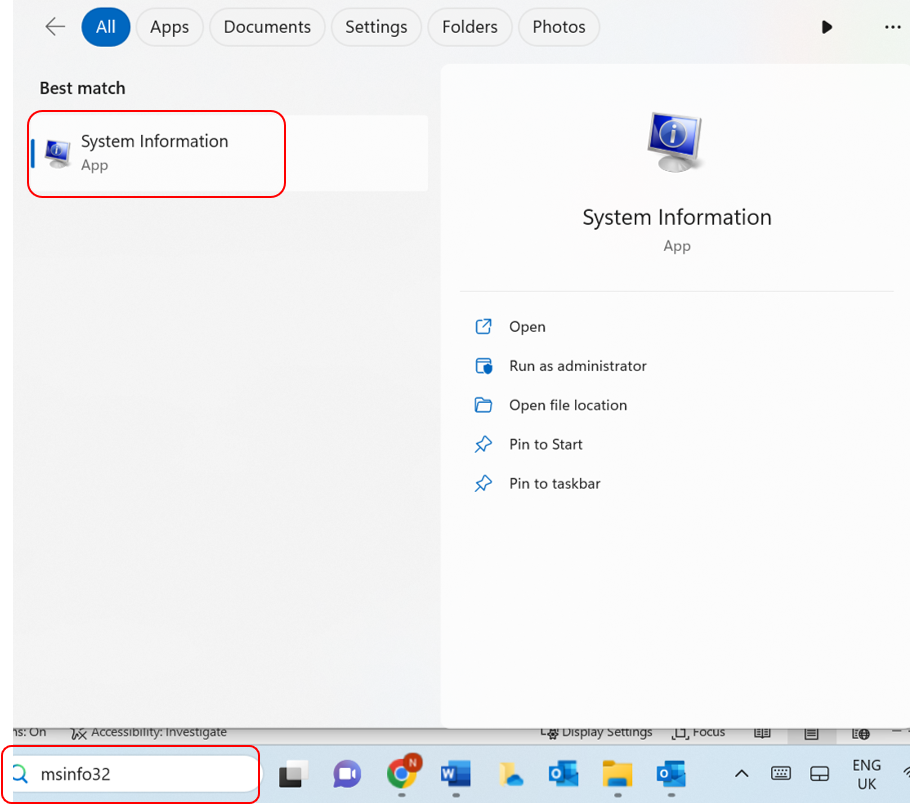
In the far-left navigation, select Components, and then click Storage and Disks to see your machine’s storage type and capacity.
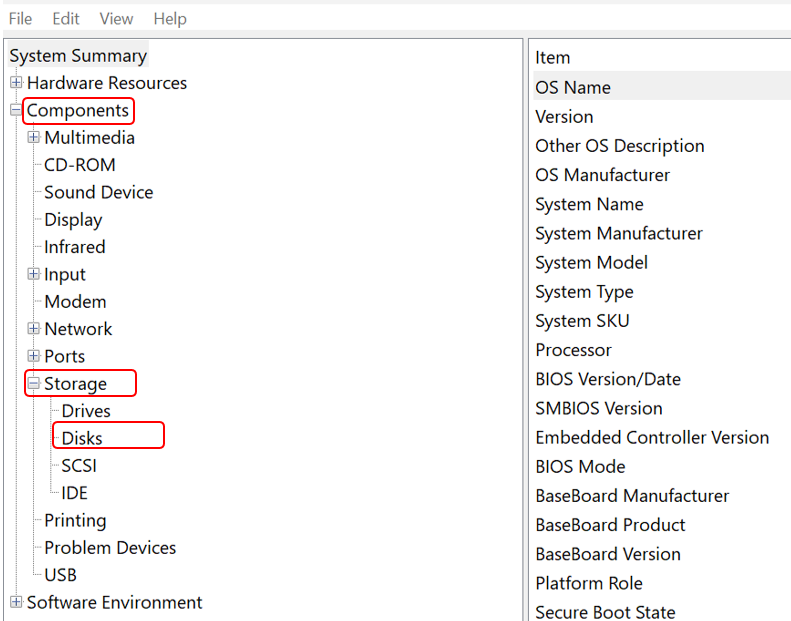
You can now view detailed information on the Media Type and Size.
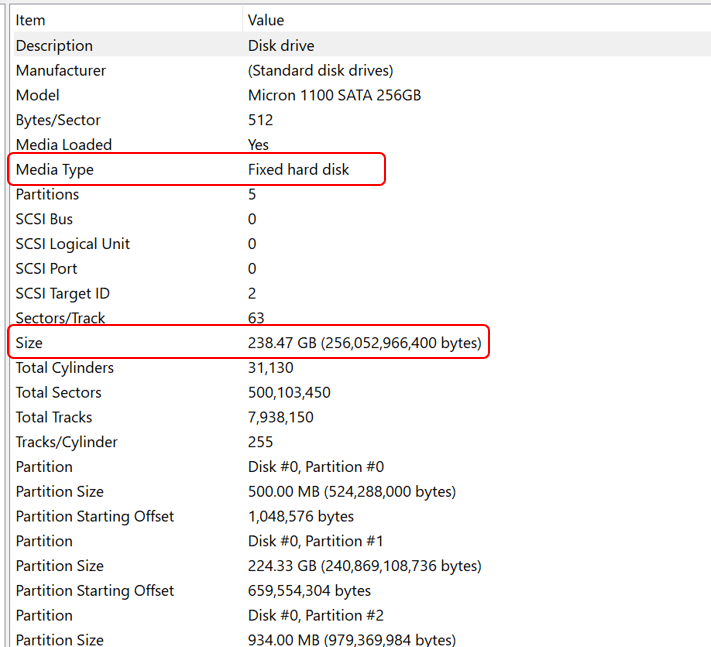
As a rough guide, 256GB of internal storage is usually enough for people who don’t store vast volumes of photos, videos, games, or music locally. It’s essential to keep up basic maintenance such as defragging your hard drive and freeing up disk space by deleting junk files. Formatting your hard drive can also help breathe new life into a tired PC. Always back everything up to another drive before you get started and remember that there are no shortcuts: You’ll have to reinstall all your programs and reconfigure all your settings and preferences, so it’s not for the faint-hearted.
A specialized cleaner app helps you stay on top of your digital housekeeping. Avira System SpeedUp can clear your Windows PC of clutter like the system cache, temp files, internet junk, and unnecessary user data to help it run at peak performance.
Read on for step-by-step guides on how to use various Windows tools to view general system summaries. You’ll be an expert on the inner workings of your machine in no time.
Check your PC hardware specifications with Windows Settings
In the System section of your PC or laptop, you’ll find a helpful overview of your main specifications. To open Windows Settings on Windows 8,10, and 11, follow the steps below. There are two ways of getting there:
Method 1:
- Left-click on the Windows start-menu icon (in the bottom bar next to the search field) and then click Settings (the gear icon) in the window that opens.
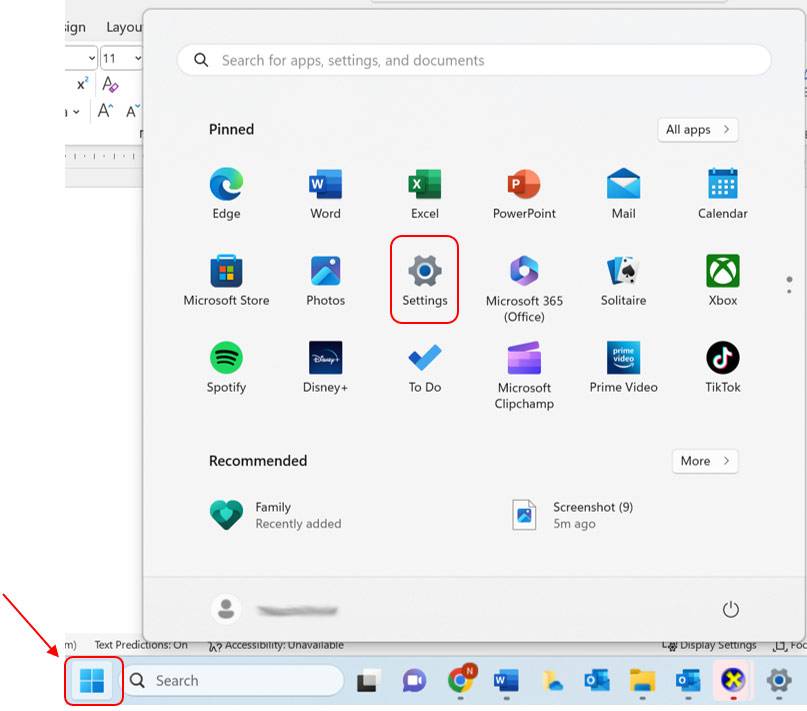
- Scroll down to the bottom and click on About.
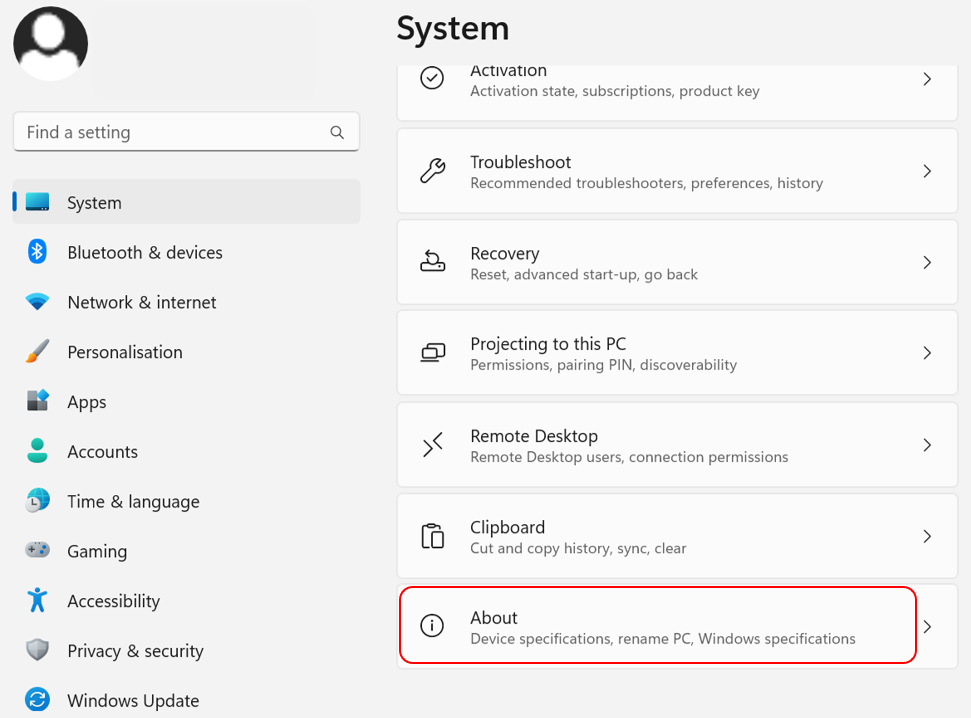
- Under Device Specifications you’ll see what type of CPU your computer has. You can also view your installed RAM (8 GB in the image below)
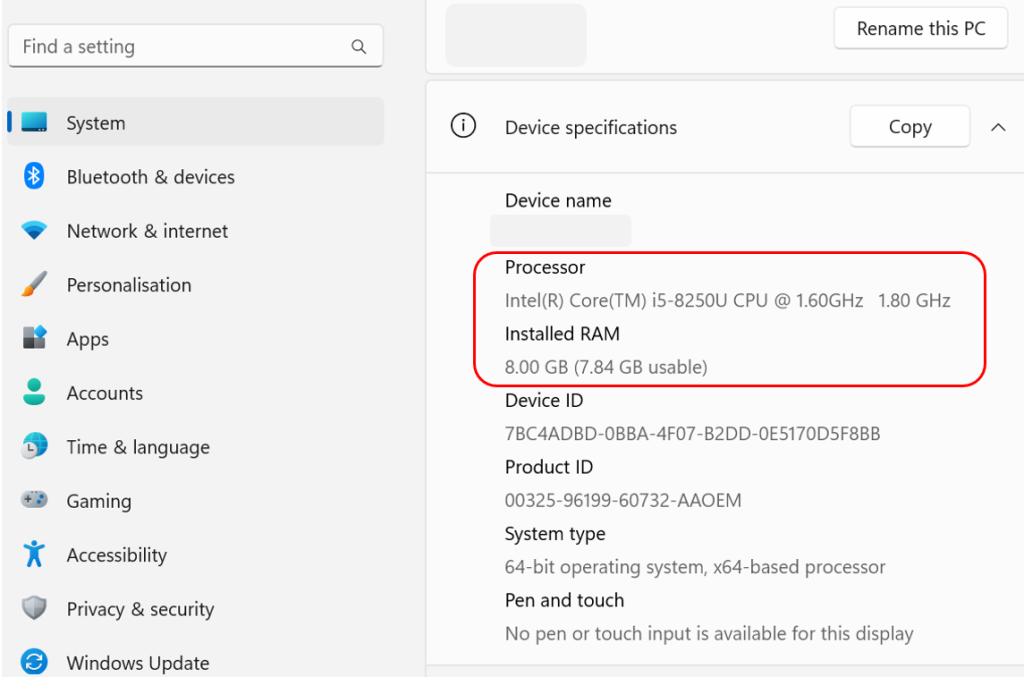
Expand the Windows Specifications to view the version of Windows software that your machine is currently running.
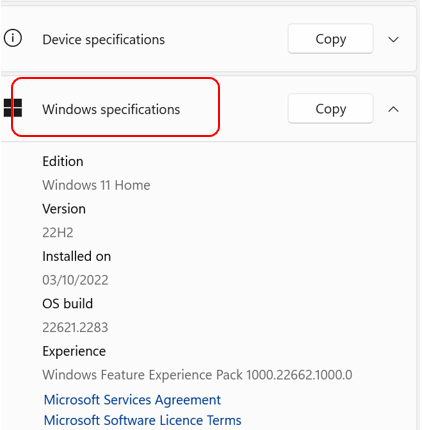
Alternatively, you can access your Windows Settings by right-clicking on the Windows start menu icon and selecting System. Then follow the steps above.
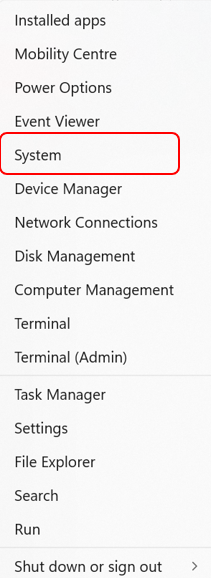
In Windows 11, you also have the option of typing about your PC in the search box and then launching it. Your PC specs will appear on the right. To check your specs for older versions of Windows, including Windows 7, XP, and Vista, find the computer icon on your desktop. Right-click it and select the Properties option.
Check your PC hardware specifications using System Information
There is another way to check the current version of Windows you’re running and to view handy PC specs. It’s all tucked into System Information which provides a detailed list of technical information.
- Type “system information” into the Windows taskbar search field and then click System Information to launch the app.
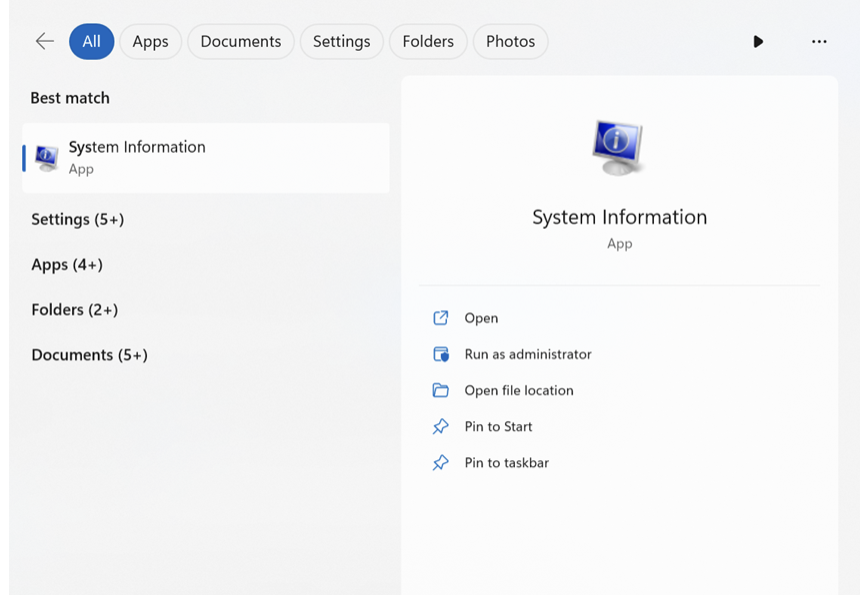
- In the navigation menu on the left, click System Summary and then review the information displayed in the large right-hand pane.
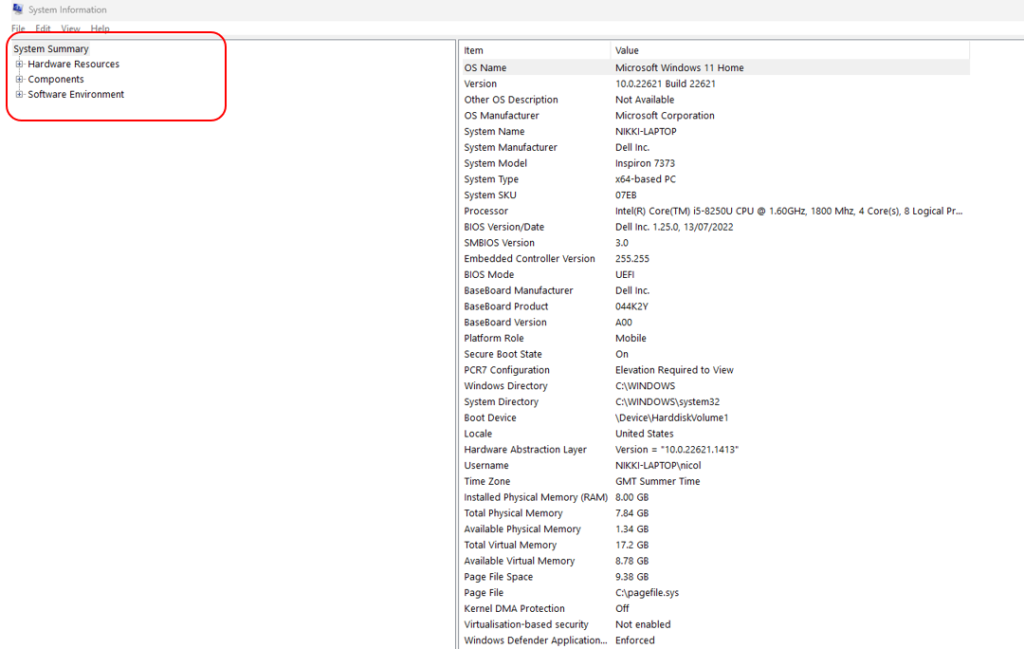
- If you find that list of details on the right a little daunting, you can choose to see just specific summaries by clicking on “Hardware resources”, “Components”, or “Software Environment” in the navigation menu on the left.
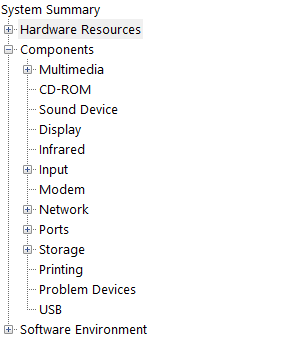
How to check PC specs with PowerShell
Still asking “What are my PC specs?”. There are so many ways to find them. Follow these steps to get started with PowerShell. Please note that this is an automation engine and scripting language that Microsoft developed to help IT professionals configure systems. It’s not a tool favored by most non-technical users.
- In the Start menu search bar, type powershell. Select the Windows PowerShell app.
- In the window that opens, type Get-ComputerInfo and then press Enter.
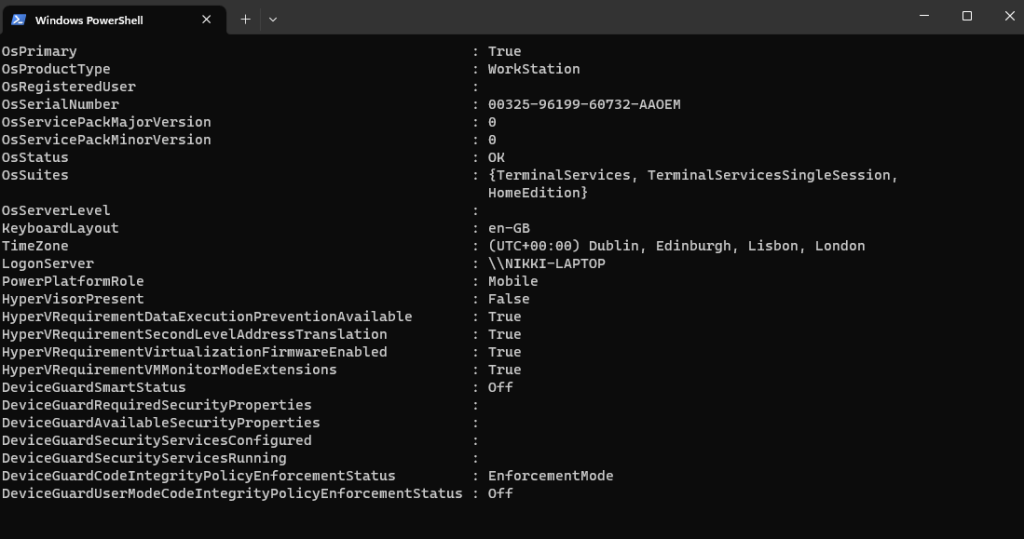
How to check computer specs with Command Prompt
For those not nervous of wielding their admin rights, here’s another quick way to gain a behind-the-scenes look:
- In the Start menu search bar, type command prompt. Click the corresponding icon.
- Type systeminfo and then Enter to run the script. You’ll find useful information about your PC’s registered owner, system model, memory, language and time zone, plus network information.
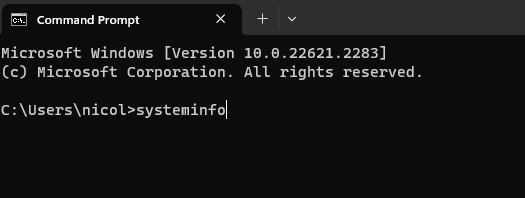
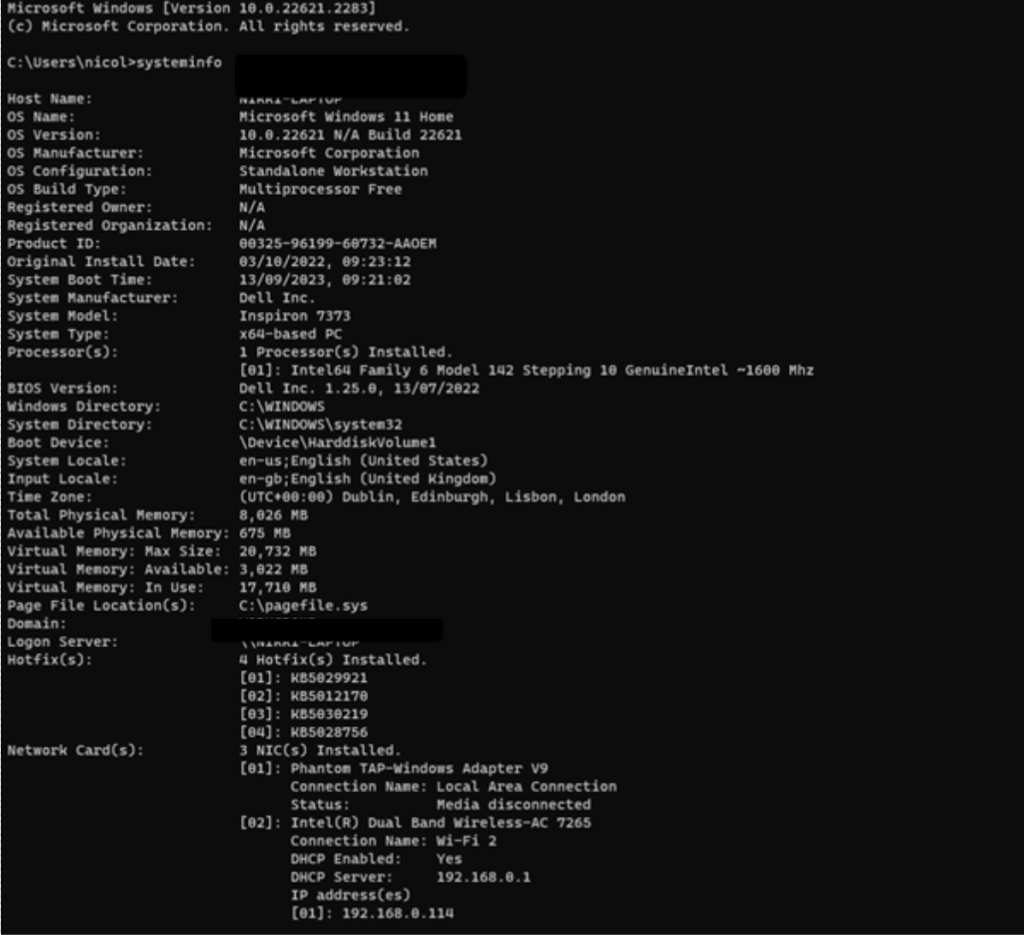
What are my PC specs? Find out with DirectX
This is particularly useful if you’re concerned with video game performance or want to fix problems with a 3D application. You can run the DirectX Diagnostic Tool to perform basic diagnostic tests:
- Press the Windows key + R to open the Run command box and then type dxdiag. You can also type dxdiag into the start menu search bar.
- Press Enter to open the DirectX Diagnostic Tool.
- The System tab shows general information about your system.
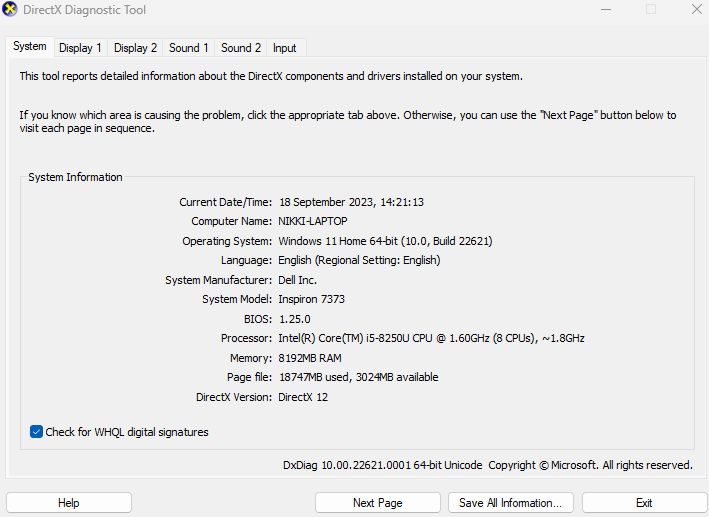
- Under the Display tab you’ll see information specific to your graphics adapter and monitor.
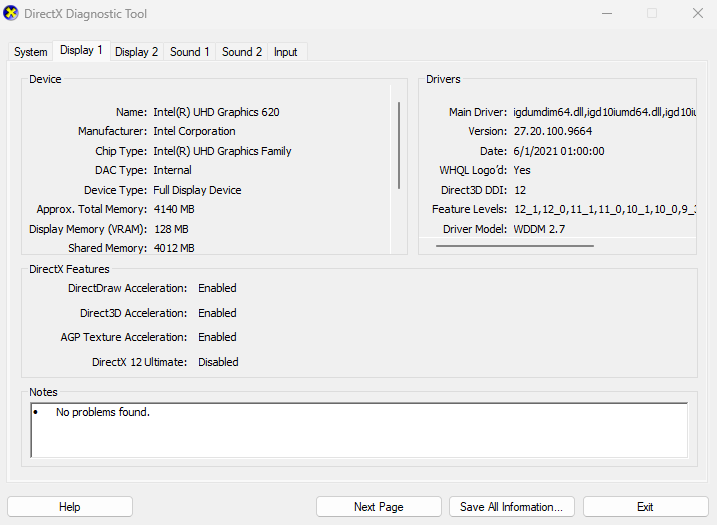
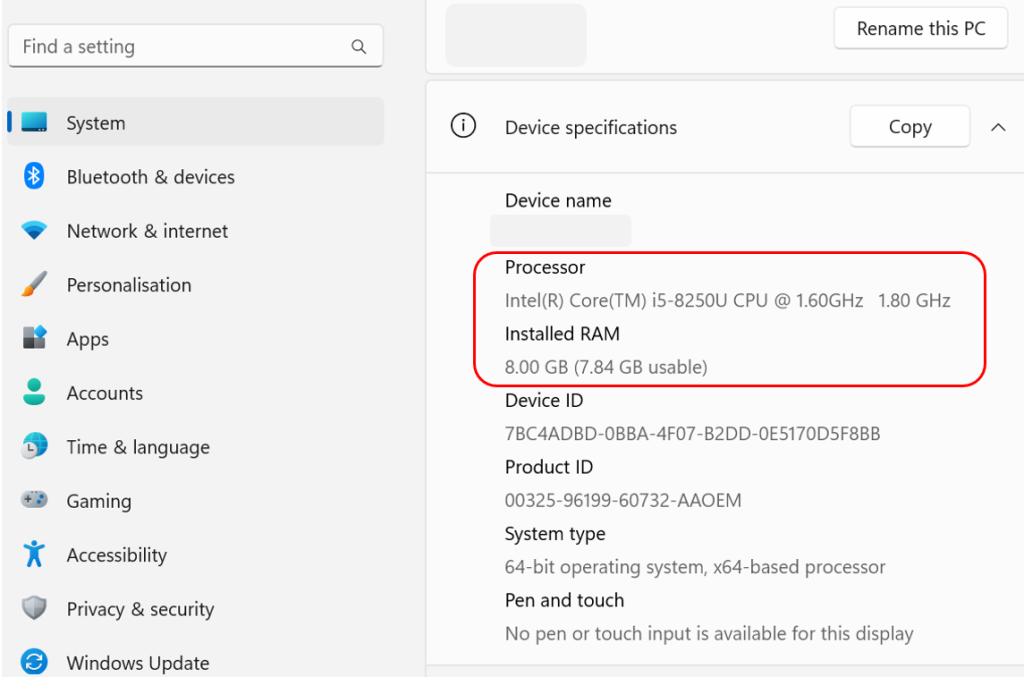
Please remember: If you’ve viewed your computer specs and they match the requirements of the program you’re having trouble with, but that software is still not running well, then it may be time to clean up your PC.
Find the specs online for the devices you own
If your computer runs Windows 10 or above with a Microsoft account, you’ll find basic system information via the Microsoft Dashboard. Log in to your Windows Live account and see the Devices section. Here you can remotely monitor the health of your PC and look up device specs, including operating system and RAM.
Consider a third-party tool to view your specs for you
There are third-party apps that promise to reveal detailed specifications about your CPU, RAM, motherboard, graphics card, attached peripherals, and more. Providers like Piriform and Speccy have clean, easy-to-use interfaces and are free. Apps like these are ready to be installed and then run—no more effort is required.
Get the best from your existing hardware with a dedicated app
Speaking of getting extra digital help, a clean-up tool is a must-have in helping to keep your computer running at its best. Monitoring key specs and components, and clearing digital clutter takes time and effort. So why not leave it to a single, dedicated app like Avira System Speedup? It informs you which files can be removed from your system and how much space you could save. Your computer will thank you with faster start-up times, smoother running, and more disk space for the files that really matter.
“Windows and DirectX are trademarks of Microsoft Corporation in the U.S. and other countries