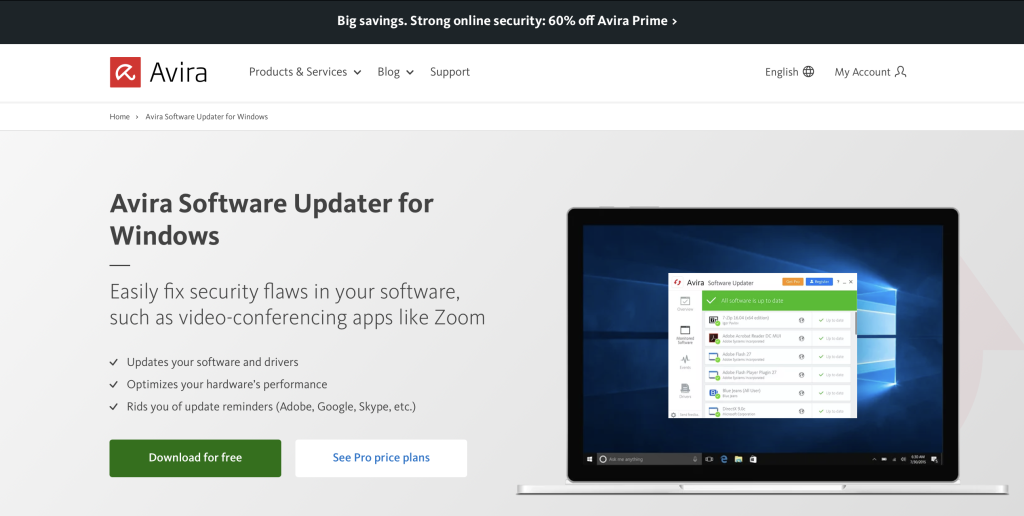It’s a bit like Murphy’s law: Your PC or laptop is working perfectly, then just when you’re racing to finish something incredibly important, finalize booking a trip, or save a heavily edited image, it just locks up. Read on to find out what can cause your laptop or PC to stop responding and learn a few tips and tricks to prevent your computer from freezing. Then, get powerful optimization software to help keep your system running smoothly.
Why your PC freezes up
There can be countless reasons why your PC might lock up. Even if you’ve only rarely experienced your laptop becoming unresponsive, it’s worth keeping the following points in mind so you don’t have to find yourself sitting in front of a PC that stops working at a crucial moment.
Possible causes of an unresponsive laptop or PC include:
1. Unwanted programs starting automatically
The more programs that launch when you start your PC, the more this will impact processor performance and the longer it’ll take until you can use your laptop. Programs that auto start continue to run in the background, so obviously they’ll continue to sap your processor power. This is one of the most common causes of a frozen PC. So, you should go down the list of start-up programs and turn off the ones you don’t need to start with Windows. We’ll explain how to do this quickly and easily in the next section.
2. Too many temporary files taking up precious space
If your Windows operating system no longer has sufficient space to save temporary files, this can slow down your PC — and, at worst, cause it to stop responding.
3. Outdated drivers
If your software drivers are not up to date, the programs in question won’t be able to function correctly — which can have a negative impact on your PC’s performance and even cause your laptop to lock up.
4. Too many programs open simultaneously
Every program you have open will draw on your computer’s internal resources. Having too many programs running at the same time will impact the performance of your RAM — and cause your PC to freeze up. Close any programs you’re not working on to help speed up your PC.
5.Viruses and other malware
It’s probably already occurred to you that your laptop may be locking up because it’s infected with a virus or malware. Scan your computer for viruses to see if that’s causing your computer to freeze up.
6.Too little RAM
If your computer stops responding on a regular basis, this could be a sign of it not having enough RAM. However, if you do have enough RAM, a fresh install of your operating system might be needed to resolve this issue.
7.Changes to the BIOS
The BIOS (Basic Input/Output System) is an embedded control system built into the hardware which starts up the operating system. If changes have been made to the BIOS, this can also be why your PC is locking up.
8.Damaged or missing Windows system files
Although it’s quite rare for Windows system files to go missing or stop working properly, this is another possible cause of your PC frequently freezing up.
9.Overheating
It’s true — overheating can also make your laptop or PC become unresponsive. Sometimes, even dust can cause your PC to become unresponsive. That’s because PC fans tend to collect quite a lot of it.
10.Defective external hardware
A defective mouse or keyboard, just like any other damaged device connected to your laptop via USB, can cause it to freeze up.
Tips & tricks to get your PC running smoothly
After reading about the possible causes of your PC locking up, you’ve probably thought about attempting some of the steps to get your PC running more smoothly and prevent crashes in the first place.
It only takes a bit of practice to get into the habit of not keeping too many programs running simultaneously — in the same way as your browser will work more smoothly if you have fewer tabs open. By following this simple step, you’ve already got one of the most common causes of a frozen up laptop or PC under control.
However, it’s pretty time-consuming to manually go through ALL these potential issues that could be causing your laptop to stop responding.
The good news is that there are many helpful tools and software solutions that can take care of some of these tedious tasks for you. For example, Avira System Speedup for Windows— also available as a freeware version — can help you prevent your PC from locking up whether that’s for deleting temporary or duplicate files or updating your drivers.
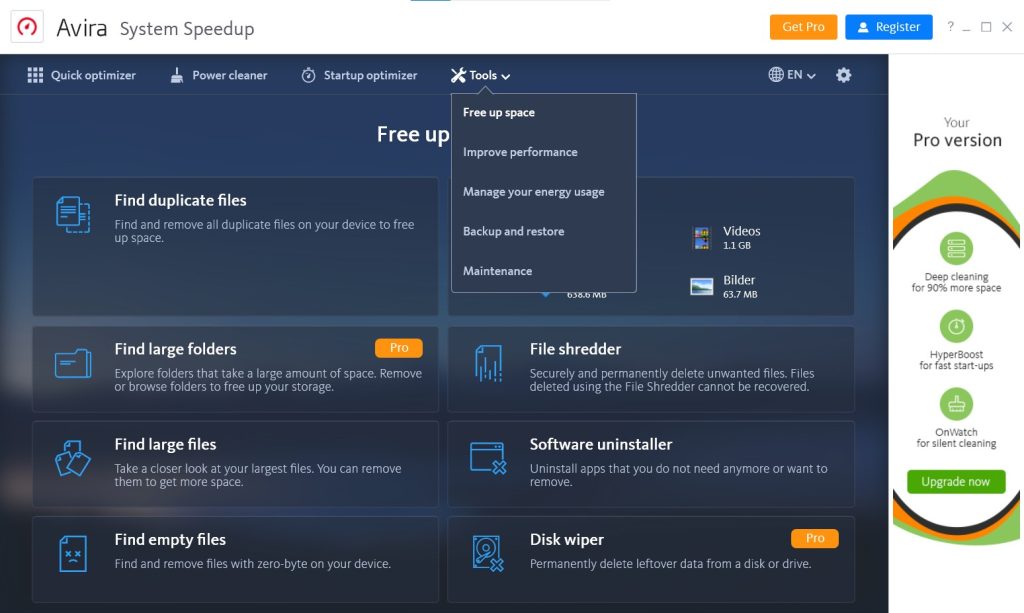
Deactivate superfluous programs in autostart and delete temporary files
Temporary files in particular can slow down your computer considerably as they accumulate over time, causing your device to freeze up. So, you should delete them regularly — unless you plan to use a tune-up tool like Avira System Speedup.
How to delete temporary files on Windows 10 and 11 in three steps:
- On your keyboard, hold the Windows key and press R at the same time.
- Enter temp into the window that now opens.
- Then select the files and folders that you want to delete, right-click them, then click Delete.
And to turn off start-up programs you rarely use but which start with your laptop and sap its performance, follow these three steps:
- Right-click the Windows icon on the bottom left and select Task Manager.
- Then go to the Startup
- Now right-click the program you don’t want to launch when you start your PC, then click Disable in the context menu.
An antivirus program is essential for helping protect your PC from viruses and malware that can cause your PC to lock up
We can’t say it enough: Given the ever-growing number of cyberthreats, good antivirus protection is essential for every digital device. That’s because viruses and other malware can wreak havoc — and a frozen laptop is just one of the many possible consequences.
In addition to Avira System Speedup, which equips you with a range of clean-up tools that help keep your computer running smoothly, you can use advanced antivirus software. If you scan your device regularly with Avira Free Antivirus for Windows, you may be able to detect a virus attack in good time and proactively prevent your laptop from locking up and crashing.
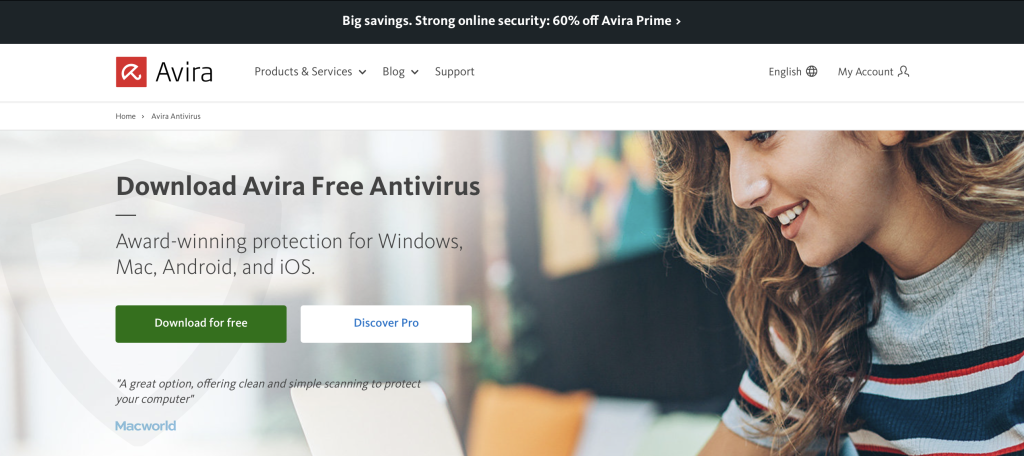
If your PC has started to slow down, a fresh install of your operating system will help
There can be any number of reasons why your laptop stops responding, and the only way to prevent this is a complete reinstall of Windows. That said, doing so means that your laptop will be reset to its default settings.
It’s highly likely that this will get your PC back to running smoothly again and prevent any more freeze ups if Windows system files are damaged, you’re always running short on RAM, or mysterious changes were made to the BIOS. To do this, proceed as follows:
- Open the Start menu and select Settings.
- Click Update & Security and select Recovery. Now click Get started under Reset this PC.
- You can now choose to keep your files when you reset your PC or remove everything.
- Once started, the process may take several minutes during which time you should not touch your computer.
Using the latest software drivers helps to prevent system failures, such as your PC freezing up.
You can either update your software drivers manually or use a software updater tool that can help you keep software, programs, and drivers up to date.
- On your keyboard, hold the Windows key and press R at the same time.
- Enter msc and confirm by clicking OK.
- Right-click the component whose driver you want to check and update, then select Update driver from the context menu.
- In the new window that opens, click Search automatically for drivers. Windows will then start searching for the latest drivers.
- If a driver that needs to be updated is found, you can now install it. If not, simply close the window.
Avira Software Updater for Windows speeds up the search for the latest drivers. This tool fetches drivers straight from the publisher and ensures you get the relevant driver version in each case — so you can get your PC or laptop running smoothly again.