It can be extremely annoying when the apps on your Android mobile phone or tablet crash permanently. So it’s good if you know what causes apps to crash – and above all, what tips and tricks you can use to fix them.
We show you how you, as an Android user, can help protect your mobile phone and also get the problem with crashing apps under control with the right tools, such as Avira Antivirus Security for Android.
What causes apps to crash on Android?
Now before you assume the worst, which is that the operating system has been damaged and is causing crashes: There are other reasons for Android crashes. Most of them you can even fix yourself without special IT knowledge.
Overloaded memory can cause app crashes
You may not even know that many of the apps installed on your smartphone are activated in the background to send you notifications, for example.
Of course, it is entirely your decision which of the apps you use should send you such notifications on the home screen. However, you should know that this will put a strain on your smartphone’s memory.
And apps that you leave open after use can also take a toll on your RAM – especially gaming apps, streaming services like Netflix and Spotify, or social networks like Facebook, Instagram and the like.
If the memory is full, this can lead to app crashes.
Newer smartphones and tablets are usually equipped with quite a large memory. However, the Android operating system and the many apps preinstalled by smartphone manufacturers take up a lot of memory on your phone.
The apps you install yourself can also take up three-digit megabytes of memory. But videos, photos in various forms and audio files can also take up a lot of memory over time – and when the memory is full, this inevitably leads to app crashes.
By the way, in our blog you will also find an article in which we give you tips on how to hide or uninstall unwanted apps on Android.
In rare cases, system updates can cause apps to crash
In very rare cases, faulty updates can cause not only Google apps but also third-party apps to crash. One such case, which affected all Android devices, occurred in 2021, when a single small update for the WebView application was faulty.
Fortunately, Google recognised the problem quite quickly and released two more updates at once. One for WebView itself and one for the Chrome browser, on whose programming this app is based.
How can you identify the causes of app crashes?
We have already listed the possible causes for apps crashing on your Android device. However, in order to accurately identify the cause of app freezes on your Android phone, it probably only helps to carry out the measures we explain below step by step.
Fixing the causes of crashing apps: Here’s how
If you follow our tips step by step, the apps on your Android phone should no longer crash. And there is nothing to stop you from carrying out the individual measures regularly so that the apps do not crash constantly in the first place.
Update frequently crashing apps
If individual apps on your Android phone keep crashing, it may be because they are out of date. Checking this and doing the missing updates or updates right away as the first important step is done really quickly:
- Open the Google Play Store and tap on your profile picture at the top right.
- In the next step, select “Manage apps and device“.

- In the following view, tap on “Update all” under “Updates available“.

Perform Android system update
If updating the apps via thePlay Store did not have the desired effect and single or even several apps still crash constantly, it could be because the Android operating system of your smartphone is no longer up-to-date.
Therefore, as a second important step to solving the problem with crashing apps, we recommend that you check whether the operating system perhaps needs an update. This is also quickly done:
- First, scroll down a little in the “Settings” area and tap on “Software update” (depending on your smartphone or tablet, this menu item may also be called “System update“).

- If you then tap on “Download and install“, your mobile phone will automatically search for the required update and install it. Remember to always carry out such updates via a WLAN connection, otherwise additional costs could be incurred.

Clean up memory
You already know that a full working memory can cause the apps on your Android device to crash frequently, which is why you should definitely empty this working memory in the third step.
In our example, we used a Galaxy S21 FE 5G, as we did before:
- Tap on “Settings” again and select “Battery and device maintenance” further down.
- You can now either tap “Optimise now” first or select “Working memory“. Here you will be shown directly how much working memory space can be cleaned up and by tapping on “Clean up” this process will be carried out.


Free up memory to stop app crashes.
If your Android smartphone or tablet no longer has enough free memory, the apps may not work properly and therefore crash in the worst case.
To do this, you can first select the path via “Apps and device maintenance” again and then tap on “Storage space” accordingly. Here you can get an overview of the storage space used on your Android device and see which files take up the most memory.

For many of us, these memory guzzlers will be – apart from the system files – photos (“pictures”) and audio or video files, which is why a closer look at these saved files can be worthwhile. Often we have saved several versions of one and the same motif and actually only need one version.
Our recommendation: Delete the duplicates. If this is not an option for you, you can also store your images in a cloud. If you have reservations about storing your files in such a cloud, we recommend reading another blog post in which we show you how to protect files in the cloud.
To stop Android apps from freezing: Reboot
Many experts advise restarting the smartphone or tablet regularly, ideally once a day. This is because a restart terminates all apps, including background processes – which is why we recommend that you do not skip this step.
Clearing the cache can help avoid app crashes
The term “cache” comes from the French and means something like “hiding place”, which fits quite well, because all apps on your Android phone create such a cache – and it can quickly grow to several megabytes and thus cause Android apps to crash.
Here’s how to clear the cache:
- Scroll down under “Settings” and then select “Apps“.
- In the listing, find the app(s) that crash frequently and tap on it.
- Then select “Storage“.

- Then tap on “Clear cache” at the bottom right.

Our tip: You can significantly improve the performance of your Android phone if you regularly clear the cache from all apps – and you will be amazed at how much memory is occupied by cache files.
Reinstall permanently crashing apps
If individual apps still permanently freeze despite all the preceding measures, we recommend that you first uninstall the app in question and then reinstall it via the Google Play Store.
Tips for avoiding app crashes
Here again, in a nutshell, are the tips on how to avoid apps freezing or crashing on Android:
- Always keep the operating system and apps up to date.
- Regularly empty the RAM and the cache of the apps.
- Delete superfluous files and also pre-installed, unwanted or not (any longer) used apps that take up a lot of memory.
- Restart your Android mobile phone regularly.
What to do if the Android apps still crash?
If the apps on your Android phone or tablet continue to crash after you have taken the actions just described, you should factory reset your device.
Before you proceed to reset your phone, please remember to make a backup to save your files.
To reset your phone to factory settings:
- First, tap “Settings” on your Android device.
- Scroll down further and then tap on “General Management“.
- If you then tap “Factory reset“, all data, apps and files will be deleted from your Android phone (however, you will be asked to confirm this step before the final deletion).

After you factory reset your device, you will need to reinstall all apps and files, but with a backup, this is done fairly quickly.
Useful apps to diagnose and fix app crashes.
There are several apps that can help you diagnose and fix app crashes, such as Avast Cleanup, Easy Uninstaller or CCleaner.
However, we think that with our tips for fixing and preventing app crashes and installing Avira Antivirus Security for Android, you are using a very sophisticated and proven tool.
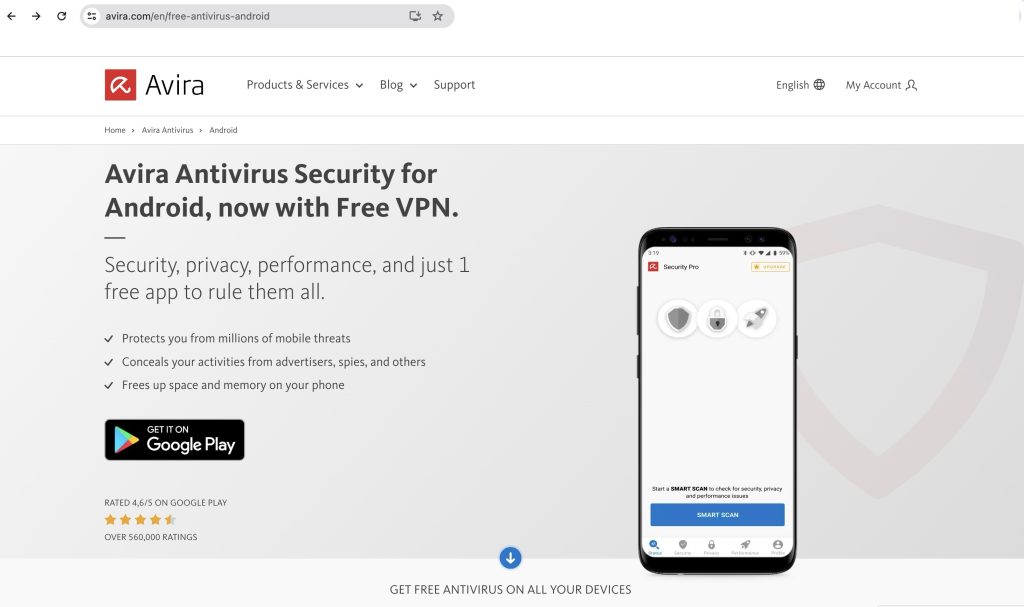
This solution already includes the optimiser to clean up the RAM and cached data. The best thing about it is that with this solution you can also benefit from extensive tools to improve your online privacy, for example:
- Regular virus scans check your mobile phone and tablet for a possible virus or malware infection with the free Avira Antivirus Security for Android solution.

- With the permission manager integrated into this solution, you can see which apps can access your private data in the background – and thus burden the working memory and lead to app crashes.
- And using identity protection, you can check whether your email addresses may have become part of a data theft.
- Thanks to the encryption technologies in the included VPN (a virtual private network), you can conduct your online activities anonymously, which can improve your online privacy especially in public WLAN networks.















