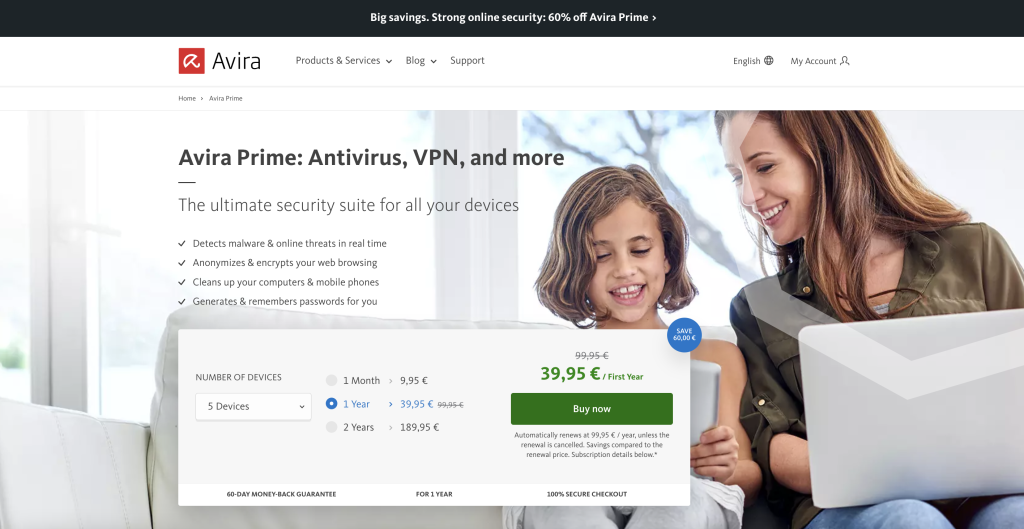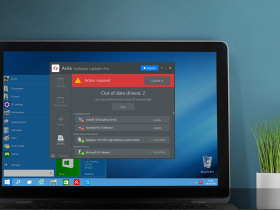Drivers know that regular oil changes help keep the engine performing well. And your PC or laptop will also be more stable in the long run if the drivers are updated regularly.
Read on to learn how to update your drivers and enjoy greater security, speed, and stability for your digital devices.
What’s a driver?
A driver is ultimately nothing more than an intermediary between the hardware and the software on your digital devices. Without these functional components, you can’t use programs installed on your laptop, PC, smartphone, or tablet at all.
Drivers also enable the operating system to communicate with and control otherwise unknown hardware components, such as printers. Programs and apps can only receive data from the hardware — and vice versa — once the drivers have been installed.
In the IT world, a distinction is made between hardware and software drivers. The most important hardware drivers are those for the hard drive, graphics card, printer, and mouse.
Default drivers are installed automatically
Many drivers are included as standard with an operating system such as Windows. That’s why these drivers are also called default drivers. They ensure that in most cases you can connect new devices and peripherals without worrying about installing any drivers. Windows, for example, usually detects new devices automatically and installs the appropriate Windows default driver.
And any driver updates that are required are usually installed automatically as part of operating system updates. However, it can sometimes make sense to update drivers manually.
Manual driver installations sometimes ensure better performance
The full range of features or performance of the connected devices is often not used if you use Windows’ default drivers. It’s therefore worthwhile installing the drivers provided by the device or peripheral manufacturer online (or via CD-ROM) and to update them regularly.
Does your driver need to be updated?
You should always keep your drivers up to date because outdated drivers can pose a major security risk for your devices.
As you know, cybercriminals are usually extremely adept at detecting security flaws, which outdated drivers can also cause. And of course, it’s easy for them to exploit these flaws for fraudulent activities. That’s why we recommend using tried and tested antivirus software like Avira Free Antivirus and running regular scans.
But let’s get back to the actual topic: Driver updates.
If you want to find out if Windows PC or laptop drivers need to be updated, the operating system’s built-in Driver Verification Manager can help you. Here’s how:
- First press and hold the Windows and R keys simultaneously. Then type exe in the Run window to start the Driver Verification Manager.
- Now select the option Create standard settings and then click Next.
- Your drivers will be verified by clicking Automatically select all drivers installed on this computer and then Finish.
- Once finished, restart your PC to allow the verification process to complete.
- Now follow the steps above to call up the Run window again, then enter exe.
- Under Display existing settings, you can now see which drivers have been loaded and which have not.
- You should remove drivers that haven’t been enabled by using the particular driver’s uninstall feature.
Alternatively, you can use special tools. These have the advantage in that, in addition to scanning the hardware drivers, any third-party programs you’ve installed can also be included.
Avira Software Updater for Windows, for example, can help you detect any required driver updates for Windows software and third-party programs — and update them.
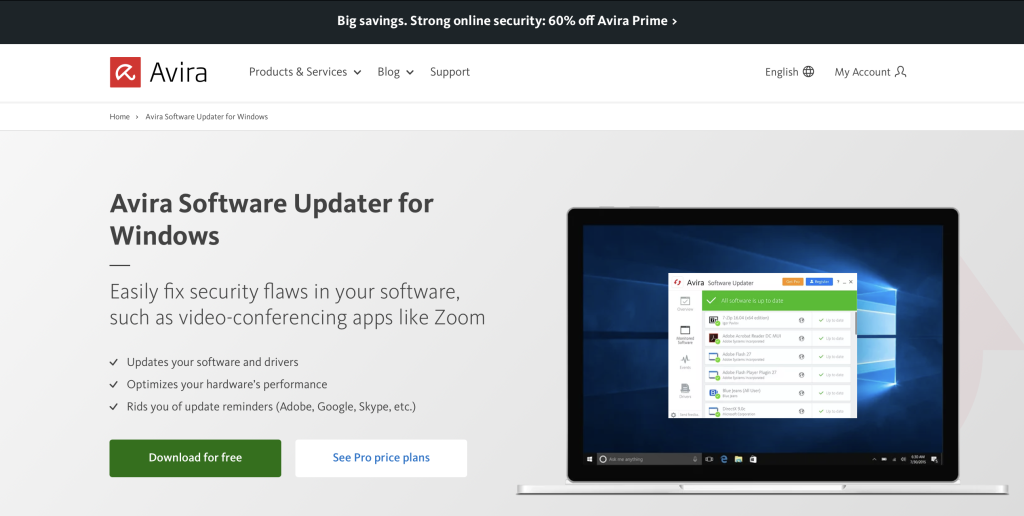
Update your drivers step-by-step guide
If you’re using a Windows PC or laptop, follow these steps to update your drivers:
- Right-click the Windows icon on the bottom left and select Settings.
- Click Windows Update on the left, then Advanced options, followed by Optional updates.
- You’ll then see a new list view of all the drivers you can update.
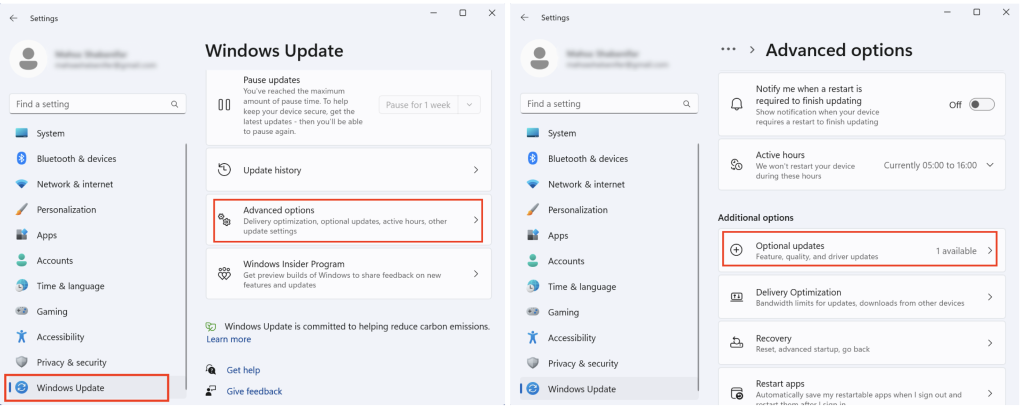
Alternatively, you can also update your drivers using Windows’ built-in device manager. However, updating your drivers this way takes a little longer since you have to update each component in turn. Here’s how:
- Right-click the Windows icon on the bottom left and select Device Manager.
- Now choose a category, expand the list by clicking the little arrow, select the component you want to update, and right-click it.
- The first thing you’ll see in the context menu is the Update driver In our example, we’ve selected the keyboard in Windows 11 whose driver is to be updated (the procedure is identical with Windows 10).
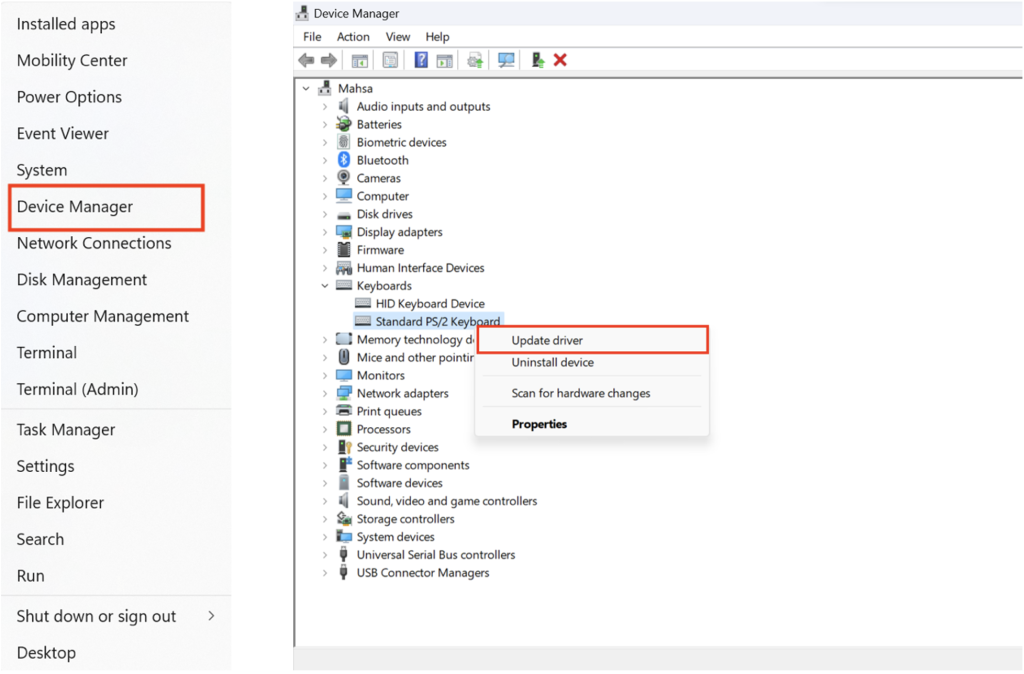
As mentioned, it’s a good idea to use a driver update tool — like Avira Software Updater — as such a tool can help you detect any necessary driver updates. This solution can also help you update your drivers.
What’s special about Avira Software Updater is that it fetches the required drivers directly from the manufacturer’s site, meaning there’s a really good chance you’ll be able to obtain and install the appropriate drivers for third-party software. And of course, Avira Software Updater is also compatible with Windows itself and can help improve the overall performance of your Windows PC or laptop.
Top tip: If you use Avira Prime, you can strengthen your protection against malware and online threats as well as improve the performance of several devices — you also get to enjoy the benefits of the included software updater.
And that’s not all: Avira Prime can also help to better protect your online privacy with its built-in password manager and solutions for anonymizing and encrypting your traffic.