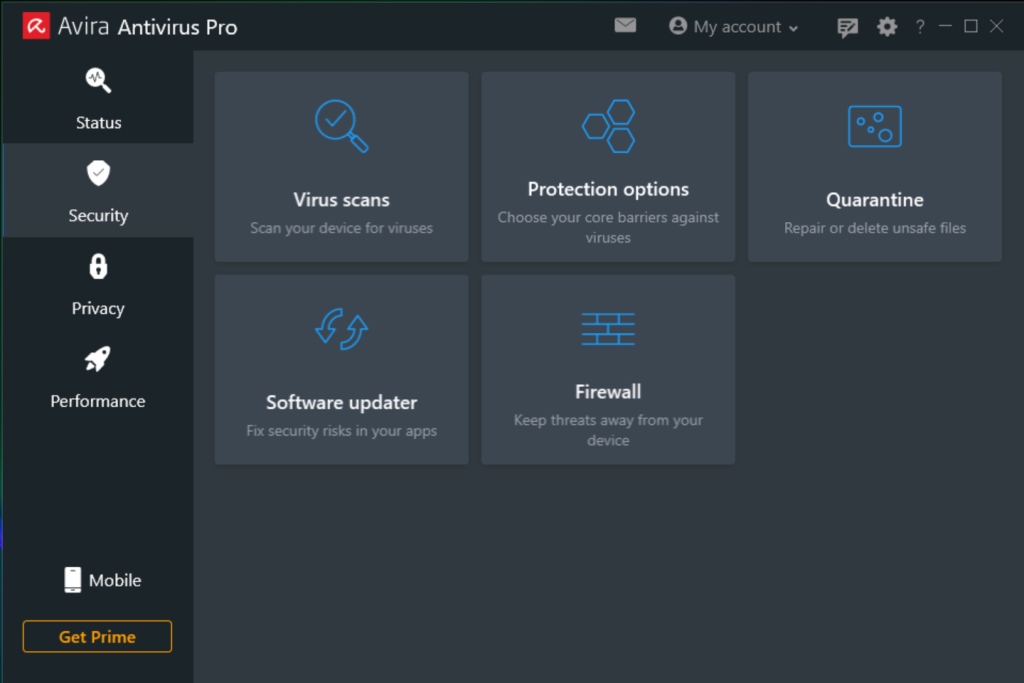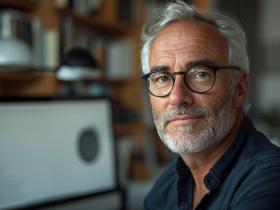Does your computer fan sometimes sound like your PC is about to take off? That’s usually a sign that your computer is struggling to keep cool, and it could mean that something is seriously wrong! Even if you love jet planes, read on to find out how to keep fans more silent and PCs happier. Plus, get optimization software that’s also an ally in staying cool in the face of online threats and performance issues. Yes, you can clean up and speed up your devices whilst browsing more safely online!
Loud computer fan? Powerful PC fan noise? Why computers need cooling and how it works
Are you struggling to think over your loud computer fan? If someone is unhappy, it’s always helpful to understand where they’re coming from. It’s no different with computers and their fans. So, let’s take a dive into the world of the whirring machinery that’s used for active cooling and is found either inside or attached to a computer case. That’s the fan and it achieves a cooling effect by drawing colder air into the case from the outside and expelling warm air from inside. Heat is always an issue where electrical currents are concerned because electricity flowing through a conductor creates heat. Those are the laws of thermo-dynamics and they’re non-negotiable. Unfortunately, PCs and laptops include many parts that generate heat, such as the power supply, so a cooling system is essential. Excessive heat can damage individual components over time and even reduce the overall lifespan of your entire computer system! Think of a plant slowly wilting in a sauna…
Do you know the worst heat offenders in a computer system? If you yelled “CPUs and GPUs!” you’d be right (you genius). CPU refers to the central processing unit. That’s the primary hub (or “brain”), and it processes the instructions that come from other components of your PC, such as the programs and operating system. Just as you need to keep a cool head to think clearly, so does your computer. “GPU” stands for graphics processing unit, so it’s responsible for on-screen images. If you’re an avid gamer or a designer who loves 3D rendering and editing videos, you’ll need a powerful, resource-heavy GPU and can keep check of its temperature in the Windows Task Manager. (Open the task manager and go to the “Performance” tab. Choose the GPU on the left to view its usage levels and temperature).
One of the easiest ways to remove heat is with a heat sink and air. No, this sink isn’t a cooling tub of water that you’d blissfully sink hot feet into (that would be very bad for your computer indeed). A heat sink conducts the heat from the CPU into metal fins that have gaps between them. A fan then pulls air through these gaps, transferring heat from the fins to the air. After this, a second fan comes into play, blowing that hot air out of the computer case while sucking cooler air in from outside. Some systems use liquid cooling but even these need fans. For the serious geeks out there, here’s a great explanation by Intel on air vs liquid cooling for PCs, as well as the pros and cons.
Groan. Moan: Why is your computer fan running so loudly?
There are several reasons why a computer or PC fan might be shouting at you. What is it trying to say? Usually, it’s because your computer is generating a lot of heat, forcing the fan into overdrive as it tries to push the hot air out. Here are the most common causes of a loud and unhappy fan.
- Dust. It really does get in everywhere. Over time, it even accumulates inside your computer’s case and on the fan blades, making the fan work harder so that it sounds louder. Bulky desktop PCs tend to gather the most dust.
- Heat. If you think your computer is running hotter than usual, you can take its temperature with software like HWMonitor or SpeedFan. Also pay attention to where it’s standing. Did you know that your lap isn’t a great place for a laptop? Your legs inhibit airflow and generate their own heat! And beware of soft, plush surfaces like blankets. They might offer you heavenly comforts, but it’s hell for a laptop.
- Fan malfunction. It’s a sad fact of life that moving parts wear down over time. A fan makes more noise if its parts are loose or not working properly. There might also be something wrong with the firmware for the hardware component that’s running the fan.
- High CPU usage. If your computer’s CPU usage is high, and a program is eating up too many resources, your device may overheat. Then the fan will need to work harder to keep up, resulting in more noise. You can check your CPU usage in the Task Manager (Windows) or Activity Monitor (Mac) to see if this is the case.
- Power settings. If your computer is set to a high-performance power mode, it might force the fan to work harder than necessary, resulting in more noise. Try changing the power settings to a balanced or power-saving mode to help minimize fan noise.
Please don’t ignore signs of poor ventilation, overheating and excessive fan noise! If fans can’t keep your computer cool enough, your PC will try to self-regulate its performance to lower heat output. You could see a noticeable drop in speed and performance. It can get even worse: If internal temperatures get too high, the system will shut itself down to avoid permanent damage. Who wants to deal with computer crashes and be left staring at the notorious blue screen of death? For a deep delve into how to help your PC run more quickly and smoothly, read this blog.
Shhhh! How to make PC and laptop fans quieter
Now, it’s quite normal for your PC or laptop fan to be louder at times, so don’t panic. As explained above, your fan will work harder if you’re running many applications at once or doing intense tasks like playing video games online or editing large multimedia files. If it constantly sounds like you’re working in a wind tunnel, it’s high time to reduce that fan noise. “How to make fans quieter?” is a simple question with a rather long answer but your computer will thank you with improved performance and a longer lifespan.
Top tip: Frequent maintenance with the right tools. Top athletes train regularly so get into a routine with your PC to keep it stronger, leaner, and faster. Cleanup tools can make the process easier. Free Avira System Speedup (for PCs) includes a Startup Optimizer to help speed up computer boot time. The Power Cleaner helps free up space and tune up your disk. For a small fee, Avira System Speedup Pro includes a set of over 30 premium tune-up tools to help your PC run at peak performance.
Close background apps and processes. Use the Task Manager to find out which apps are the selfish ones hogging your system. It’s as simple as right-clicking on the task bar and selecting “Task Manager”. Then proceed to the “Processes” tab and you’ll see which apps are using up that precious memory. Right click on the offending app and select “End task”.
Also close any open tabs in your browser. That website of cute cat videos doesn’t need to be open 24/7. The more tabs that are open, the more resources your web browser will usually use and the faster your fan will spin to counteract a computer that’s getting hot and bothered. So, close those unnecessary tabs (you may want to bookmark them first for easy finding later).
Do a malware scan. Did you know that some types of malware can eat through your PC’s resources and cause overheating? A virus scan will help tell you if your system is infected and who the culprit is. Avira Free Security is a great option—the quick smart scan checks for online security, online privacy, and performance issues.
Make sure all software and drivers are up to date. Older operating systems are often poorly optimized for gaming and other high-intensity tasks. Outdated software tends to be buggy and can have a bigger energy impact than the latest versions. It may also contain security loopholes that malware likes to slip through. Consider Avira Software Updater to help ensure that updates are clean and secure—and you won’t need to get pesky update reminders! (Hint: It’s also included in Avira Free Security Suite so you really do get a lot of bang for your buck…oh, actually it’s free).
Check your “patient” is breathing! Everyone needs space to breathe, and your devices are no different. It’s essential to increase air flow around your computer or laptop vents. Get rid of that clutter surrounding your desktop computer and keep it on a smooth, flat surface. Even a laptop is happiest on a desk or table and should never be left outdoors in the sun for extended periods! If it’s on your lap, consider a laptop cooling platform, which has a built-in fan to blow cool air up. (And heaven forbid, please never put your laptop in its case while it’s still awake!). Also, routinely shut down your devices. We all sometimes need a break to cool our heads.
Remove dust in ports and vents. Keep your computer or laptop as dust-free as you wish your home was. A computer fan consistently getting louder may be a sign that it’s weighed down with dust and debris. Here’s a tip…use compressed air (the kind you buy in a can) to spritz ports and vents. Spray at an angle towards your computer’s vents. That way you’ll blow dust away from your machine, and not back inside it. If you’re on a roll and brave enough, open your computer to directly clean your CPU fan with compressed air and a microfiber cloth. And don’t miss other grubby fans that may be lurking in your desktop, such as RAM or GPU fans. The power supply fan may need a clean too but… put down that screwdriver! Don’t open the power unit supply as this can be dangerous!
As a last resort: Replace that noisy fan. Now, if you’ve tried all the above and your computer or laptop fan is still running loudly, it may be time to replace it. Consider getting an expert if you’re uncertain (especially if you didn’t have your hand up when we asked about CPU and GPU). If it’s your power supply fan that isn’t working, you’ll need to replace the entire power supply unit. You could also take the opportunity to upgrade to a more powerful power supply and give your system a cooling boost!
Like humans, all computers slow down over time and won’t execute tasks as smoothly. But if your computer or laptop fan suddenly becomes louder for extended periods of time, act quickly to find out why. “Stay cool” should be a mantra for your computer, whether it’s a high-powered gaming machine or “just” an office PC. And it’s probably pretty good advice for users too.