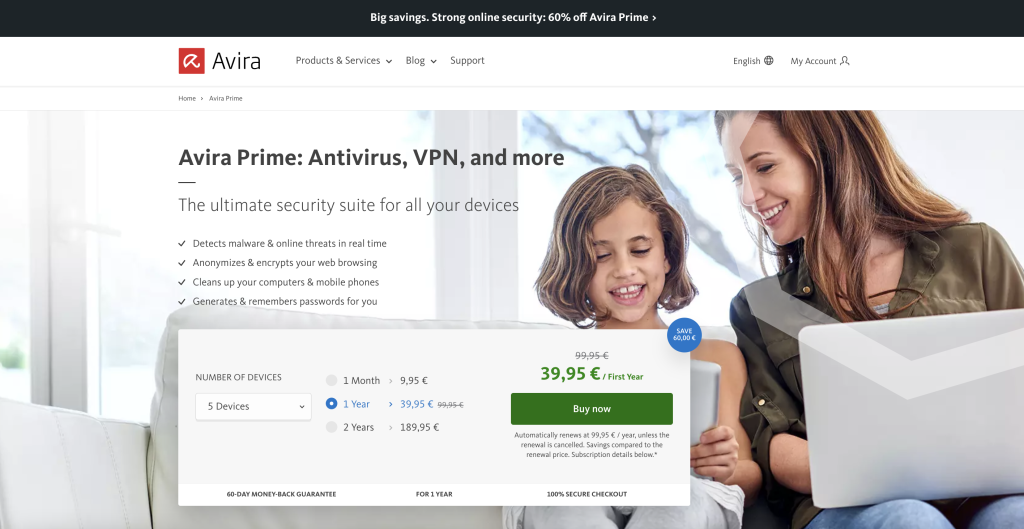You’re almost certain to have come across the term “cache” if your Mac is taking longer and longer to load web pages and your quick web searches say that you should clear the browser cache.
The French word “cache” means “a hidden store of things”. To programmers and the IT world, the cache or cache memory refers to a hidden cache that is invisible to us users. Strictly speaking, though, there isn’t just ONE cache but several. If these memories are full, your Mac will take longer and longer to load web pages.
Read on to learn how to empty your various Mac caches in just a few steps and make your computer fast and powerful again.
What is a cache and what data is stored there?
In the IT world, a cache generally describes a buffer that enables fast access to resources. Such a cache or buffer is used to store background media or data to avoid time-consuming reloads when accessing server content.
In practical IT terms, various caches are used. You might be familiar with the browser cache because you may have already cleared it in the past. But did you know that hardware, software, and apps also have their own caches to ensure that all your activities on your Mac run smoothly and quickly?
The browser cache reduces web-page loading times
When you call up a web page, individual elements of this page are stored in the browser cache so that it simply loads faster the next time you might visit it. This includes elements like images, which are typically larger in size.
The browser cache therefore serves to reduce the loading speed, which website operators consider to be an important part of website optimization. After all, as users we expect the web page to be displayed in no time at all — or we’ll leave the page before it’s fully displayed.
Regardless of which browser you use when surfing the internet, browsers do not distinguish between web pages that are important to us and those that are no longer important after a single visit. Even the elements of a web page visited only once are stored in the browser cache.
And the more web page elements that are stored or cached in the browser cache, the more time the browser needs to display the correct components of the web page you’re visiting. Figuratively speaking: The more individual socks you keep in a full drawer, the longer it takes to find the matching pair.
The system or hardware cache relieves your Mac’s processor
Fixed cache memories are installed on your Mac to relieve the processor. This hardware cache is located on the device itself — not just on your Mac but on all mobile and desktop devices, be they a smartphone, tablet, laptop, or PC.
With the help of the system or hardware cache, the processor saves processing power, meaning your Mac runs faster and works more smoothly. Hardware cache is also known as CPU (central processing unit) cache because it aims to save CPU power.
The CPU is often referred to as the main processor, and it is effectively meant to be the heart of a computer. This is because your Mac cannot function without this processing unit as this processor is responsible for all calculations and the exchange of data between the various programs, memory locations, and components.
The user or software cache reduces the CPU load
The programs and apps that you use on your Mac also have their own cache to reduce the CPU load on your Mac when using an app. It’s a huge achievement, since the user cache is usually many times larger than the browser cache, for example.
Clearing the system cache on your Mac
Cache files that simply reside in the file system eat up disk space, nothing else. What might have been useful at some point in the past now wastes memory unnecessarily and can slow down your Mac. What’s more, cache files that aren’t deleted can even lead to compatibility and other system issues in the worst case.
Right now you’re probably thinking to yourself: “Hang on a minute, I have a newer Mac and the operating system clears the system cache automatically”. And yes, you are of course right, actually only a small amount of redundant cache data should remain on your computer.
Nevertheless, it’s worth regularly cleaning the system memory of your Mac of remaining and superfluous ballast to fix possible errors and to make the system a bit faster again. Automated processes are usually not as thorough as manual ones — and your Mac doesn’t know that you may have deleted an app long ago, which is why there may still be data in the cache.
Before you use our instructions below to delete the system cache, please create a backup of your hard drive. This way, you can fall back on the current version of your data if necessary. After that, close all open programs.
Once these preparatory steps are completed, you can clear the system cache on your Mac:
- Start by opening Finder, then choose Go followed by Go to Folder…

- Type /Library/Caches in the text box and click Open or hit the Enter

- You’ll now be in the Caches folder. On the left you’ll see the different cache folders whose data can be deleted.

- Now go through each folder in turn, secondary-click the files inside and then select Move to Trash in the context menu to delete them. Please keep the folders and empty only the data inside them.
- Finally, delete all the data located in the Trash, because only then will you have truly emptied your Mac’s system cache.
Avira’s solution really makes life a lot easier as even the free edition of the optimization tool Avira System Speedup offers an effortless way to clean up both your Mac’s browser AND the system cache. This tool can also help you free up more space on your Mac’s hard drive and optimize the RAM — and in doing so, most importantly, make it faster again.
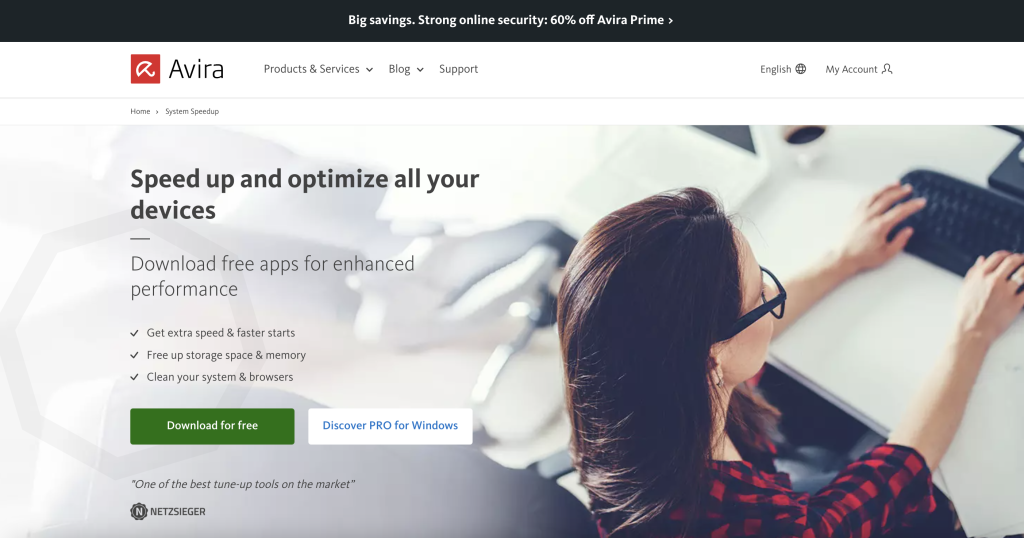
Clearing the app or user cache on your Mac
Now let’s also clear your Mac’s user cache. The user cache is where the data that’s created when you use apps or programs is cached. And, as mentioned, the volume of data stored in the user cache can become enormous and slow down your Mac.
For example, if you’ve opened an image and rotated, enlarged, or cropped it several times, data concerning this one image will be stored in the cache again and again. And you probably guessed it: What originally was perhaps only a 2 MB picture will quickly consume 10 or even 15 MB — all of which ends up in the user cache, even if you didn’t store these intermediate image states or plan to make use of them.
With this example, we hope we’ve made it clear why the user cache can slow down your Mac. You probably use many other programs (such as Steam, Spotify, or other streaming services) that behave in a similar way, causing the user cache to overflow in the worst case.
To find and clear the user cache, proceed as previously described under “Clearing the system cache on your Mac”:
- Open Finder, then choose Go followed by Go to Folder….
- Now type /Library/Caches into the text field, then click Open and delete the contents of the folders ~/Library/Caches and /Library/Caches — but never the folders themselves because if you do, the individual apps will no longer cache the data properly.
- To ensure that the superfluous user caches are truly deleted for good, empty the Trash once you’re done.
Sure, you can get free apps on the App Store to perform this task, allowing you to remove system and app caches with just one click.
However, the aforementioned System Speedup solution from Avira has a few more features under the hood. That’s because Avira System Speedup can help you delete accumulated data junk in the user cache — cleaning up your Mac’s memory in the process.
If you switch to the Pro version or even Avira Prime, you can also enjoy an extensive suite of other tools to optimize your Mac’s performance as well as your online privacy and security. Thanks to this powerful app, in addition to speeding up your Mac, you can also increase your protection against a variety of cyberthreats — Avira Prime also includes tools for this — and for multiple devices at once.