There are many reasons to use your browser’s incognito or private browsing mode. By entering this mode, you can visit websites privately without leaving any identifiable traces or cookies in your browsing history and allowing yourself to be tracked via them.
That’s what everyone generally believes anyway, but it isn’t the full picture. That’s because strictly speaking, the websites you visit in private mode are definitely saved in certain places. What’s more, this history can be hacked by cunning cybercriminals, among others, which is why it’s important to regularly delete this incognito history too.
Read on to learn how to clear your browser’s incognito history, such as in Chrome or Edge, quickly and easily — and how you can strengthen your online privacy in the process with a VPN (virtual private network).
What is incognito mode?
You probably know the term incognito from the world of celebrities. When someone goes “incognito”, it means that person wants to hide their identity from overly prying eyes. In the digital world, incognito mode ensures that your identity is hidden from others in the browser you use.
Or rather, incognito mode is a private window in your web browser that allows you to surf the internet without cookies and other history data remaining on your browser once the private session has ended. This means that other people who also use your device cannot see which websites you’ve visited.
Switch to incognito mode
All browsers give you the option to switch to private or incognito mode:
- In Chrome, click the kebab icon (the one with three vertical dots) on the upper right, then choose New incognito window.
- In Edge, click the meatballs icon (the one with three horizontal dots) on the top right and then select New InPrivate window.
- In Firefox, after clicking the hamburger icon (the one with three vertical bars) on the top right, choose New private window.
- If you use Safari, click File, then New Private Window.
However, this incognito mode is not nearly as secret as you’d might think. Even though your IP — or internet protocol — address and your surfing behavior are not stored on your device, they can still be tracked by your provider (in other words your ISP — or internet service provider), by search engines such as Google, or other companies — even though you’re surfing in incognito mode.
What happens when browsing in incognito mode?
If you switch to incognito mode while browsing, you’ll be considered an unknown visitor on every website you visit. This means that your surfing habits, i.e. the temporary data stored on previous visits such as cookies, log-in data, or automatically completed web forms, cannot be traced back to you.
This can be very useful such as if you want to book or buy hotels, flights, or more expensive products online, because in many cases the price displayed will go up the more you search for them.
However, if you log in with your personal account details during your online session in private surfing mode, website operators and advertisers can record your data at least for this session.
Why you should clear your incognito history
Even if people using your computer, smartphone, or tablet can’t actually see the history of your incognito session because the data is removed after the session, incognito mode has a loophole.
This is because, with a little technical know-how, others can view your incognito history. However, this requires that the person gains access to your device’s operating system and goes sniffing around in the DNS (domain name system) server.
That’s because such DNS servers record the IP address and its hostname. As soon as you enter the name of a website, your browser will check the DNS server and fetch the website’s IP address to open it. This entire process of communication between the browser and the DNS server is stored on your device, even if you used incognito mode.
This means it’s pretty easy to look at the DNS results and therefore the incognito history of your online sessions. And, without wanting to be pessimistic, cybercriminals who’ve gained access to your devices may well be interested in the data from your private online sessions — another reason to clear your incognito history and use it to strengthen your online privacy.
Incognito mode combined with a VPN can protect your online privacy even further
If you want to strengthen the protection of the data you send and receive online from being accessed by unauthorized third parties, consider using a reputable VPN — or virtual private network. Thanks to the encryption technologies used in VPN solutions, all the data you send and receive is encrypted, plus a VPN can also mask your IP address, making it even more difficult for others to track your online activities.
In our view premium VPN offerings, which you pay for, or their freemium counterparts are a great choice. Avira Phantom VPN, for example, is one such reputable freemium VPN which, even in its freeware form, helps you manage your online activities to better protect your online privacy on the internet — up to a data volume of 500 MB per month.
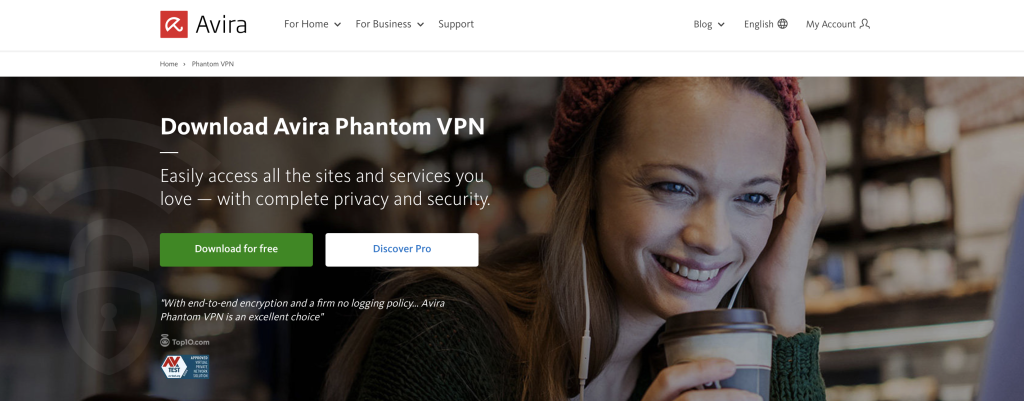
By the way, our blog has a post where you can learn all you need to know about how a VPN helps improve the protection of your online privacy and make surfing safer.
How to clear your incognito history
You now know that others can view the incognito history on your devices fairly easily, so it’s important to clear that too to clear your tracks. We’ll show you how to clear your incognito history in different operating systems.
Clearing your incognito history in Windows
To clear your incognito history in Windows 11, do the following:
- Click the Windows icon and type cmd on your keyboard.
- Where you see the Command Prompt app listed as the best match, right-click the entry and select Run as administrator.
- If you want to clear the DNS cache and, in doing so, the entire history of your incognito session, enter the command ipconfig/flushdns and press Enter. If you want to see the detailed DNS cache history first, instead type the command ipconfig/displaydns and then press Enter.
Clearing your incognito history on macOS
If you want to clear the DNS cache and incognito history on your Mac, you need to use a command line tool called Terminal. To do this, proceed as follows:
- In Finder, click Go at the top of the screen and select Utilities from the context menu.
- Select Terminal in the new folder that opens.
- In the Terminal app’s command line window, enter the command sudo dscacheutil -flushcache;sudo killall -HUP mDNSResponder. This command works for a wide range of macOS versions — from OS X Lion to macOS Big Sur. If your Mac is running OS X 10.10.1, 10.10.2, or 10.10.3, the command you need to use is sudo discoveryutil udnsflushcaches;sudo discoveryutil mdnsflushcaches.
- Finally, to actually erase your DNS cache and incognito history, you’ll need to confirm this action by entering your Mac’s password.
Clearing your incognito history on Android
Chrome is pre-installed on most Android smartphones and tablets. If you use this browser app, follow these steps to clear your incognito history:
- Open the Chrome app.
- In the next step, enter chrome://net-internals/#dns in your browser’s address bar.
- If you now select DNS on the left and then tap Clean host cache, the DNS data and incognito history will be deleted from your browser.
Clearing your incognito history on iOS
- Swipe down from the top of the screen to open your iPhone’s Control Center.
- Then enter airplane mode by tapping the airplane icon to temporarily turn off Wi-Fi, Bluetooth, and phone reception.
- Your DNS cache as well as the incognito history will then be deleted automatically.
Things to know about incognito mode
Using incognito mode doesn’t mean your online activities are untraceable and completely invisible.
- If you surf in private mode and log in to social networks or other personal online accounts with your credentials, you help these websites identify you — meaning incognito mode doesn’t make your activities private.
- Network admins in your company can view what you get up to on your work computer, such as if you’re searching for new jobs in incognito mode.
- Cybercriminals can inject spyware or a keylogger, i.e. small, practically undetectable and fairly smart malware, into your devices and use it to capture personal data directly when using your internet browser, even if you surf in private mode and have deleted your incognito history.
With the right tools, you can better protect your incognito history
There are some really helpful tools out there that can help you better protect your incognito history data from unauthorized third parties as well as boost your online privacy.
- We never tire of stressing of how using a tried-and-tested security solution like Avira Free Security for Windows, macOS, iOS or Android can better protect your devices against a possible keylogger or malware attack. Your computer, smartphone, and tablet shouldn’t be without one.
- If, as we’ve already pointed out, you switch to incognito mode and also use a VPN, the encryption technology can make it difficult to track your IP address.
- Using a password manager makes it much more difficult for others to crack your passwords. Such a tool works like a password safe. All you have to do is remember one password and this tool will generate strong and unique passwords for your online accounts, making them harder to hack.














