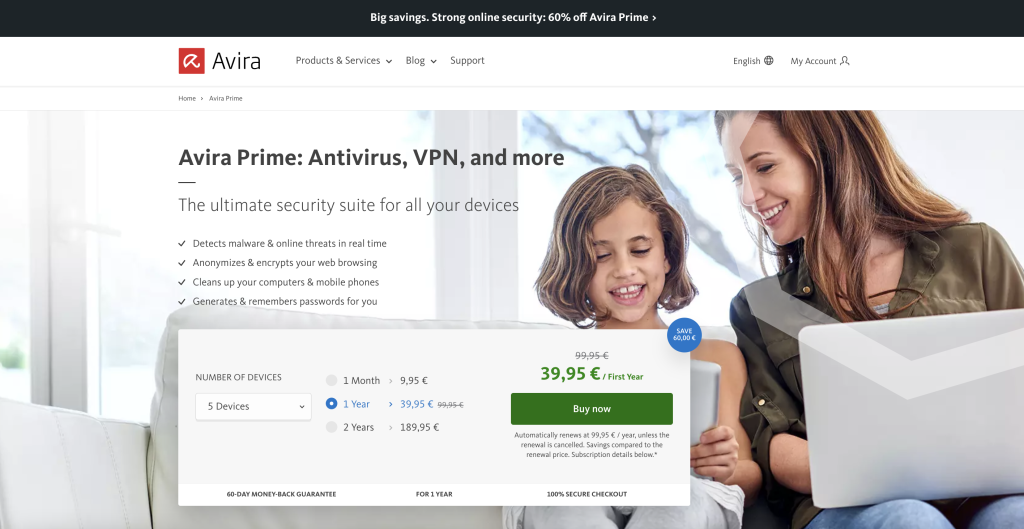If you use an Android device, you may have noticed it getting less zippy over time — becoming sluggish and running short on memory space. In addition to the photos, videos, and audio files you store on your device, it also collects many temporary files automatically in what’s known as the cache. This can sap your device’s performance and fill up its memory.
Read on to learn all you need to know about what a cache is, how to clear it on Android, and get more out of your smartphone with the right Android tune-up tools like Avira Antivirus Security for Android.
What are cache files?
The term “cache” has its roots in the French language, meaning something like “a hidden store of things”. Think of the cache as a buffer memory that gets filled up. As such, the designation by itself is enough to tell you why you should clear your cache from time to time.
When it comes to cache files, Android is no different: They’re temporary files placed in this buffer by apps so they can load information more quickly. In principle, caching is a good thing because such images, files, scripts, and other data — also known as hidden cache files — don’t need to be downloaded again each time they’re accessed, making your Android smartphone more responsive.
- Information required by an app so it can access certain content more quickly is stored in the app cache. For example, a photo app can create cache files to load thumbnails (previews) of your photos and videos faster.
- The browser cache is where your website history, cookies, and also the images of the websites you visit are stored.
- Data required by the Android operating system itself is stored in the system cache. This can include temporary files from downloads or system updates.
However, the cached files can really build up over time, cluttering up your smartphone. To prevent this from happening in the first place, clean up your device’s cache routinely. You’ll find instructions on how to do so further down in this post.
Will clearing your Android cache delete your passwords?
In many cases, if you clear your Android cache you’ll then have to log back into the websites you use because your browser history will also have been deleted. Thankfully, though, it’s not half as bad as it sounds as any saved passwords will be spared from being cleaned up.
Will all the data from your Android phone be erased when clearing the cache?
Deleting the cache will remove all cached data, but not the data stored in the apps on your Android device. However, there are two exceptions:
- If you (have to) factory reset your smartphone, all your data will be deleted.
- Tapping Clear data in the App info screen will erase all the data from that app — but we’ll come to that in a bit.
Upsides and downsides of clearing the cache on your Android device
The benefits of clearing your Android cache are obvious, as it can:
- free up quite a lot of precious disk space.
- resolve potential battery performance and speed issues.
- fix compatibility issues due to cached data causing issues with a new version of an app following an update.
- improve the security of your smartphone because your sensitive data, which may have been in the browser cache for months, can no longer be accessed by cybercriminals.
But there are also a few disadvantages, or rather limitations, that you should be aware of when it comes to clearing your Android cache:
- Since Android version 8, you can no longer clear all Android caches in one go. That means you’ll need to delete the cache for each app on your smartphone individually, which can be time consuming.
- It’ll take a little longer to load frequently used apps since the content has to be completely reloaded — but this is usually barely noticeable with newer smartphones.
Clearing the cache on your Android smartphone
Clearing the cache of every single Android app will take a while, depending on how many apps you have installed on your smartphone. But it’s worth it and you’ll be amazed at how much disk space you can free up. For our following instructions, we use a Samsung Galaxy S21 FE 5G running Android 12:
Step 1: Open the Settings app on your smartphone, swipe up a bit, and tap Apps.
Step 2: Next to Your apps, tap the filter icon and then select Sort by size. You don’t need to perform this step, but you’ll often find that memory-hungry apps also store a lot of data in the cache. Sort by size, and you can target the guzzlers and free up a lot of memory space quickly.
Step 3: In the newly sorted list of apps, tap the icon of the app whose cache you want to clear. This will take you to the App info screen, where you can perform this step. 
Step 4: Swipe up and select Storage, then finally tap Clear cache to clear the cache of that particular app. Repeat these steps for all installed apps on your device.

If you tap Clear data instead of Clear cache, the data stored in the corresponding app will be deleted.
Clearing the browser cache in Chrome
You should also clear your browser cache, because the browser in particular stores a lot of data there. Here’s how to do this for Chrome:
Step 1: Open the Chrome app on your smartphone, tap More options (the icon with three dots) on the top right, then choose Settings.

Step 2: On the following screen, tap Settings again and then Privacy and security.

Step 3: Now select Clear browsing data. Here you can also set the time range for deleting the browser history as well as the files in the cache and the cookies stored in the browser. The corresponding ticks should already be set on your device.

Clearing your Android cache using the Device Care app
Once you’ve cleared your apps’ and browser’s cache, you can use the built-in Android Device Care app in the next step to clean up your memory. Once again, we use a Samsung Galaxy S21 FE 5G in the following.
Step 1: Tap Settings, swipe up a bit, then tap Battery and device care.
Step 2: Go straight to the bottom of the screen and tap Optimize now. To give your cache a slightly more thorough cleaning, first tap Memory followed by Clean now — then go back to the Device Care home screen and tap Optimize now.

Should you clear your Android cache regularly?
How often you should delete your Android cache primarily depends on how heavily you use your smartphone. By clearing the memory every two to three months, you can optimize your Android smartphone’s performance and prevent memory from being used to capacity.
Handy hint: Clearing your Android cache too often can actually be rather counterproductive, because storing files in the cache is actually intended to enhance your everyday experience of using apps.
Should you use Android cleaner apps?
Our answer to this question is: Yes! Android cleaner apps are convenient and practical — and the best choice if you don’t know exactly whether and which app might be causing issues.
Of course, there are plenty of providers offering clean-up or optimization apps for Android — just like there’s a perfect app for any scenario.
We recommend using tried-and-tested solutions from established providers whenever possible. For example, with the freeware version of the Avira Antivirus Security for Android app, you can use the built-in optimizer to clear your Android cache. You’ll find Avira Free Antivirus on the Google Play Store under the name Avira Security Antivirus & VPN — an immediate giveaway that this app does much more than provide antivirus protection. This multi-feature solution offers a host of useful tools to improve your device’s performance and security as well as your online privacy:
- Regular virus scans check your smartphone or tablet for possible virus or malware infections.
- With the permissions manager, you can see which apps can access your private data in the background, eating up memory and causing app crashes.
- And thanks to the encryption technologies in the VPN (virtual private network), which is also included, you can surf anonymously. This can improve your online privacy, especially on public Wi-Fi hotspots — with a 100 MB traffic limit per day.
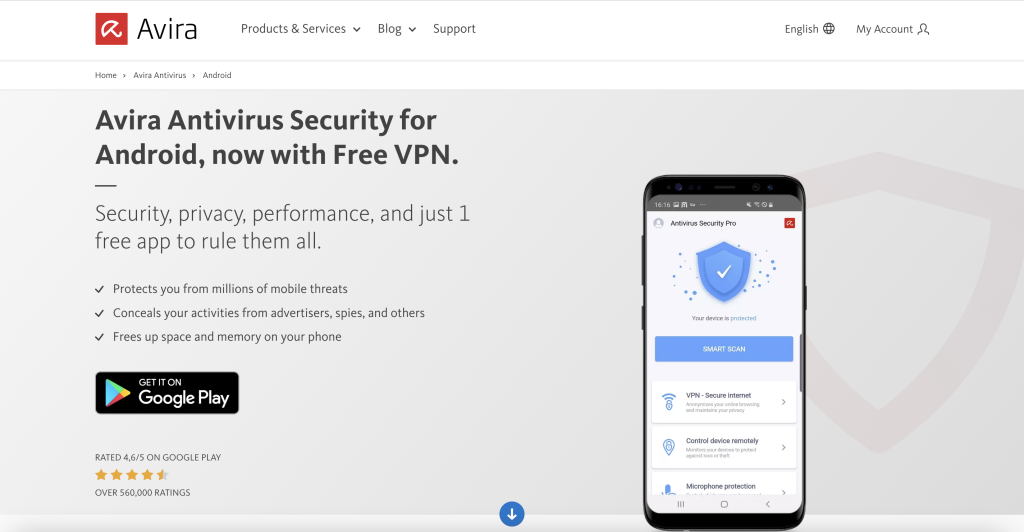
Which Avira solutions can help you clear your cache?
Avira Antivirus Security for Android is a freemium solution. This means you get to use many important tools to improve your device’s performance and security as well as your online privacy even with the free version.
Top tip: Go for Avira Prime and enjoy the ultimate premium package for either five or 25 devices. Avira Prime offers you comprehensive support in securing your devices, personal data, searches, and online purchases. And with the Avira Firewall, even your home network is shielded under this protective umbrella — protecting your data, online privacy, and internet activities.